SBAU351 April 2021
6.1 Connecting the Hardware
After installing the software, connect the EVM as shown in Figure 6-1:
- Physically connect P2 of the PHI to J1 of the ADS127L11EVM. Install the screws to assure a robust connection.
- Connect USB on PHI to the computer first.
- LED D5 on the PHI lights up, indicating that the PHI is powered up.
- LEDs D1 and D2 on the PHI start blinking to indicate that the PHI is booted up and communicating with the PC; Figure 6-1 shows the resulting LED indicators.
- Start the software GUI as shown in Figure 6-2. You will notice that the LEDs blink slowly as the FPGA firmware is loaded on the PHI. This loading takes a few seconds then the AVDD and DVDD power supplies will turn on.
- Connect the signal generator. The input range is 0 V to 5 V. A common input signal applied is a 4.9-VPP signal with a 2.5-V offset. This signal is adjusted just below the full-scale range to avoid clipping.
 Figure 6-1 Connecting the Hardware to the
ADS127L11
Figure 6-1 Connecting the Hardware to the
ADS127L11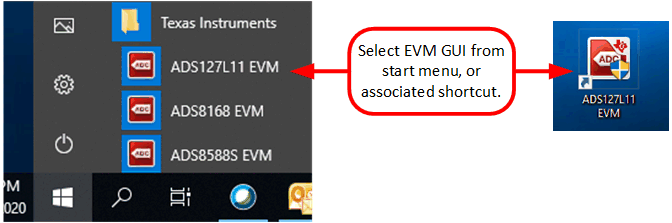 Figure 6-2 Launch the EVM GUI Software
Figure 6-2 Launch the EVM GUI Software