SBAU392A July 2022 – January 2023 AFE7950 , TRF1208
- TRF1208-AFE7950-EVM Evaluation Module User's Guide
- Trademarks
- 1EVM Overview
- 2Hardware Setup (TSW14J56 Used as an Example)
- 3Latte Overview
- 4TRF1208-AFE7950-EVM Automatic Configuration
- 5Status Check and Troubleshooting Guidelines
- 6TRF1208-AFE7950-EVM Manual Configuration
- 7Setup the TSW14J5x With the HSDC Pro
- 8Revision History
7.3 ADC Data Capture
The steps to capture the ADC output are as follows:
- Click on the HSDC Pro ADC tab. Figure 7-5 shows a brief description of the ADC tab.
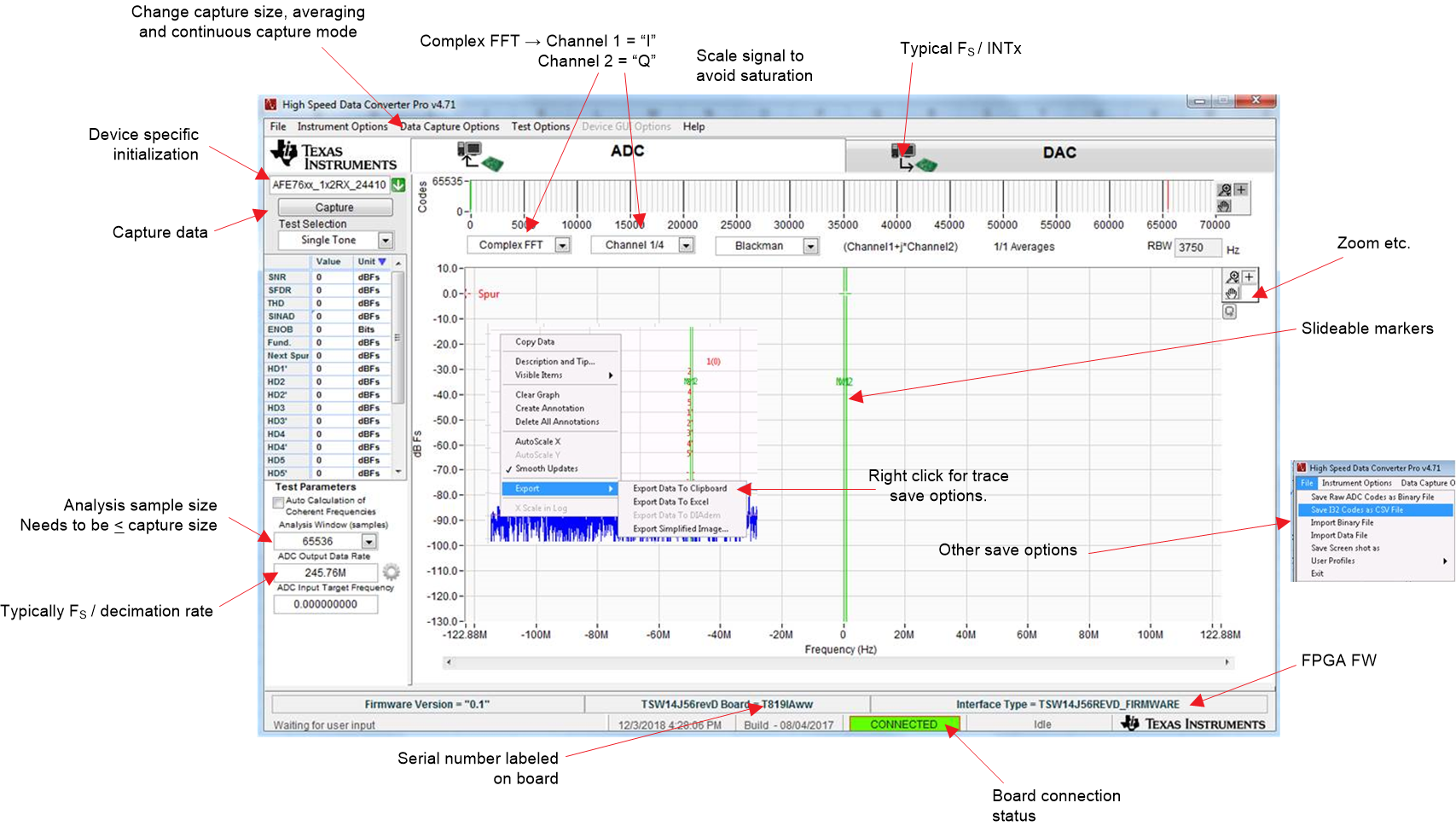 Figure 7-5 HSDC Pro ADC Tab Overview
Figure 7-5 HSDC Pro ADC Tab Overview - Select AFE79xx_2x2RX_24410 as the device.
- Go to Data Capture Options in the menu bar and choose the Capture option. Set #samples (per channel) to 16384. Click the OK button.
- Select 16384 in the Analysis window located in the lower left section of the GUI.
- Enter 245.76 M for ADC output data rate.
- Click the Capture button.
The capture size is set to a lower value (such as 16K) because of the limited BRAM memory available in the FPGA.