SLVUBT8B November 2020 – June 2022 LP8764-Q1 , TPS6594-Q1
- Scalable PMIC's GUI User’s Guide
- Trademarks
- 1 Introduction
- 2 Supported Features
- 3 Revisions
- 4 Overview
- 5 Getting Started
- 6 Quick-start Page
- 7 Register Map Page
- 8 NVM Configuration Page
- 9 NVM Validation Page
- 10Watchdog Page
- 11Additional Resources
- 12Appendix A: Troubleshooting
- 13Appendix B: Advanced Topics
- 14Appendix C: Known Limitations
- 15Appendix D: Migration Topics
- 16Revision History
8.1 Creating a Custom Configuration
The NVM Configuration page does not require hardware to develop an NVM configuration. Connection with an actual device is needed only when attempting to upload to a target device.
There are three mechanisms available to start development. The first is to use the Open Configuration feature,below the File tab at the top of the screen, to open a configuration previously saved with the Save Configuration feature below the same File tab. Second, standard configurations are also provided as templates and can be selected below the Select a template to start with. Figure 8-1 shows the initial Select view with the upload and template mechanisms selected.
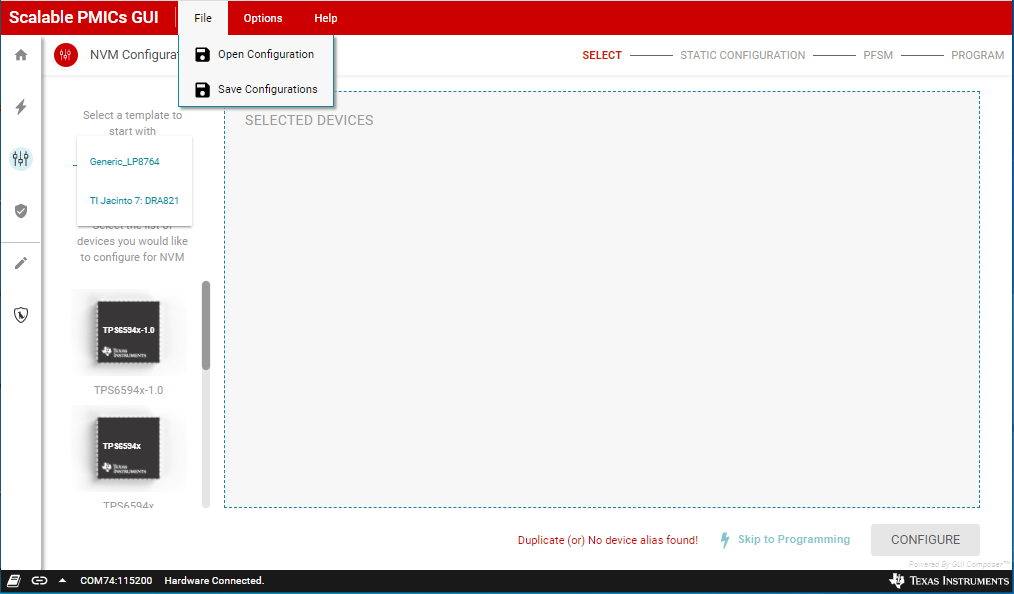 Figure 8-1 Open an Existing
Configuration
Figure 8-1 Open an Existing
ConfigurationFinally, device icons are provided on the left-hand-side which can be selected to create a single or multi-PMIC application, as shown in Figure 8-2. As devices are added the Device Name can be edited and the primary/secondary selection can be made. The GUI requires unique device names and only one primary.
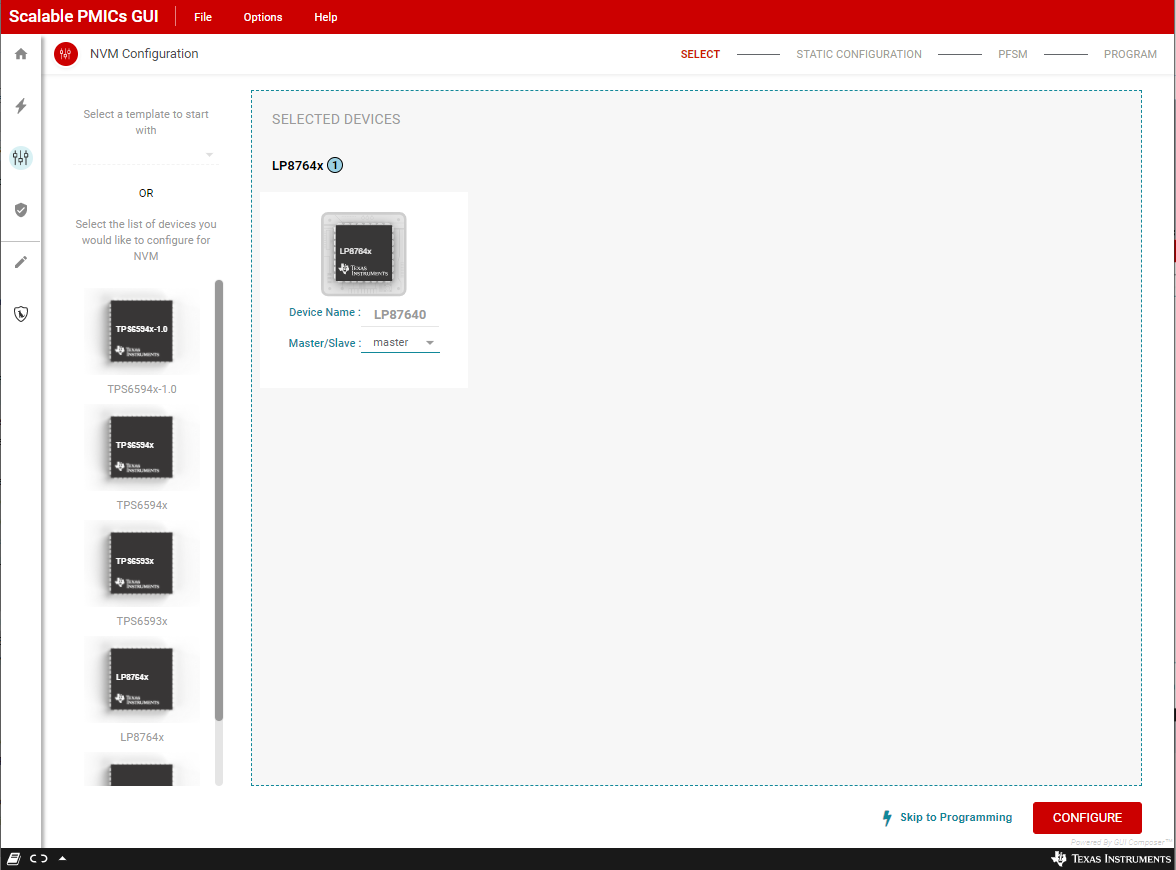 Figure 8-2 Starting from a blank template
Figure 8-2 Starting from a blank templateOnce the configuration is uploaded or the devices for the application selected, the development flow will move through the Static Configuration and PFSM perspectives and then finally to the Program perspective as highlighted in Figure 8-3. Section Section 8.2.1 will describe how to program an existing NVM Configuration using the Skip to Programming option found at the bottom of Figure 8-3.
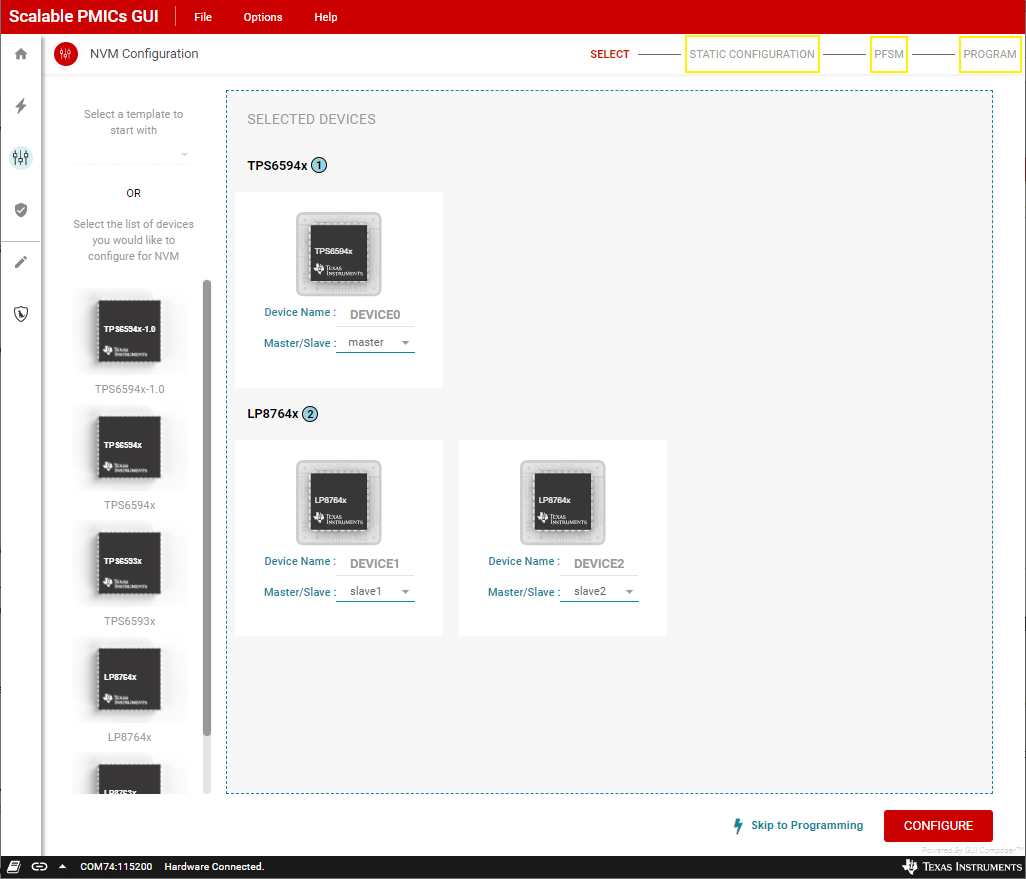 Figure 8-3 Configuration Development Flow
Figure 8-3 Configuration Development Flow