SLVUBT8B November 2020 – June 2022 LP8764-Q1 , TPS6594-Q1
- Scalable PMIC's GUI User’s Guide
- Trademarks
- 1 Introduction
- 2 Supported Features
- 3 Revisions
- 4 Overview
- 5 Getting Started
- 6 Quick-start Page
- 7 Register Map Page
- 8 NVM Configuration Page
- 9 NVM Validation Page
- 10Watchdog Page
- 11Additional Resources
- 12Appendix A: Troubleshooting
- 13Appendix B: Advanced Topics
- 14Appendix C: Known Limitations
- 15Appendix D: Migration Topics
- 16Revision History
8.2.1 Program an Existing NVM Configuration
The NVM Configuration page can also be used to program a device with an existing NVM Configuration in the assembly or binary format. The process is simply to start at the beginning of the page and choose which type of device to program by clicking the device icon, as shown in Figure 8-31. Once a device is chosen, click the Skip to Programming button to go directly to the programming page.
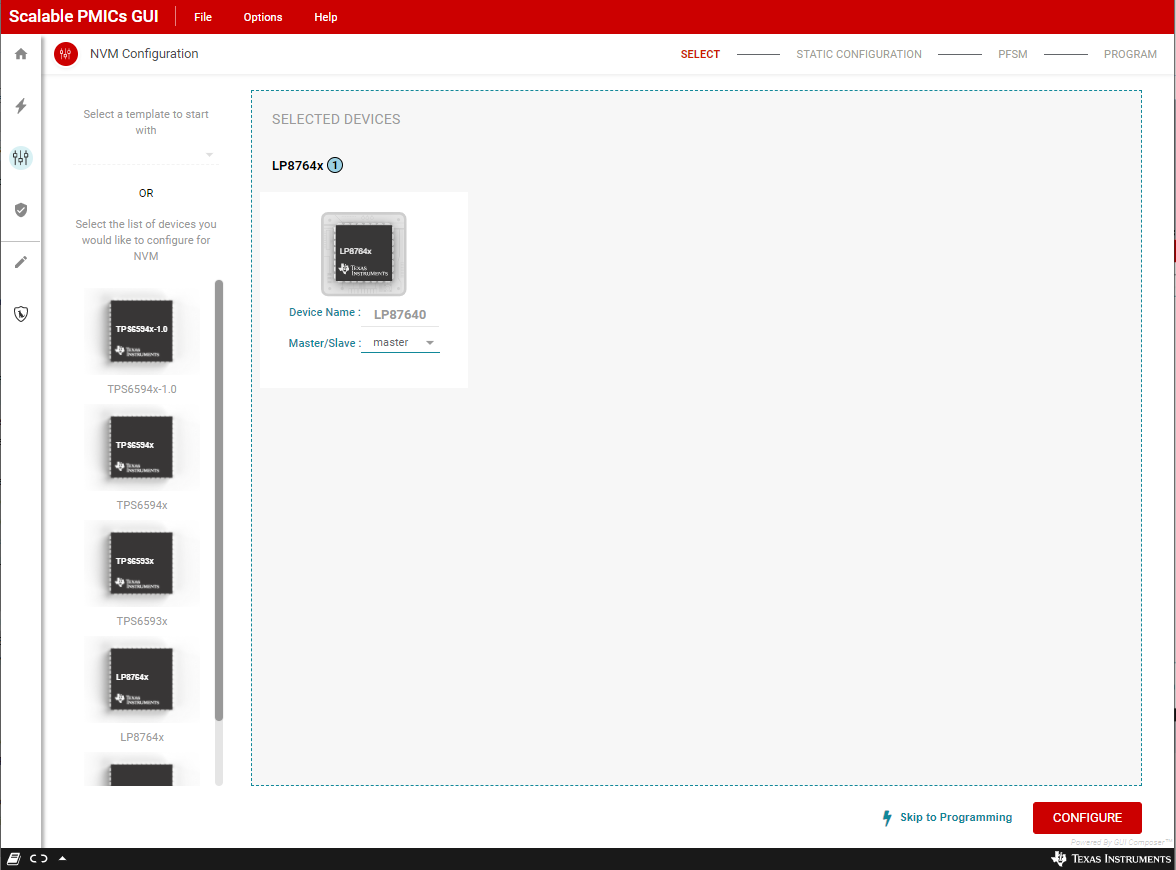 Figure 8-31 Skip to Programming with an
existing NVM Configuration
Figure 8-31 Skip to Programming with an
existing NVM ConfigurationThe programming perspective has changed slightly from what was described in Section 8.2. As shown in Figure 8-32, only the Uploaded Program File tab is available, the save options are disabled, and the Select Device reflects the device selection at the beginning. The interface selection should match the device being programmed. If the interface is not setup correctly the connection indicator at the bottom of the screen will reflect that the Hardware not Connected. Failed to connect and any attempt to Verify Connection will fail. Once the correct(1) device is connected and the file to program selected, click Verify Connection and then Program Device.
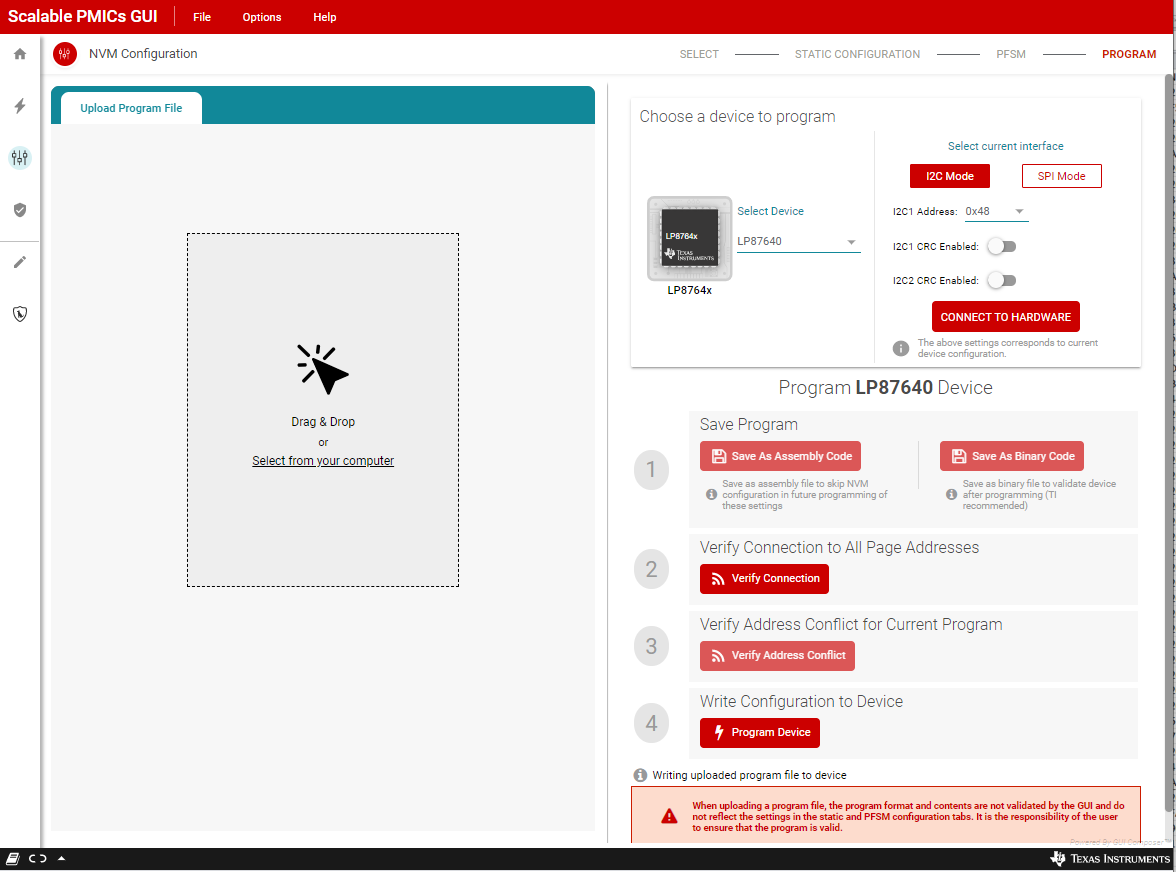 Figure 8-32 Program with an Existing
Configuration
Figure 8-32 Program with an Existing
Configuration