SLVUBZ4 February 2021 TPS25750
2.3 Generating a New Configuration
To generate a new customization configuration for your TPS25750 device, click the New Configuration button on the right side menu. The button is outlined in Figure 2-5. A modal will appear and ask to confirm resetting the form, seen in Figure 2-6. This will erase the existing configuration and reset the form to the default settings. It is recommended to export the existing form first such that the existing configuration is not lost.
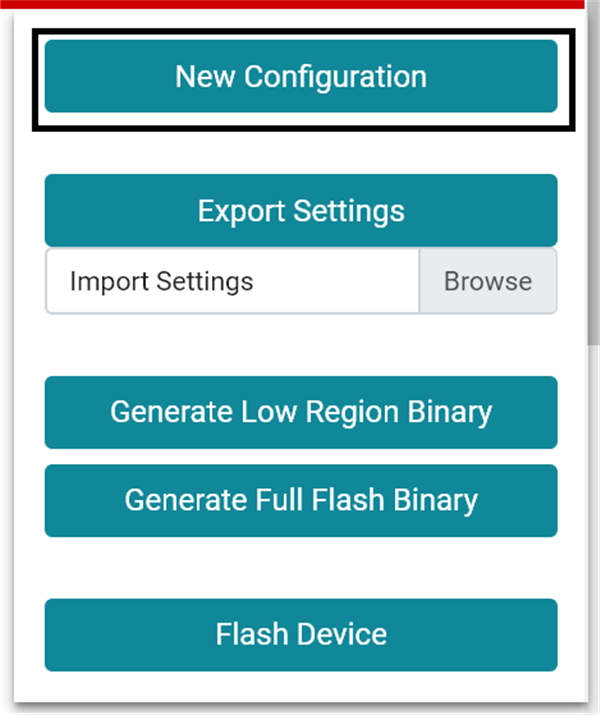 Figure 2-5 Button to generate a new
configuration outlined in black
Figure 2-5 Button to generate a new
configuration outlined in black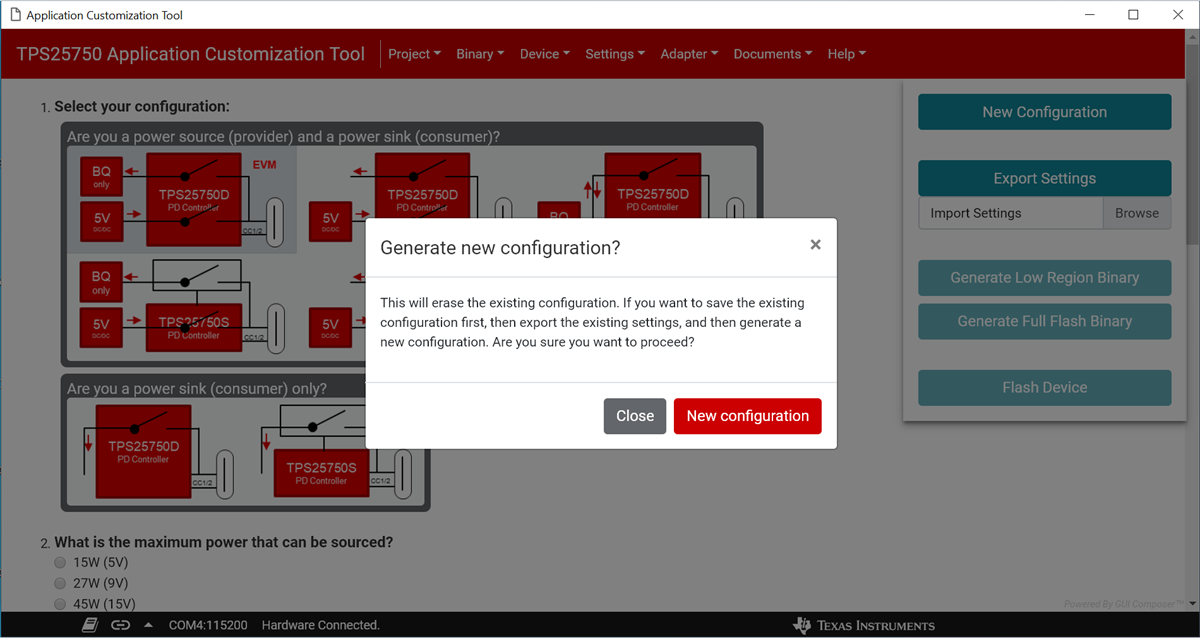 Figure 2-6 Modal that appears to confirm
generating a new configuration
Figure 2-6 Modal that appears to confirm
generating a new configuration