DLPU102B December 2020 – July 2022
- Read This First
- 1DLP LightCrafter Dual DLPC900 EVM Overview
- 2Quick Start
-
3Operating the DLP LightCrafter Dual DLPC900 EVM
- 3.1 DLP LightCrafter Dual DLPC900 Control Software
- 3.2 PC Software
- 3.3 System Common Controls
- 3.4 System Settings
- 3.5 Video Mode
- 3.6
Pattern Modes
- 3.6.1 Menu Bar
- 3.6.2 Creating a Pattern Sequence in Pattern On-The-Fly Mode
- 3.6.3 Creating a Pattern Sequence in Pre-Stored Pattern Mode
- 3.6.4 Reordering a Pattern Sequence using the Edit LUT Feature
- 3.6.5 Creating a Pattern Sequence in Video Pattern Mode
- 3.6.6 Creating a Pattern Sequence With DMD Block Load
- 3.6.7 Pattern Settings
- 3.7 Batch Files
- 3.8 Peripherals
- 3.9 Firmware
- 3.10 Flash Device Parameters
- 3.11 JTAG Flash Programming
- 3.12 Intel (Altera) FPGA Programming
- 4Connectors
- 5Power Supply Requirements
- 6Safety
- 7Revision History
3.9 Firmware
Click the Firmware button to display the Firmware panel as shown in Figure 4-20. In this panel a user can update the firmware with patterns, batch files, and set start-up conditions.
Before uploading firmware, verify the EVM is powered-up, operating normally and connection has been established with the GUI. To update the firmware on the EVM click the Browse button and locate the firmware file for the EVM type. Then click the Upload button.
Within the Power up Defaults group box, a user can select the default power-up state by checking the Startup State checkbox and then selecting the state from the drop-down list box.
If the IT6535 digital receiver is present on the hardware, then the user may enable the use of this receiver by checking the HDMI/DP Receiver checkbox.
If a default batch file is needed, then see the Batch File section in this guide.
The DLPC900 can also be controlled over the I2C interface on I2C port 0. The default DLPC900 secondary address is 0x34. This address is programmable using the I2C secondary address within the Power up Defaults group box.
The GUI permits the user to perform a bus swap on the DMD by checking the DMD Bus Swap box and selecting between Channels A and B. This feature is a firmware configuration option that only takes effect after uploading the firmware onto the EVM. However, when using the DLP LightCrafter Dual DLPC900 EVM the user may perform a bus swap on both the primary and the secondary by selecting each checkbox per desired channel.
The GUI also permits the user to enable Spread Spectrum Clock Generator Support. The user can select from .5%, .75%, or 1% in the drop down menu. This option uses internally controlled clock spreading to help minimize EMI due to high-speed signals. More information on the spread spectrum feature and DMD bus swapping can be found in the DLPC900 datasheet.
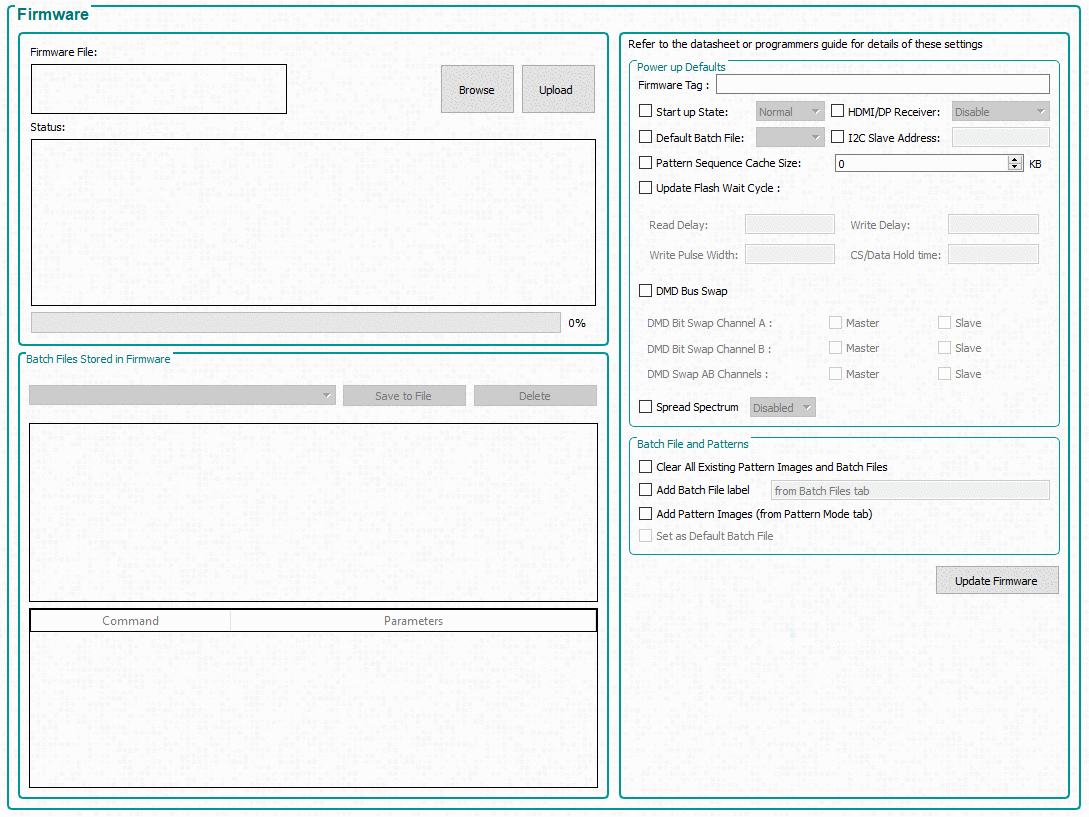 Figure 3-20 Firmware Panel
Figure 3-20 Firmware Panel