DLPU102B December 2020 – July 2022
- Read This First
- 1DLP LightCrafter Dual DLPC900 EVM Overview
- 2Quick Start
-
3Operating the DLP LightCrafter Dual DLPC900 EVM
- 3.1 DLP LightCrafter Dual DLPC900 Control Software
- 3.2 PC Software
- 3.3 System Common Controls
- 3.4 System Settings
- 3.5 Video Mode
- 3.6
Pattern Modes
- 3.6.1 Menu Bar
- 3.6.2 Creating a Pattern Sequence in Pattern On-The-Fly Mode
- 3.6.3 Creating a Pattern Sequence in Pre-Stored Pattern Mode
- 3.6.4 Reordering a Pattern Sequence using the Edit LUT Feature
- 3.6.5 Creating a Pattern Sequence in Video Pattern Mode
- 3.6.6 Creating a Pattern Sequence With DMD Block Load
- 3.6.7 Pattern Settings
- 3.7 Batch Files
- 3.8 Peripherals
- 3.9 Firmware
- 3.10 Flash Device Parameters
- 3.11 JTAG Flash Programming
- 3.12 Intel (Altera) FPGA Programming
- 4Connectors
- 5Power Supply Requirements
- 6Safety
- 7Revision History
3.6 Pattern Modes
Click the Pattern Mode button at the top of the GUI to display the Pattern Mode panel as shown in Figure 4-6.
The Pattern Mode panel allows the user to create a pattern sequence. First the user must choose the operating mode by selecting which of the three pattern modes to use. The three pattern modes are:
- Pre-Stored Pattern Mode. In this mode the patterns are pre-stored in flash memory and loaded into the internal memory of the DLPC900 by the firmware. The pattern sequences and images must first be defined before starting the pattern sequence.
- Video Pattern Mode. In this mode, the images are streamed from the incoming video source. The pattern sequences must be defined first before starting the pattern sequence.
- Pattern On-The-Fly Mode. In this mode the patterns are uploaded to the internal memory of the DLPC900 via the USB or the I2C interface. The pattern sequences must be defined first before starting the pattern sequence. Using USB is preferred for its higher upload speed.
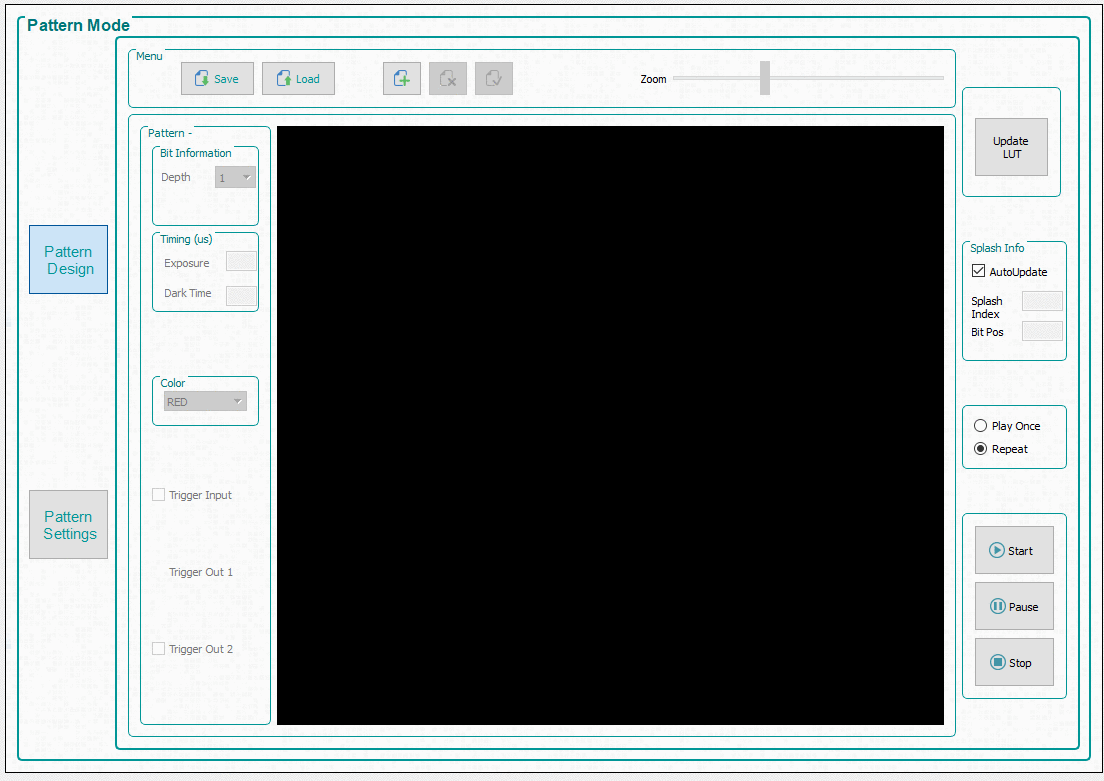 Figure 3-6 Pattern Mode Design Panel
Figure 3-6 Pattern Mode Design Panel