DLPU102B December 2020 – July 2022
- Read This First
- 1DLP LightCrafter Dual DLPC900 EVM Overview
- 2Quick Start
-
3Operating the DLP LightCrafter Dual DLPC900 EVM
- 3.1 DLP LightCrafter Dual DLPC900 Control Software
- 3.2 PC Software
- 3.3 System Common Controls
- 3.4 System Settings
- 3.5 Video Mode
- 3.6
Pattern Modes
- 3.6.1 Menu Bar
- 3.6.2 Creating a Pattern Sequence in Pattern On-The-Fly Mode
- 3.6.3 Creating a Pattern Sequence in Pre-Stored Pattern Mode
- 3.6.4 Reordering a Pattern Sequence using the Edit LUT Feature
- 3.6.5 Creating a Pattern Sequence in Video Pattern Mode
- 3.6.6 Creating a Pattern Sequence With DMD Block Load
- 3.6.7 Pattern Settings
- 3.7 Batch Files
- 3.8 Peripherals
- 3.9 Firmware
- 3.10 Flash Device Parameters
- 3.11 JTAG Flash Programming
- 3.12 Intel (Altera) FPGA Programming
- 4Connectors
- 5Power Supply Requirements
- 6Safety
- 7Revision History
3.7 Batch Files
Click the Batch Files button at the top of the GUI to display the Batch Command Sequence panel as shown in Figure 4-17. If the Enable Command Logging box is checked, the panel displays all the commands the user clicks on the GUI. When clicking the Save Batch File button, the content that is in the panel is saved to a text file containing the command descriptor followed by the command data. This batch file can then be re-loaded at a later time using the Load Batch File button and executed or it can be added to the firmware to be executed using the Batch files Stored in the EVM group box. This group box lists all the batch files currently in the firmware.
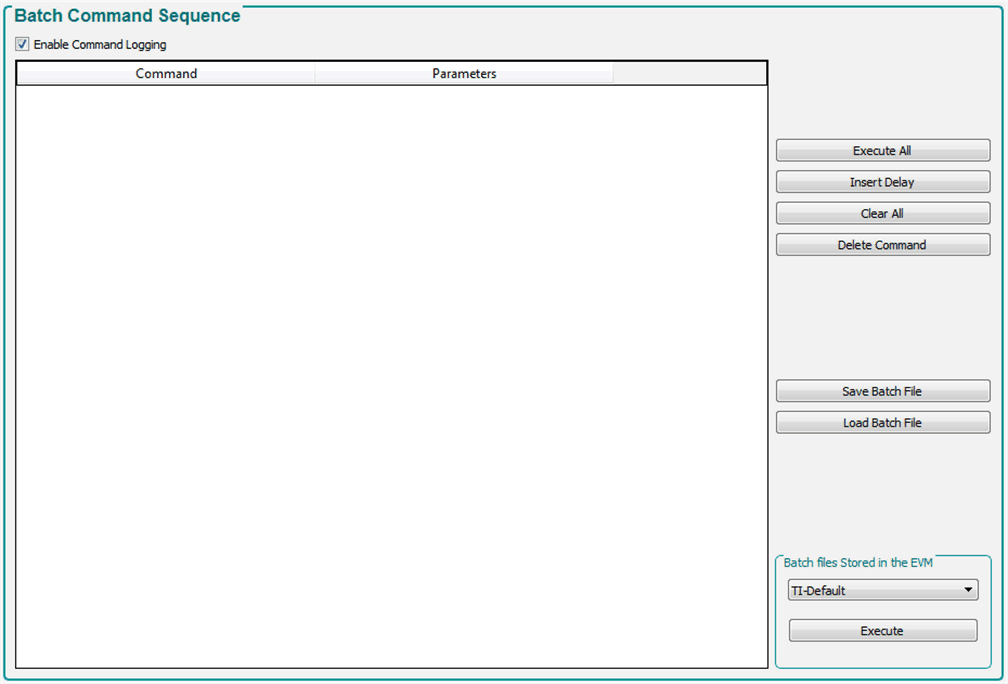 Figure 3-17 Batch Files Panel
Figure 3-17 Batch Files Panel