SBOU264B May 2021 – December 2022 INA232 , INA234 , INA236
4.2.1.3.2 GUI to EVM Connection
To operate the GUI, follow these steps:
- Connect to and launch the GUI as described in Section 4.2.1.3.1.
- Check to make sure that the EVM connected
to the GUI, then close the README.md file page to initiate the connection. If
successful, the Hardware Connected message should be visible near the bottom-left
corner of the GUI as in Figure 4-6.
 Figure 4-6 Hardware Connected
Figure 4-6 Hardware Connected- A green indicator with the device
type and the text DEVICE CONNECTED should also be visible near the top-left
of the GUI window, as shown in Figure 4-7.
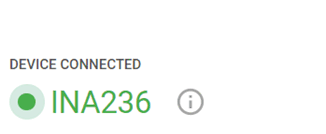 Figure 4-7 Device Connected
Figure 4-7 Device Connected - If Hardware Connected and
DEVICE CONNECTED do not show in the GUI, check the different hardware COM
ports under Options >> Serial Port, as shown in Figure 4-8.
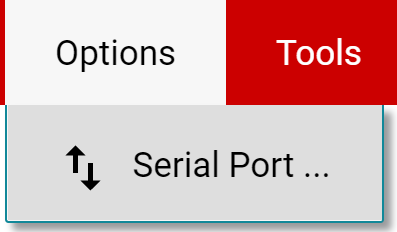 Figure 4-8 Change Serial Port
Figure 4-8 Change Serial Port - If the hardware still does not
connect, make sure you are using the correct GUI/EVM combination.
- If you are using the correct GUI/EVM combination, you may need to reprogram the firmware of the SCB, as described in Section 4.2.1.2.1.
- A green indicator with the device
type and the text DEVICE CONNECTED should also be visible near the top-left
of the GUI window, as shown in Figure 4-7.