SLWU079D March 2012 – April 2016
-
TSW140x High Speed Data Capture/Pattern Generator Card
- Trademarks
- 1 Functionality
- 2 Hardware Configuration
- 3 Software Start up
- 4 ADC Data Capture Software Operation
- 5 TSW1400 Pattern Generator Operation
- 6 TSW1405 Functional Description
- 7 TSW1406 Functional Description
- 8 Revision History
4.2 Testing a TSW1400EVM with an ADS62P49EVM (CMOS Interface)
This section describes the operation when testing with an ADS62P49 EVM that is configured for CMOS output interface.
- Power down the TSW1400 if an ADC EVM is not installed.
- Connect J1 and J2 of the ADS62P49 EVM to connector J1 of the TSW1400 EVM.
NOTE
Pin 1 of the TSW1400 connector plugs into pin 39 of J1 on the ADS62P49 EVM.
- Provide unpowered +5 VDC connections to J10 and return to J12 of the ADS62P49 EVM.
- Provide a 1.5-VPP, 150-MHz sine-wave clock to J19 of the ADS62P49 EVM. Make sure this clock is within the frequency limits specified in the data sheet when operating in CMOS mode.
- Provide a filtered 5.1-MHz analog input to CH1 (J6).
- Power up the TSW1400 followed by the ADC EVM.
- Setup the ADS62P49 EVM to operate in parallel mode, offset binary parallel CMOS output, and internal reference.
- Start up the HSDC Pro GUI as described in the Software Start Up section.
- The TSW1400 EVM connected to the CMOS connectors of the ADS62P49 EVM is shown in Figure 10
 Figure 10. TSW1400EVM Interfacing to the CMOS Connectors of an ADS62P49EVM
Figure 10. TSW1400EVM Interfacing to the CMOS Connectors of an ADS62P49EVM To setup the GUI to run in the data capture mode, click on the “ADC” tab in the top left side of the GUI. Navigate to the device selection button located in the upper left side of the GUI, click on the drop down arrow, then select “ADS62p49_cmos”. After double clicking on this file, a pop-up will open asking “Do you want to update the Firmware for ADC”. Click on “Yes”. The firmware starts loading which takes approximately 20 seconds to complete. After the firmware load has completed, the FPGA_CONF_DONE LED turns on after the FPGA is configured. The LEDs labeled USER_LED (0–7) should now all be on.
NOTE
If the TSW1400 is not receiving a valid clock from the ADC EVM, USER_LED3 and USER_LED4 will be off.
- Use the “Test Selection” button to change the capture display to Single Tone.
- Set the active channel setting to Channel 1/2.
- Use the default Record Length value of 65,536.
- Set the ADC Sampling Rate to 150 MHz.
- Click on the Auto Calculation of Coherent Frequency function and Rectangular capture mode if using a coherent input frequency. Otherwise, do not set this and use "Blackman" windowing mode.
- Set the input frequency source to the new value in ADC Input Target Frequency that is generated by the Auto Calculation of Coherent Frequency function.
- Make sure the display mode is set to “Frequency”.
- Click on the “Capture” button to perform a data capture. The results should like similar to those shown in Figure 11.
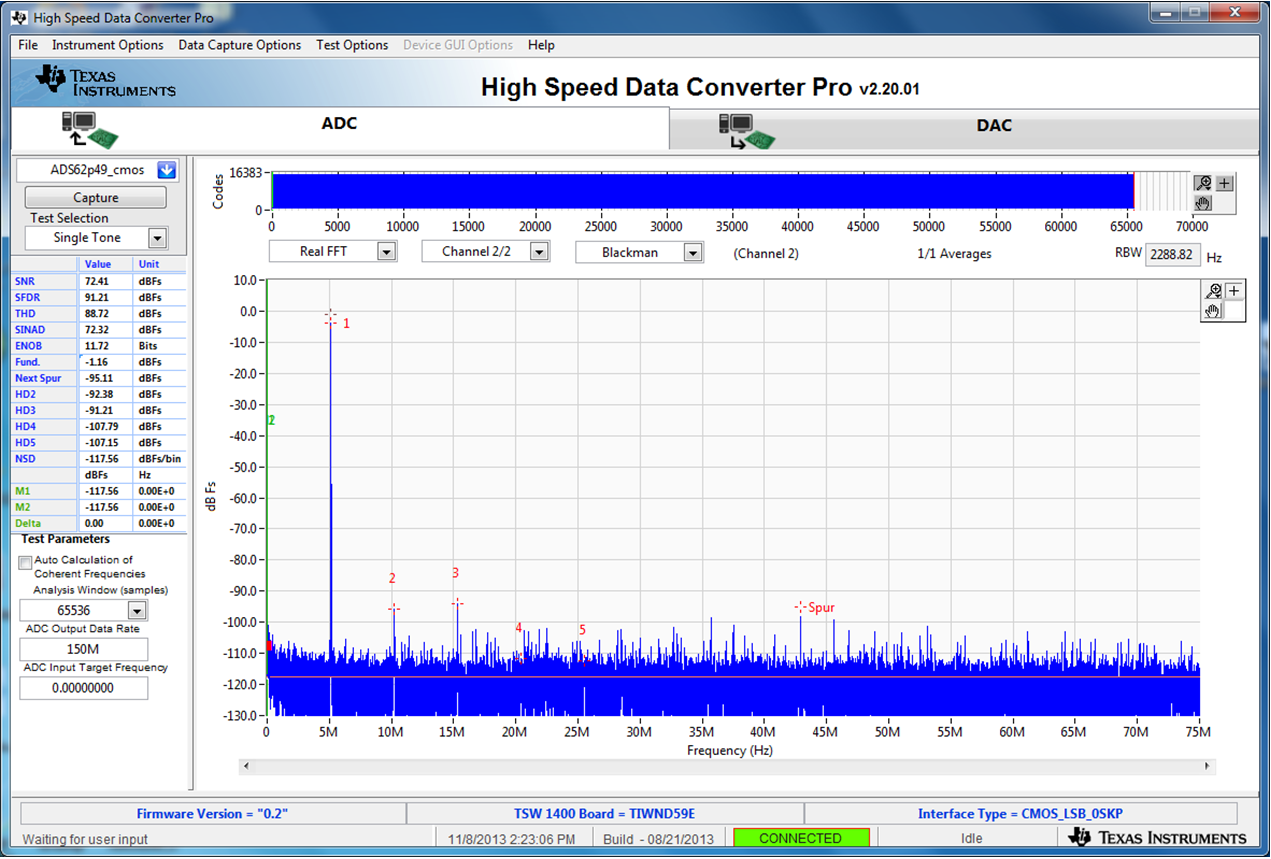 Figure 11. TSW1400EVM Captured Results from ADS62P49EVM
Figure 11. TSW1400EVM Captured Results from ADS62P49EVM