SPRAD86 March 2023 AM62A3 , AM62A3-Q1 , AM62A7 , AM62A7-Q1 , AM68A , AM69A
- Abstract
- Trademarks
- 1Introduction
- 2Tuning Overview
- 3Hardware Requirement
- 4Software Requirement
- 5Sensor Software Development and Integration
- 6Tuning Procedure
- 7Summary
6.4.1 Launch the Tuning Tool and Create a Project
Locate and run the installed tuning tool executable in Windows, <installation folder>\bin\DCC.exe. Choose VPAC3L (AM62A) when prompted for the correct VPAC version. After the tool starts, create a project and enter raw image properties. #GUID-1997A11A-6856-4D0F-BB87-FAD449F01960 shows an example for IMX219 in 1080p streaming mode.
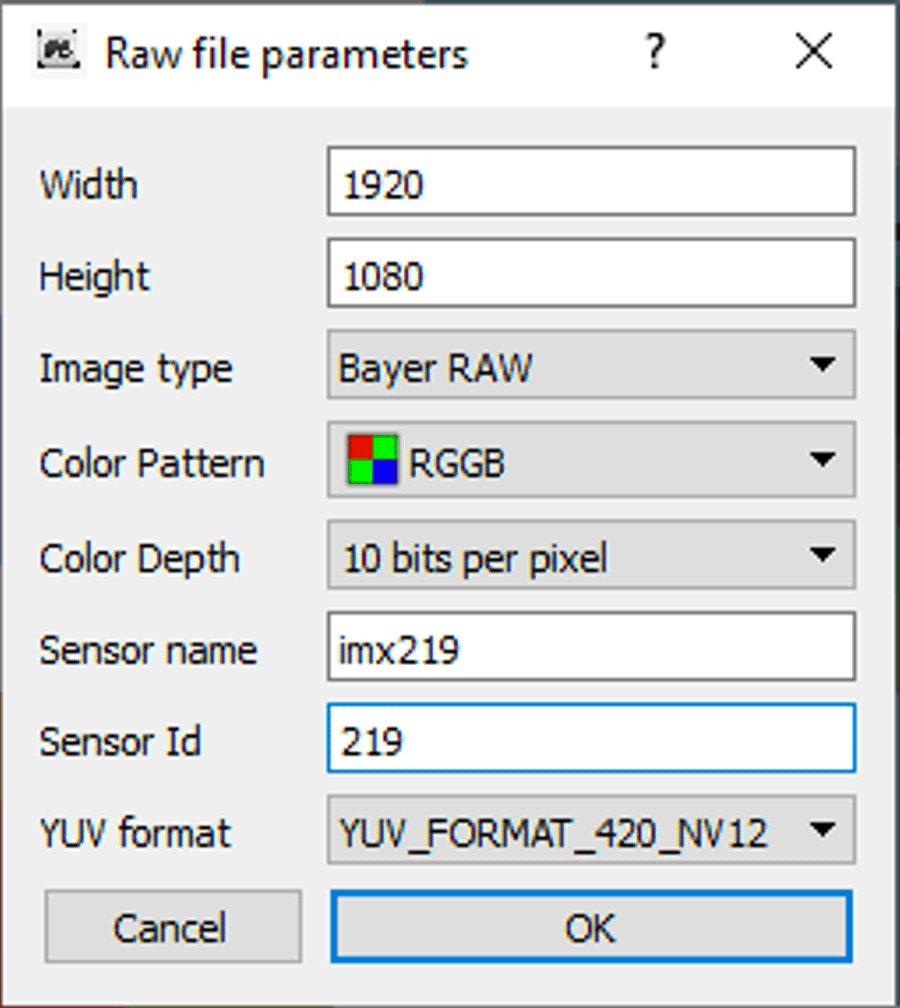 Figure 6-1 Sensor Raw Image Parameters for
Tuning
Figure 6-1 Sensor Raw Image Parameters for
TuningOnce a new project is created, raw images can be previewed through the tuning tool. Capture a raw image of the color checker with good lighting condition using the command for camera capturing verification. Select this image file in the tuning tool's "Browse" window and the image should display in the "Preview window". For example, below is an IMX219 raw image at 1920x1080 with 10 bits per pixel, displayed in the tuning tool.
 Figure 6-2 Image Preview by DCC Tuning
Tool
Figure 6-2 Image Preview by DCC Tuning
ToolNow that everything is ready, one can proceed to perform tuning, as described in following sections.