SPRAD91B February 2023 – April 2024 AM67 , AM67 , AM67A , AM67A , AM68 , AM68 , AM68A , AM68A , AM69 , AM69 , AM69A , AM69A , DRA829J , DRA829J , DRA829J-Q1 , DRA829J-Q1 , DRA829V , DRA829V , DRA829V-Q1 , DRA829V-Q1 , TDA4AEN-Q1 , TDA4AEN-Q1 , TDA4AL-Q1 , TDA4AL-Q1 , TDA4VE-Q1 , TDA4VE-Q1 , TDA4VEN-Q1 , TDA4VEN-Q1 , TDA4VH-Q1 , TDA4VH-Q1 , TDA4VL-Q1 , TDA4VL-Q1 , TDA4VM , TDA4VM , TDA4VM-Q1 , TDA4VM-Q1
2.3.3 Step 3: Complete Each Checklist Item / Update Status as Appropriate
The tool has created the checklist and ready for the schematic review. The expectation is that the reviewer will read each board design recommendation/item and use the information provided in the tool (and supporting documentation) to review their design. As the reviewer proceeds through the checklist, the status dropdown box can be used for the reviewer to document the status and the comment box can log any questions/comments that require follow-up.
The Schematic Checklist Tool worksheet is organized by different columns, including Topic, Function, Item, Device Details, Status, and Comments/Notes. Each column is described in detail below:
- Topic: The checklist is organized into major sections, referred to as Topics. The checklist can be sorted and filtered by Topic, helping users focus their review efforts on specific areas of their schematic design. Examples include Power, Clocks, Reset, LPDDR4, and so forth.
- Function: Each Topic is broken into several functional groups – referred to as Functions. Examples of Function within the Power Topic include Power Estimation, Power Delivery, Power Rails, and Power Sequence. The checklist can be sorted/filtered Function.
- Item: Each row in the spreadsheet is a unique board design recommendation. It is recommended each item reviewed against the user’s schematic/design to help ensure design correctness. Each Item can be specifically tracked (status) and logged with feedback comments.
- Device-Details: Device details provides additional review details/information that could change with each processor. It can also provide device specific review statements or conditions.
- Status: The status field
is a user updateable field, and provides the status for a specific schematic
review item. Each item provides a drop-down menu providing one of four possible
status selections. Each status is assigned a different color to help visually
identify each. The checklist can be sorted/filtered on Status.Table 2-1 Status Definitions and Usage
Status Selection Status Description 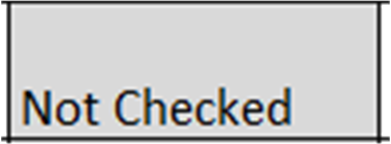
(Default). Each review item defaults to ‘Not Checked’ to indicate the task has not been started or completed. 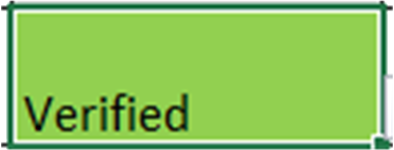
Indicates the item/task has been reviewed in the schematic/design, and verified to be correct. 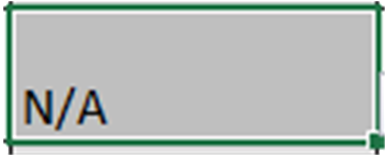
Indicates the item/task is not applicable for this design. Possible reasons could include a specific interface is not used, thus those review tasks are not relevant. 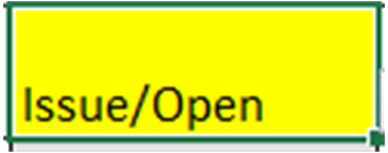
Indicates the schematic/design may not align with the review information or other supplemental documentation. It could also be used to highlight open questions that are currently being investigated by the reviewer. Any questions that may need help from TI should be submitted to e2e.ti.com for follow-up. - Comments/Notes: This user update-able field provides ability for reviewer to add comments or notes to a specific board design checklist item.