SWRU428 September 2015 CC2564MODA
-
Dual-Mode Bluetooth® Stack on STM32F4 MCUs
- Trademarks
- 1 Features
- 2 Bluetooth Profiles
- 3 Sample Application Overview
- 4 CC256XSTBTBLESW Hardware and Software Requirements
- 5 Setting Up the Hardware
- 6 Setting Up the Software
- 7 Building and Flashing the Bluetooth Code (STM3240G-EVAL)
- 8 Applications
- 9 Classic Bluetooth Sample Applications
- 10 Classic Bluetooth + Bluetooth low energy Applications
- 11 Bluetooth low energy Applications
- Revision History
7 Building and Flashing the Bluetooth Code (STM3240G-EVAL)
Sample applications for FreeRTOS and NoOS are available for IAR and KEIL.
Perform the following instructions to set up applications on each IDE version.
IAR
- Navigate to C:\TI\Connectivity\CC256XBT\CC256xSTM32BluetopiaSDK\v4.0.2.1 to open the workspace.
- Select one of the following samples:
- For NoOS, navigate to \NoOS\STM3240G-EVAL\Samples\ for a list of samples.
- For FreeRTOS, navigate to \FreeRTOS\STM3240G-EVAL\Samples\ for a list of samples.
- Select the demonstration to load onto the device. (This example uses SPPDemo.)
- Navigate to NoOS.
- Navigate to EWARM.
- Select SPPDemo.eww.
- Select Debug. (See Figure 6.) or Release Configuration from the drop-down menu. (For this example, select Debug.)
- Select Download and Debug from the Project drop-down menu or click the Play icon. (See Figure 7.)
- Click the red X in the IDE to stop debugging. (See Figure 8.)
- Disconnect the STM3240G-EVAL.
- Reconnect the STM3240G-EVAL.
- Press Reset on the STM3240G-EVAL device.
- Press the GO button in the IAR.
NOTE
The IAR IDE opens.
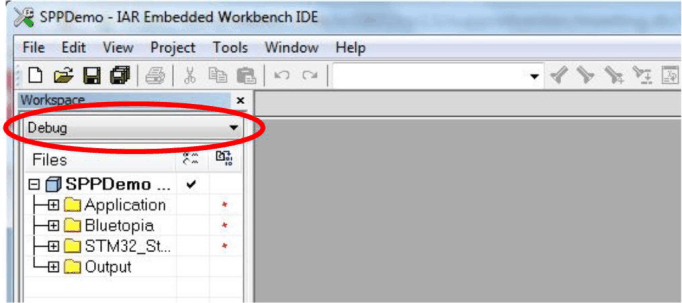 Figure 6. IAR Drop-down Menu
Figure 6. IAR Drop-down Menu 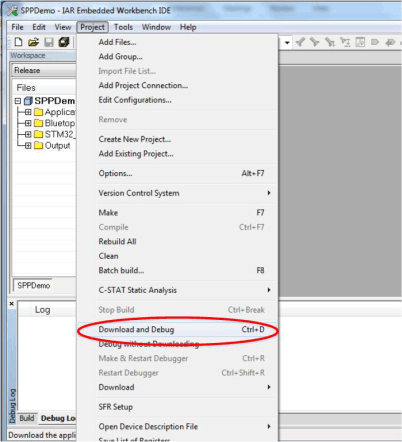 Figure 7. Download and Debug
Figure 7. Download and Debug NOTE
The IDE debugs and loads the software onto the device. This may take 5 to 10 minutes.
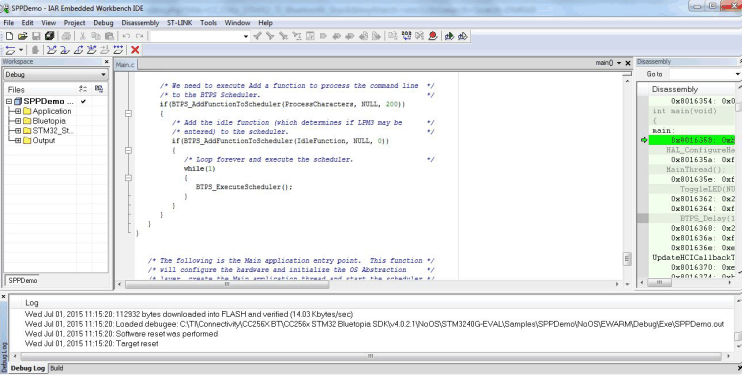 Figure 8. Debugging Screen
Figure 8. Debugging Screen 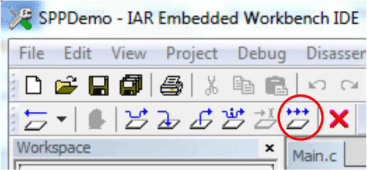 Figure 9. The GO Button
Figure 9. The GO Button KEIL
- Navigate to C:\TI\Connectivity\CC256XBT\CC256xSTM32BluetopiaSDK\v4.0.2.1 to open the workspace.
- Select one of the following samples:
- For NoOS, navigate to \NoOS\STM3240G-EVAL\Samples\ for a list of samples.
- For FreeRTOS, navigate to \FreeRTOS\STM3240G-EVAL\Samples\ for a list of samples.
- Select the demonstration to load onto the device. (This example uses SPPDemo.)
- Navigate to NoOS.
- Navigate to RVMDK in the list.
- Click SPPDemo.uvproj.
- Select Debug or Release Configuration from the drop-down menu. (For this example, select Debug [See Figure 10].)
- Right-click SPPDemo_Debug in the project sidebar.
- Select Build target to build the code. (See Figure 11.)
- Choose Debug mode or Release and Debug modes.
- For Debug mode only:
- Select Start/Stop Debug Session to start loading the profile on the STM32 device and to work in Debug mode. (See Figure 13.)
- Stop the debugging session from the Debug drop-down menu.
- Unplug the device.
- Plug the device in again to start working with it.
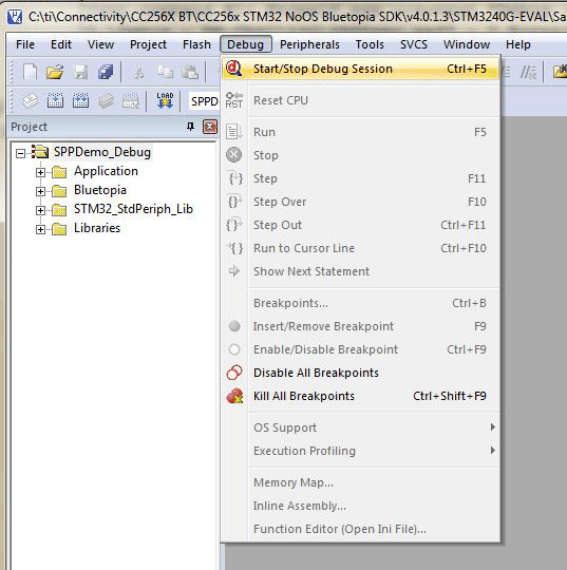 Figure 13. Debug Mode
Figure 13. Debug Mode NOTE
The loading process completes in a few minutes.
NOTE
The profile loads on the STM3240G-EVAL board.
- For Release and Debug modes:
- Click LOAD to start loading the profile on the STM32 device. (See Figure 14.)
- Unplug the device.
- Plug the device in again to start working with it.
NOTE
It should complete in a few minutes.
The profile loads on the STM3240G-EVAL board.
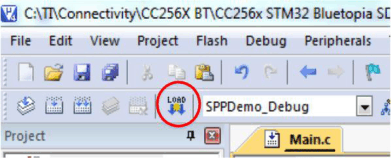 Figure 14. Release and Debug Mode
Figure 14. Release and Debug Mode - For Debug mode only:
NOTE
For RTOS, navigate to FreeRTOS.
NOTE
Keil µVision4 opens.
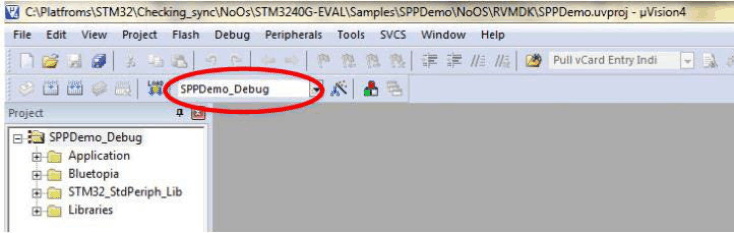 Figure 10. Debug Dropdown Menu
Figure 10. Debug Dropdown Menu NOTE
Figure 12 shows the output when built correctly.
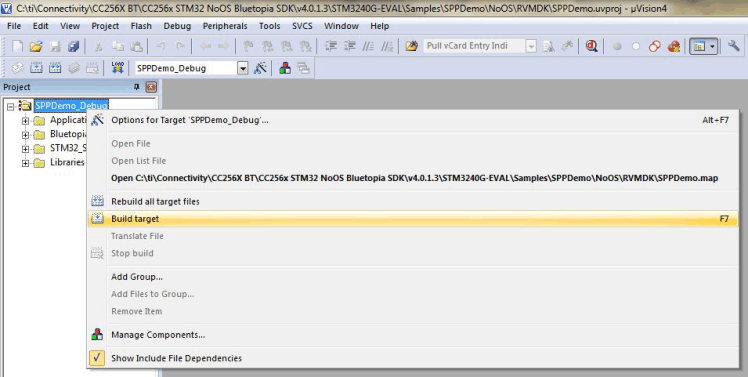 Figure 11. Building Target
Figure 11. Building Target NOTE
After a few minutes, the build process finishes and builds an .axf file. Each time you change the configuration, you must build a new .axf file.
 Figure 12. Build Output
Figure 12. Build Output