SWRU580 April 2021 CC2564C , CC2564MODA , CC2564MODN
- Trademarks
- 1 Introduction
- 2 A2DP (AUD) Demo Guide
- 3 A3DP Sink Demo Guide
- 4 A3DP Source Demo Guide
- 5 HFP Demo Guide
- 6 HFP Audio Gateway Demo Guide
- 7 HID Demo Guide
- 8 HSP Demo Guide
- 9 Map Demo Guide
- 10PBAP Demo Guide
- 11SPP Demo Guide
- 12SPPLE Demo Guide
- 13SPPDMMulti Demo Guide
- 14ANP Demo Guide
- 15HFP Demo Guide
- 16HTP Demo Guide
- 17PASP Demo Guide
- 18HOGP Demo Guide
- 19PXP Demo Guide
- 20FMP Demo Guide
- 21CSCP Demo Guide
- 22Revision History
12.1 Demo Overview
This application demonstrates a BR/EDR SPP based application as well as a custom application, SPPLE, over Bluetooth LE that is similar in functionality to the BR/EDR appliacation. The SPPLE Profile is similar to the SPP profile except that it uses LE transport compared to BR/EDR transport in the SPP profile.
The SPP profile emulates serial cable connections. There are two roles defined in this profile. The first is the server that has the SPPLE service running on it and has open an server port. The client is a device that connects to the server. Both of these devices can then exchange data with each other.
This document talks about the SPPLE application in details.
To read more about the BR/EDR version of SPP refer to this document SPP profile.
The application allows the user to use a console to use Bluetooth Low Energy (BLE) to establish connection between two BLE devices, send Bluetooth commands and exchange data over BLE.
It is recommended that the user visits the kit setup Getting Started Guide for MSP430, Getting Started Guide for TIVA, Getting Started Guide for MSP432 or Getting Started Guide for STM32F4 pages before trying the application described on this page.
Running the Bluetooth CodeOnce the code is flashed, connect the board to a PC using a miniUSB or microUSB cable. Once connected, wait for the driver to install. It will show up as MSP-EXP430F5438 USB - Serial Port(COM x), Tiva Virtual COM Port (COM x), XDS110 Class Application/User UART (COM x) for MSP432, under Ports (COM & LPT) in the Device manager. Attach a Terminal program like PuTTY to the serial port x for the board. The serial parameters to use are 115200 Baud (9600 for MSP430), 8, n, 1. Once connected, reset the device using Reset S3 button (located next to the mini USB connector for the MSP430) and you should see the stack getting initialized on the terminal and the help screen will be displayed, which shows all of the commands. This device will become the server.
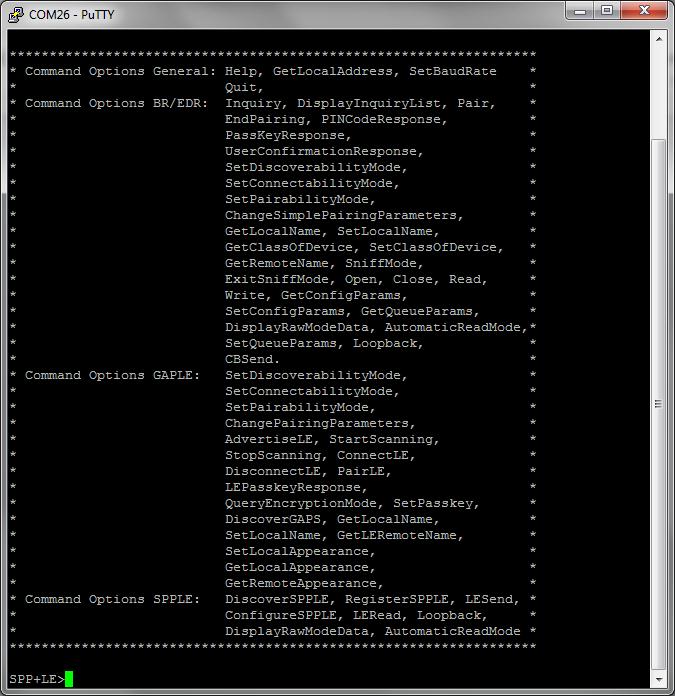 Figure 12-1 SPPLE Demo LE Terminal
Figure 12-1 SPPLE Demo LE TerminalNow connect the second board via miniUSB or microUSB cable and follow the same steps performed before when running the Bluetooth code on the first board. The second device that is connected to the computer will be the client.