SLAU834 October 2020 ISO7760 , ISO7762 , MSP432E401Y , TPS92520-Q1 , TPS92682-Q1
- Trademarks
- 1Description
- 2Features and Specifications
- 3Schematic, PCB Layout, and Bill of Materials
- 4Software
-
5LEDMCUEVM-132 Power UP and Operation
- 5.1 GUI Start-up
- 5.2 MCU Control Window
- 5.3 SPI Command Window
- 5.4
GUI Devices Window and Example Connections and Power Up
- 5.4.1 TPS92520EVM-133 Connections and Power UP
- 5.4.2 TPS92520EVM-133 Devices Window
- 5.4.3 TPS92518EVM-878 Connections and Power Up
- 5.4.4 TPS92518EVM-878 Devices Window
- 5.4.5 TPS92682EVM-069 + TPS92520EVM-133 Connection and Power UP
- 5.4.6 TPS92520, TPS92682 - LPP074 - E1 Devices Window
- 5.4.7 TPS92682EVM-069 + TPS92520EVM-133 + TPS92662EVM6-901 Connection and Power UP
- 5.4.8 TPS92662EVM6-901 Devices Window
5.4.4 TPS92518EVM-878 Devices Window
When selecting the TPS92518EVM-878 from the EVM Selection and Setup window, simply select the Add Device button to start the GUI, see Figure 5-15.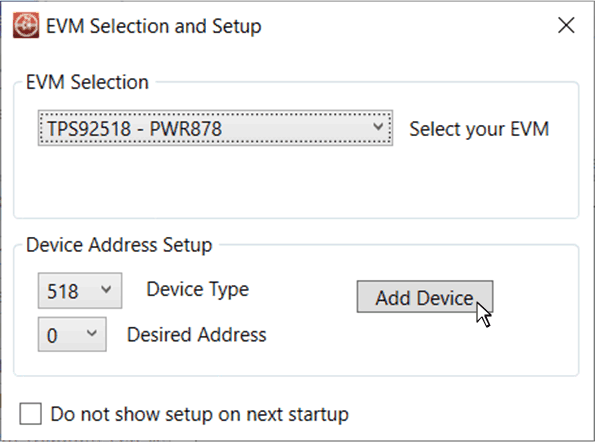 Figure 5-15 TPS92518EVM-878 Menu From EVM Selection and Setup Window.
Figure 5-15 TPS92518EVM-878 Menu From EVM Selection and Setup Window. 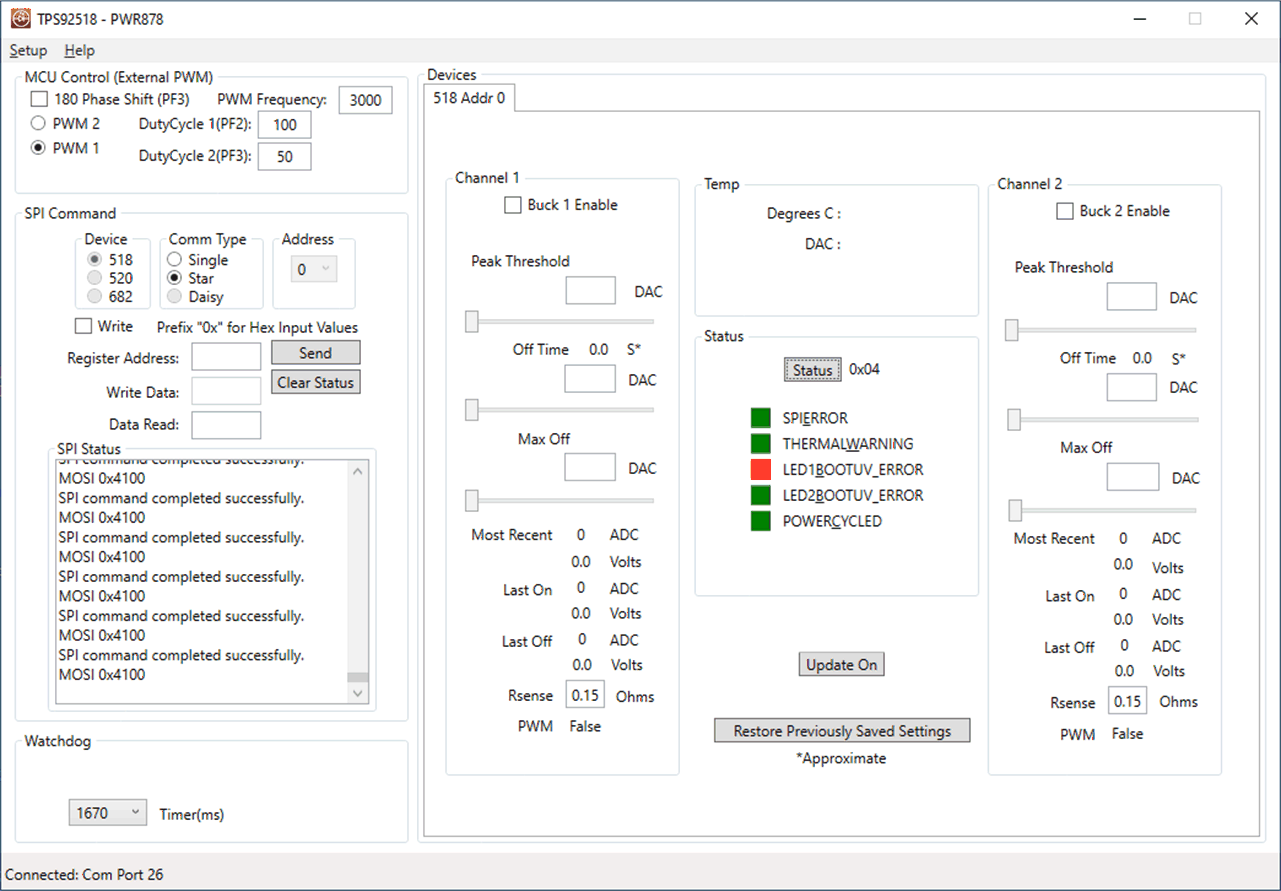 Figure 5-16 TPS92518EVM-878 Device Command Window
Figure 5-16 TPS92518EVM-878 Device Command Window
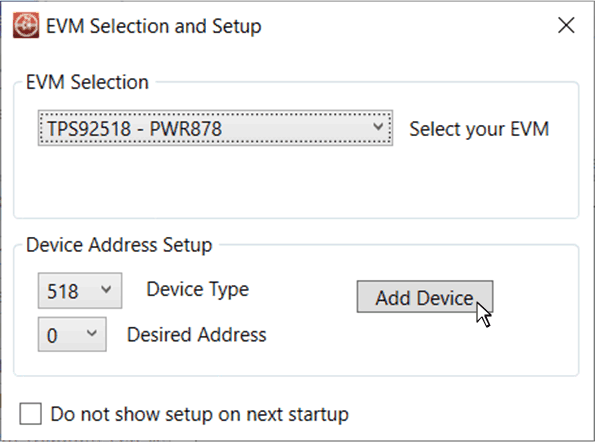 Figure 5-15 TPS92518EVM-878 Menu From EVM Selection and Setup Window.
Figure 5-15 TPS92518EVM-878 Menu From EVM Selection and Setup Window. The Devices window of the TPS92518EVM-878 shows separate sub-windows that control each channel with features sure as Peak Threshold control, Off Time control, ADC measurements, and many other selection boxes, and fault indication boxes. See the TPS92518EVM-878 user's guide for specifics on the operation of the GUI and how it controls the TPS92518HV-Q1 device.
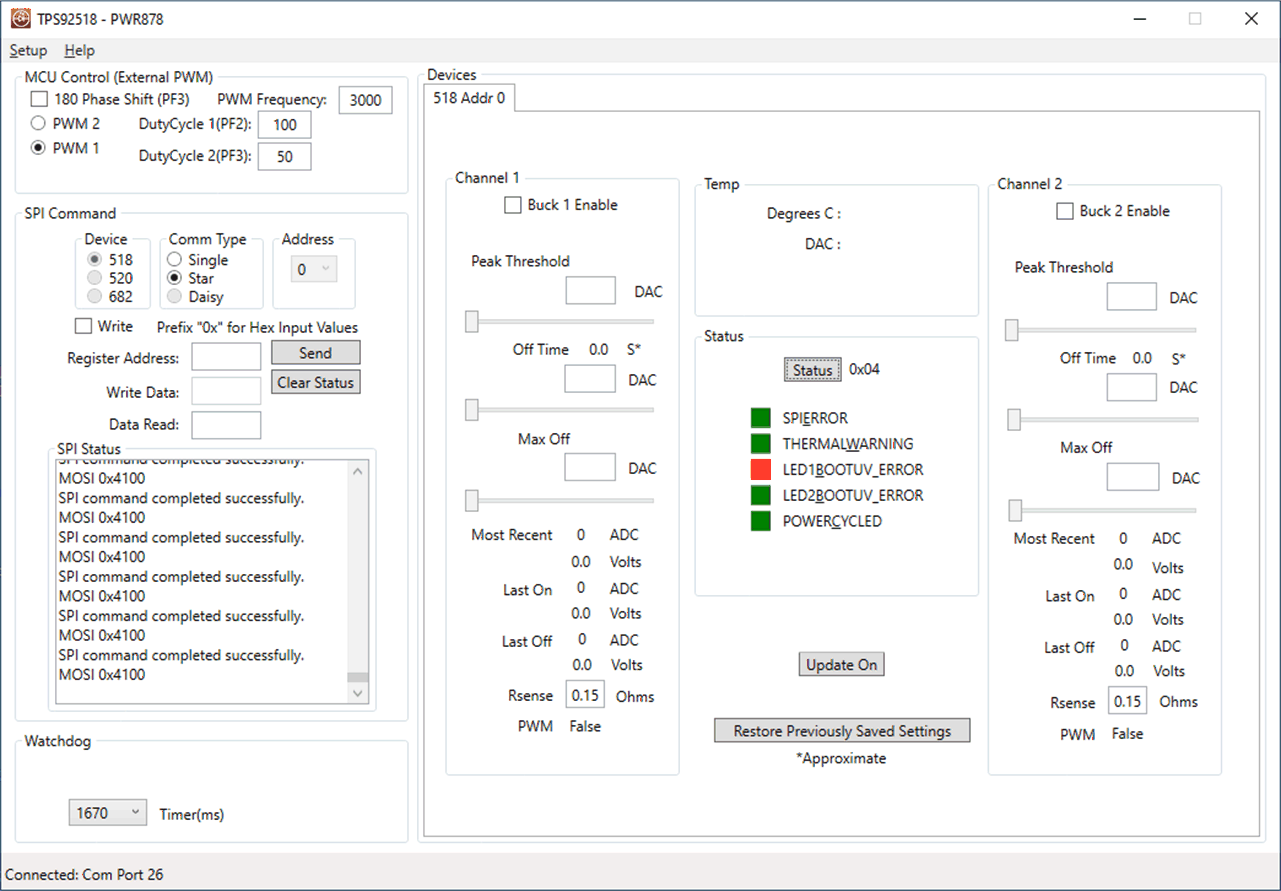 Figure 5-16 TPS92518EVM-878 Device Command Window
Figure 5-16 TPS92518EVM-878 Device Command Window