SLVUBT8B November 2020 – June 2022 LP8764-Q1 , TPS6594-Q1
- Scalable PMIC's GUI User’s Guide
- Trademarks
- 1 Introduction
- 2 Supported Features
- 3 Revisions
- 4 Overview
- 5 Getting Started
- 6 Quick-start Page
- 7 Register Map Page
- 8 NVM Configuration Page
- 9 NVM Validation Page
- 10Watchdog Page
- 11Additional Resources
- 12Appendix A: Troubleshooting
- 13Appendix B: Advanced Topics
- 14Appendix C: Known Limitations
- 15Appendix D: Migration Topics
- 16Revision History
10 Watchdog Page
The Watchdog page is an interactive evaluation tool for exercising the watchdog functionality in both TRIGGER and Q&A modes. This tool uses the MSP432E microcontroller on the AEVM to create the watchdog stimulus for both correct and incorrect use cases. Status monitoring is provided to show the PMIC response.
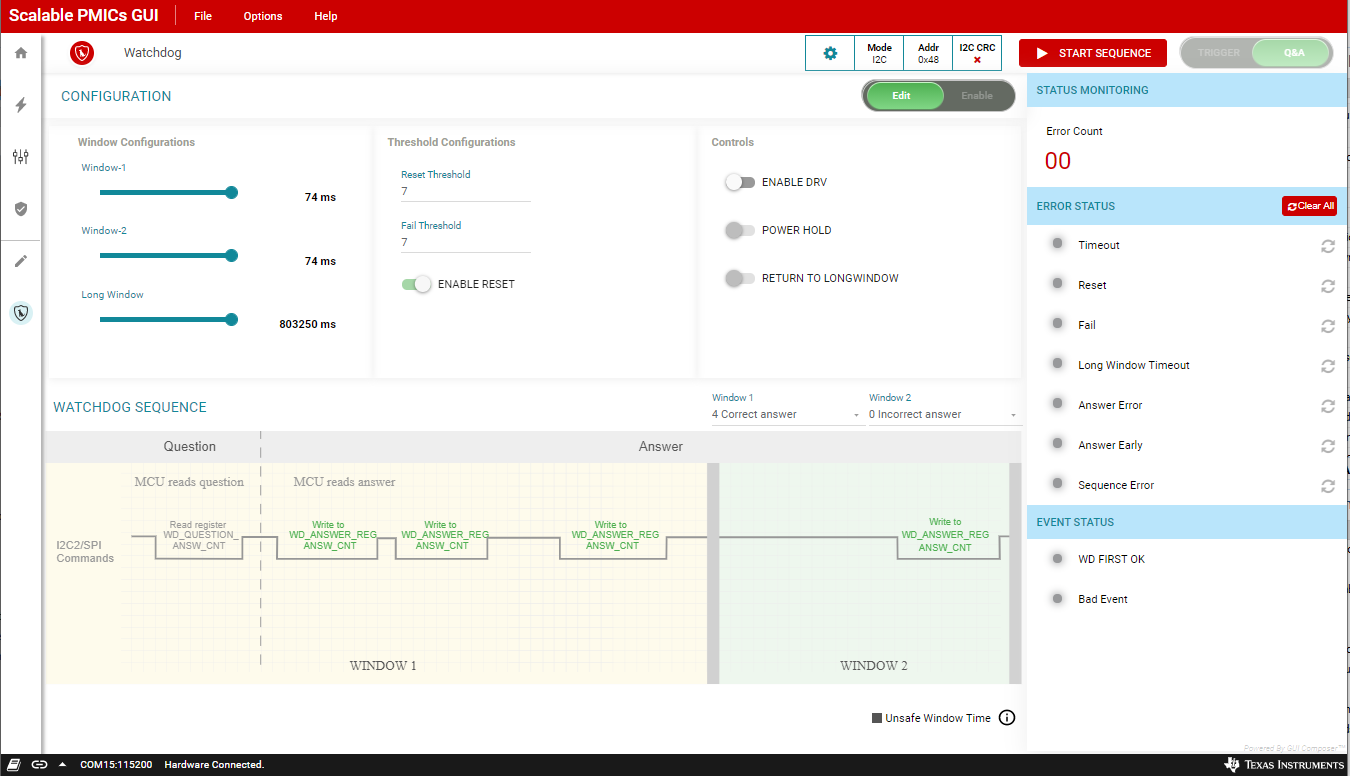 Figure 10-1 Watchdog Page
Figure 10-1 Watchdog PageTo exercise the watchdog module please make sure the following conditions are met in the PMIC:
- The device supports the watchdog feature
- The PMIC is in a mission state. A hardware state, like SAFE RECOVERY, will prevent the watchdog from operating.
- NRSTOUT (found in the register MISC_CTRL) must be 1
- WD_EN (register WD_THR_CFG) must be 1
- If applicable to the device, any GPIO configured as DISABLE_WDOG should be logic low
- WD_PWRHOLD must be 0
- For evaluation purposes it is recommended to set WD_RST_EN to 0 so that the device does not enter WARM RESET during the evaluation.
Trigger Mode
The watchdog page will reflect the settings in the controls section. To change from QA to TRIGGER mode, the Edit/Enable indicator, as highlighted in yellow in Figure 10-1, should be switched to Enable. Once in the trigger mode, switch back to Edit, and adjust the default Window-1 and Window-2 values to a time frame that does not exceed the limits of the AEVM.
With valid timing windows, the watchdog can be re-enabled and the watchdog sequence started.
Start Sequence:
- Enable the watchdog, select Enable
- Select the mode, TRIGGER or Q&A
- Edit the AEVM trigger waveform, select Edit
- Adjust Window-1 and Window-2
- Select the Sequence Configuration
- Enable the watchdog, select Enable
- Select START SEQUENCE
In the EVENT STATUS view, the WD FIRST OK is illuminated and green, see Figure 10-2, indicating that the first watchdog trigger sequence was received correctly. The PMIC is continuously polled during operation and the ERROR STATUS view is updated.
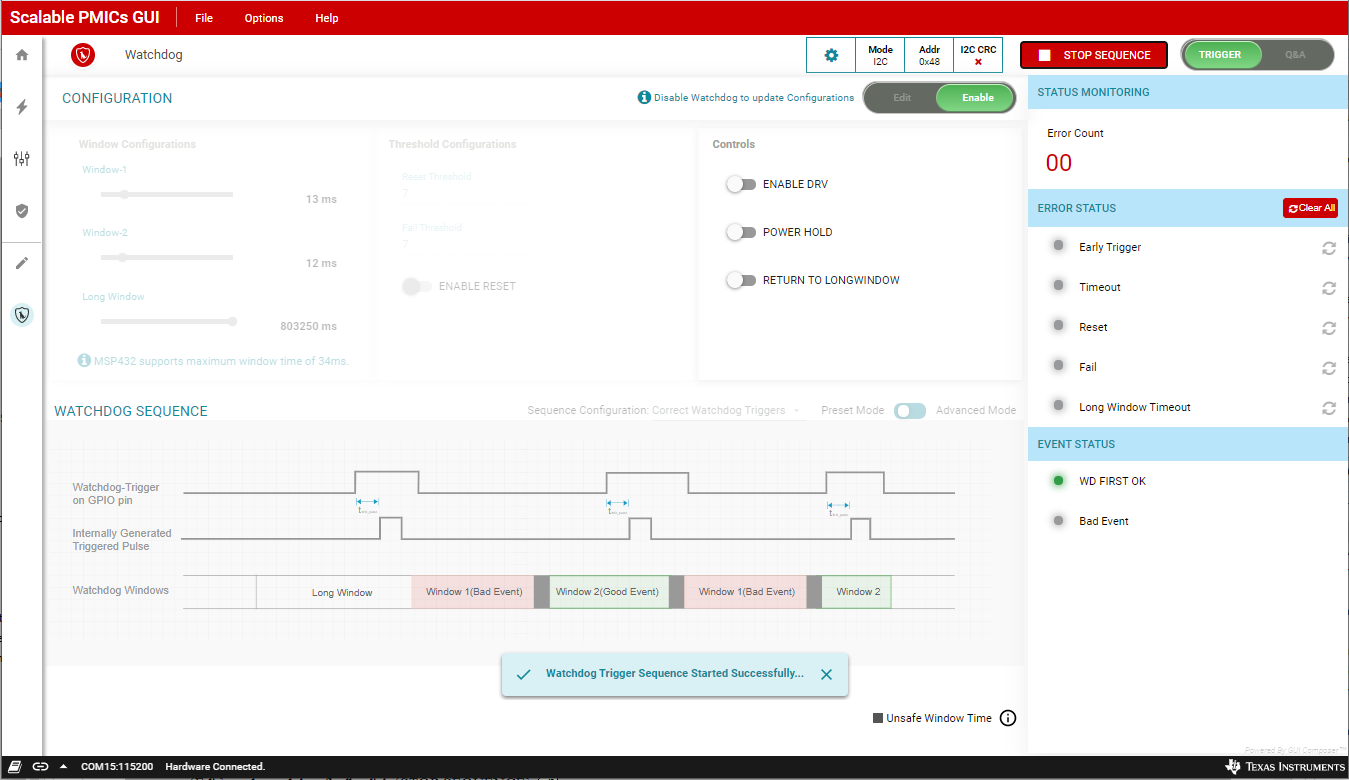 Figure 10-2 Watchdog Trigger Mode
Figure 10-2 Watchdog Trigger ModeTo stop the evaluation, first use the control to set the RETURN TO LONGWINDOW, second switch from Enable to Edit mode, and then click STOP SEQUENCE.
Stop Sequence:
- Select RETURN TO LONGWINDOW
- Select Edit
- Select STOP SEQUENCE
The sequence configuration can be modified to intentionally provide an incorrect sequence, using the drop-down menu Sequence Configuration. The incorrect timing and the consequent bad event is shown in Figure 10-3. To evaluate this configuration, first, switch from Edit to Enable mode, second, disable the RETURN TO LONGWINDOW, and then click START SEQUENCE.
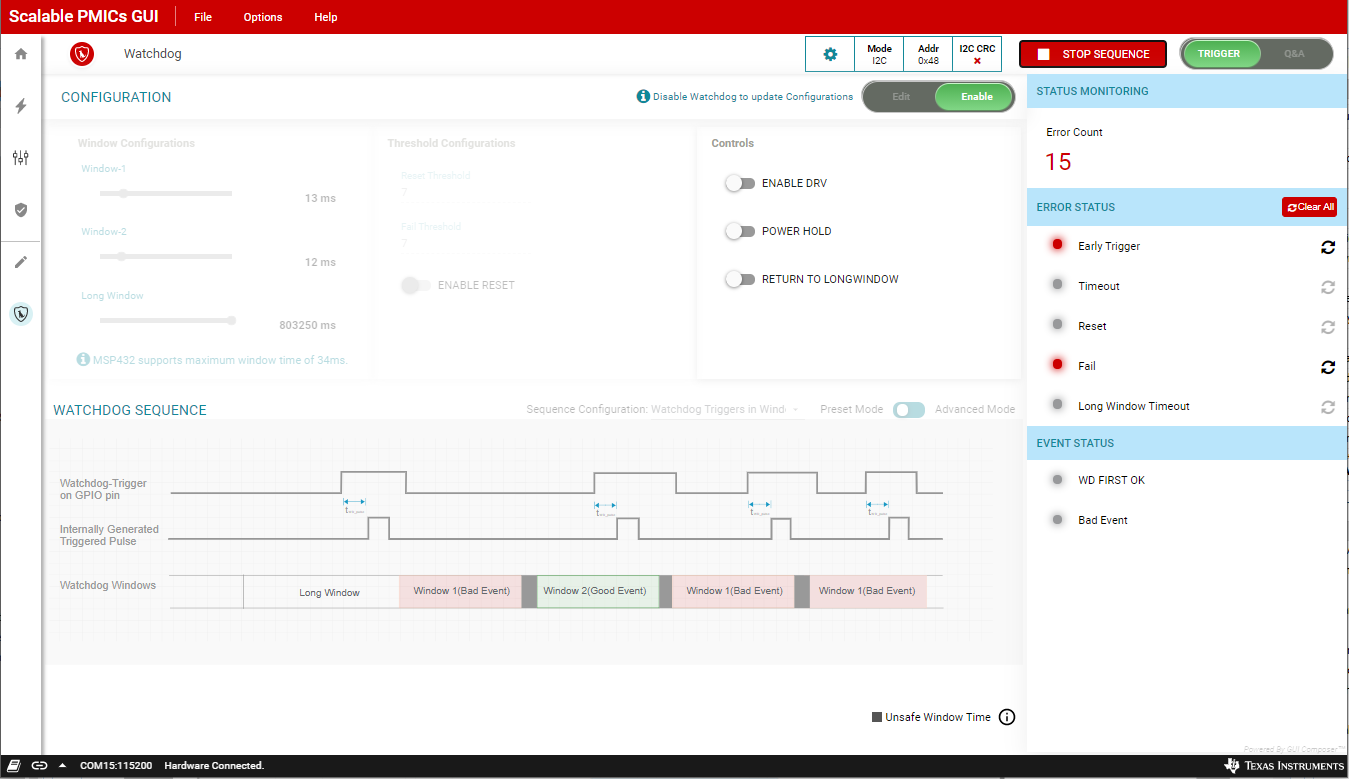 Figure 10-3 Invalid Trigger Watchdog
Input
Figure 10-3 Invalid Trigger Watchdog
InputThe errors can be cleared using the icons to the right of each error, or by clicking Clear All.
Q&A Mode
As previously stated, the Q&A mode can be selected when the Edit/Enable indicator is moved to Enable.
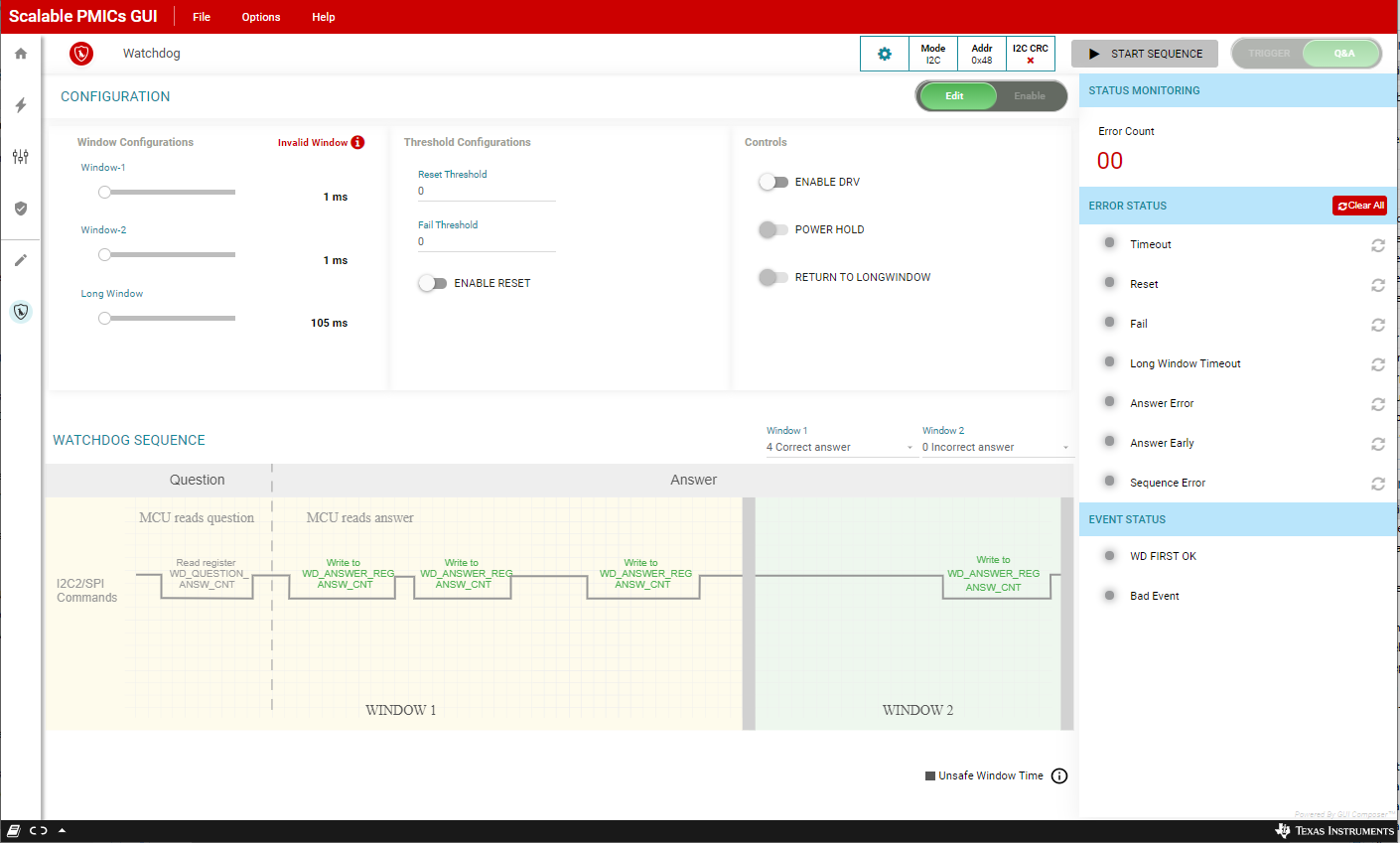 Figure 10-4 Watchdog Q&A
Figure 10-4 Watchdog Q&AOnce the Window configuration is updated for the Q&A a similar process can be employed to evaluate the Q&A mode. Figure 10-5 shows a correct sequence of answers to the questions while Figure 10-6 shows an incorrect answer.
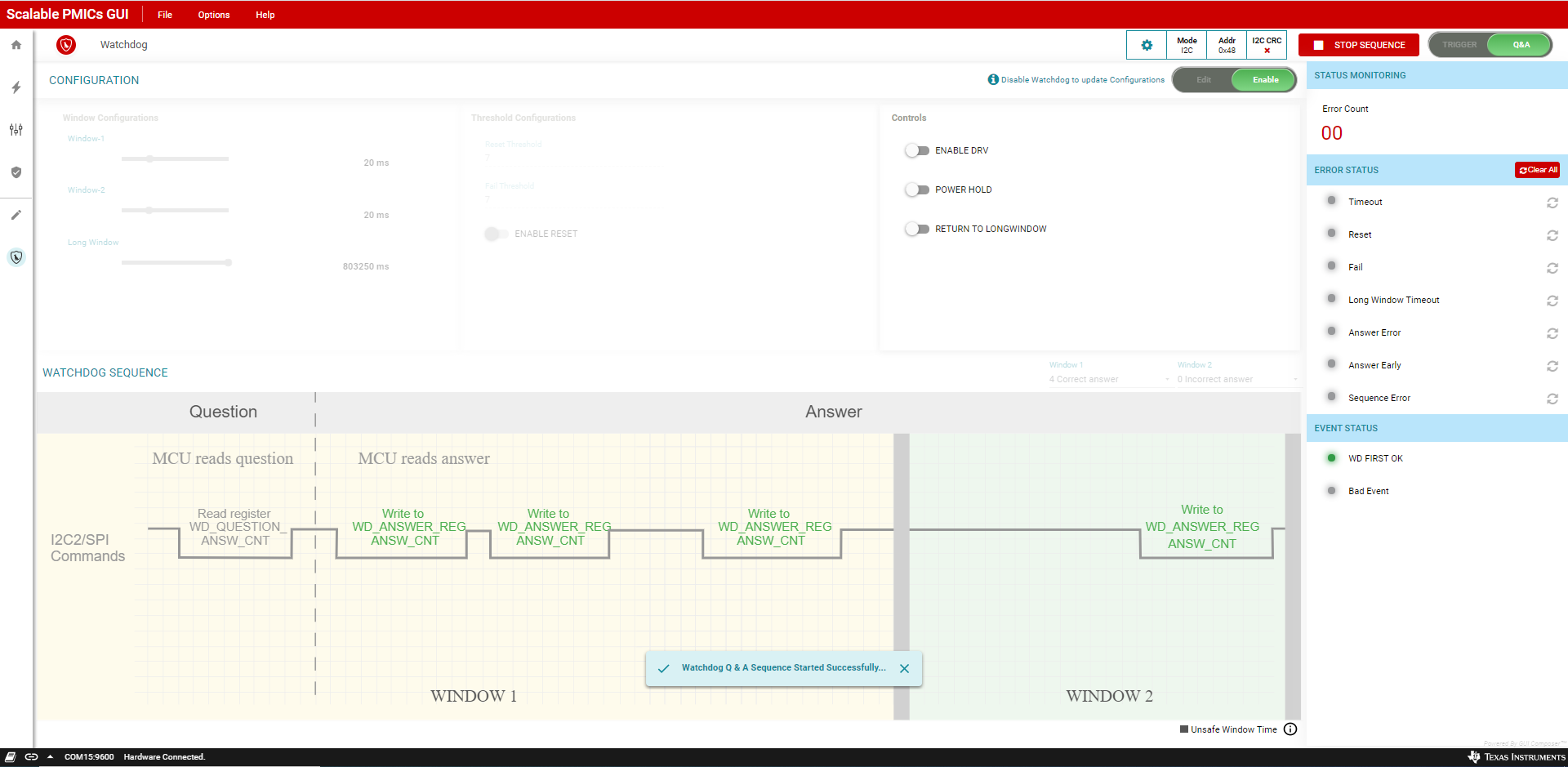 Figure 10-5 Watchdog Q&A Valid
Response
Figure 10-5 Watchdog Q&A Valid
Response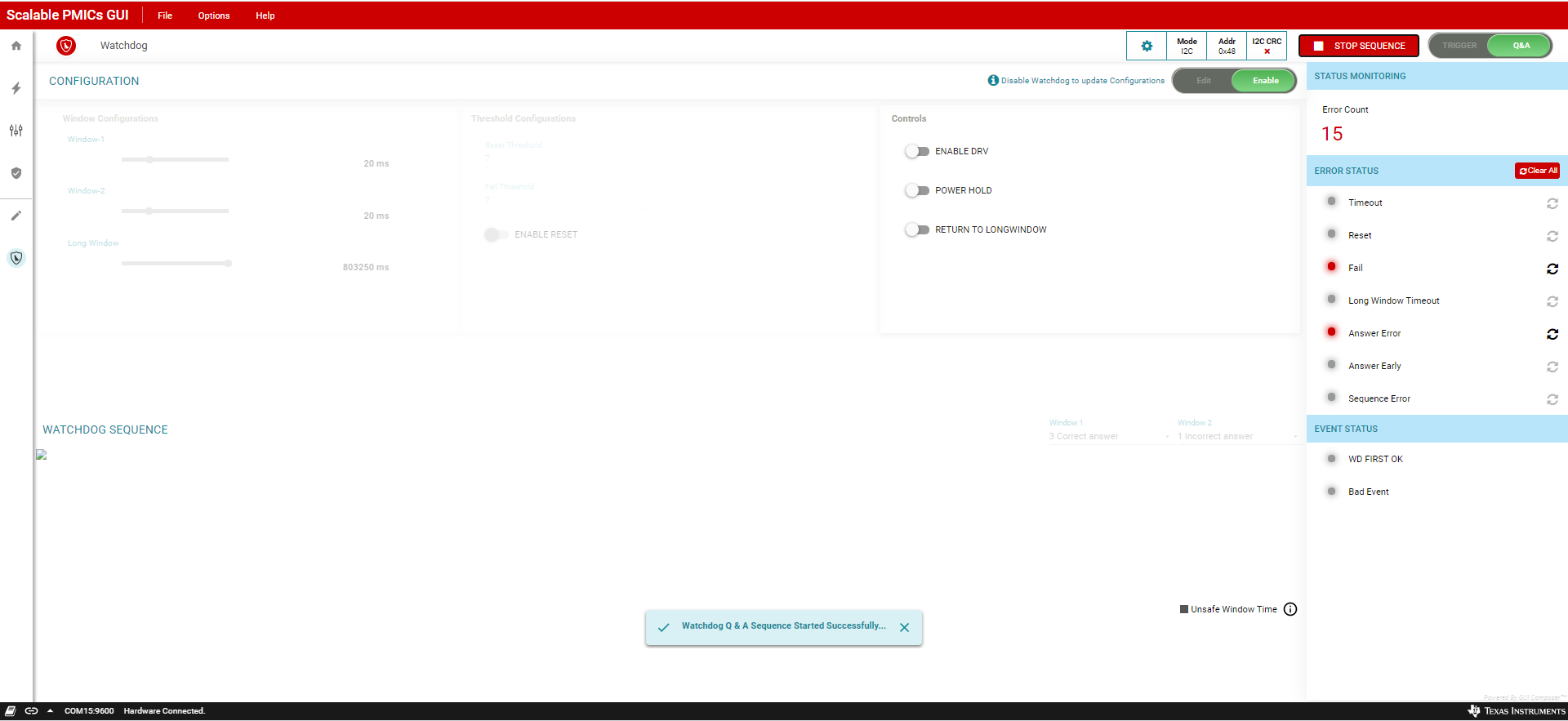 Figure 10-6 Watchdog Q&A Invalid
Response
Figure 10-6 Watchdog Q&A Invalid
Response