SLVUBZ4 February 2021 TPS25750
2.6 Flashing To The Hardware
The hardware can be updated with the new configuration by clicking on the Flash Device button the right side panel, outlined in black in Figure 2-9. Similar to generating the binary, this option is only available after the form is sufficiently filled out. After clicking the button, the binary will automatically be generated from the form and will be uploaded to the device. Currently, this feature only works using the TPS25750EVM.
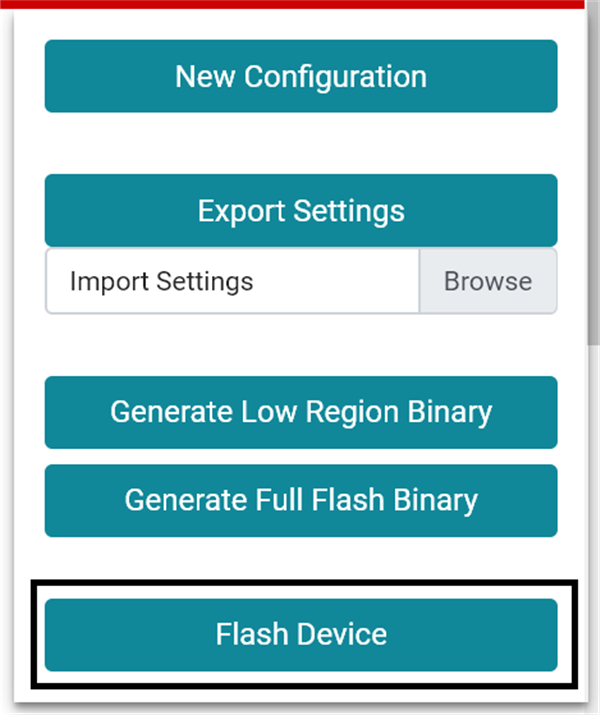 Figure 2-9 Button to flash the binary to the
device is outlined in black
Figure 2-9 Button to flash the binary to the
device is outlined in black