SBAU353 October 2021
2 ADS131A04EVM Quick Start Guide
The following instructions are a step-by-step guide to connecting the ADS131A04EVM to the computer and evaluating the performance of the ADS131A04:
- Review the default jumper settings in Section 6 and GUI software installation in Section 6.2.
- Connect the ADS131A04EVM to the PHI. Install the two screws as indicated in Figure 2-1.
- Use the provided USB cable to connect the PHI to the computer.
- LED D5 on the PHI lights up, indicating that the PHI is powered up
- LEDs D1 and D2 on the PHI start blinking to indicate
that the PHI is booted up and communicating with the PC. Figure 2-1 shows the resulting LED indicators.
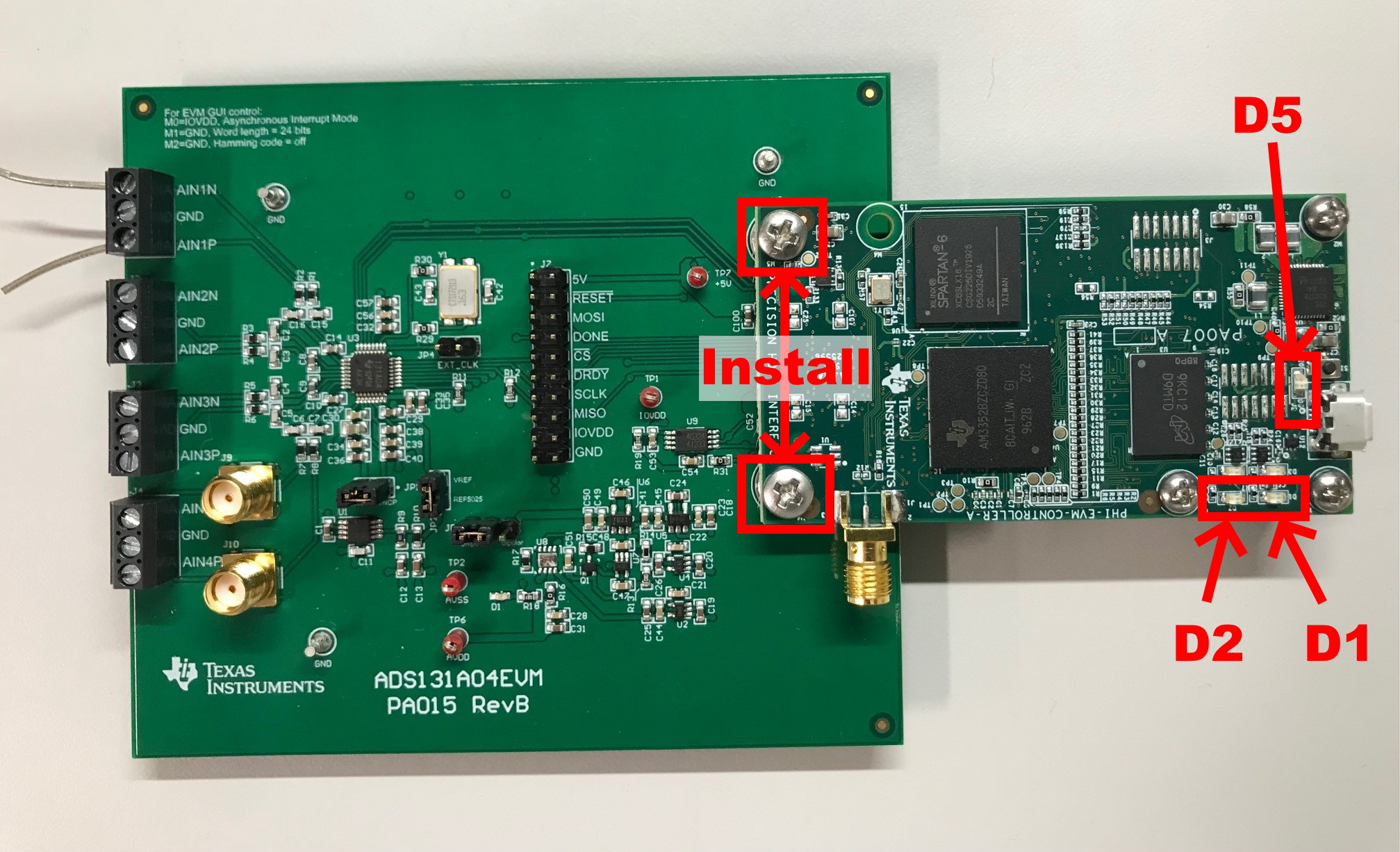 Figure 2-1 ADS131A04EVM
Hardware Setup and LED Indicators
Figure 2-1 ADS131A04EVM
Hardware Setup and LED Indicators
- Launch the ADS131A04EVM GUI software
as by clicking the ADS131A04EVM executable shown in Figure 2-2.
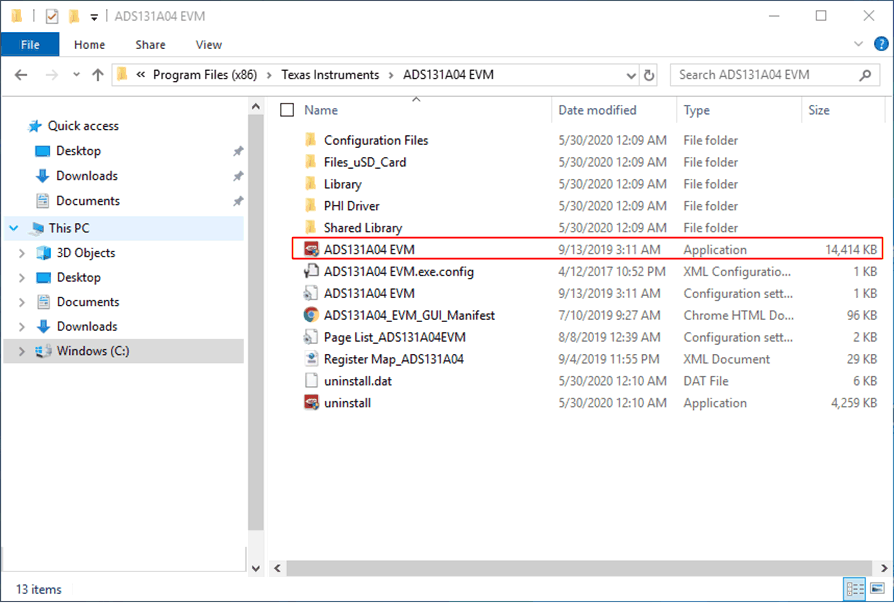 Figure 2-2 Launch the EVM GUI
Software
Figure 2-2 Launch the EVM GUI
Software - Click the Wake Up and then Unlock
button in the Single commands section of the GUI and start using the ADS1282EVM
GUI to evaluate the EVM as shown in Figure 2-3. Learn more about EVM GUI Global Input Parameters and the various pages
within the GUI in Section 7.1.
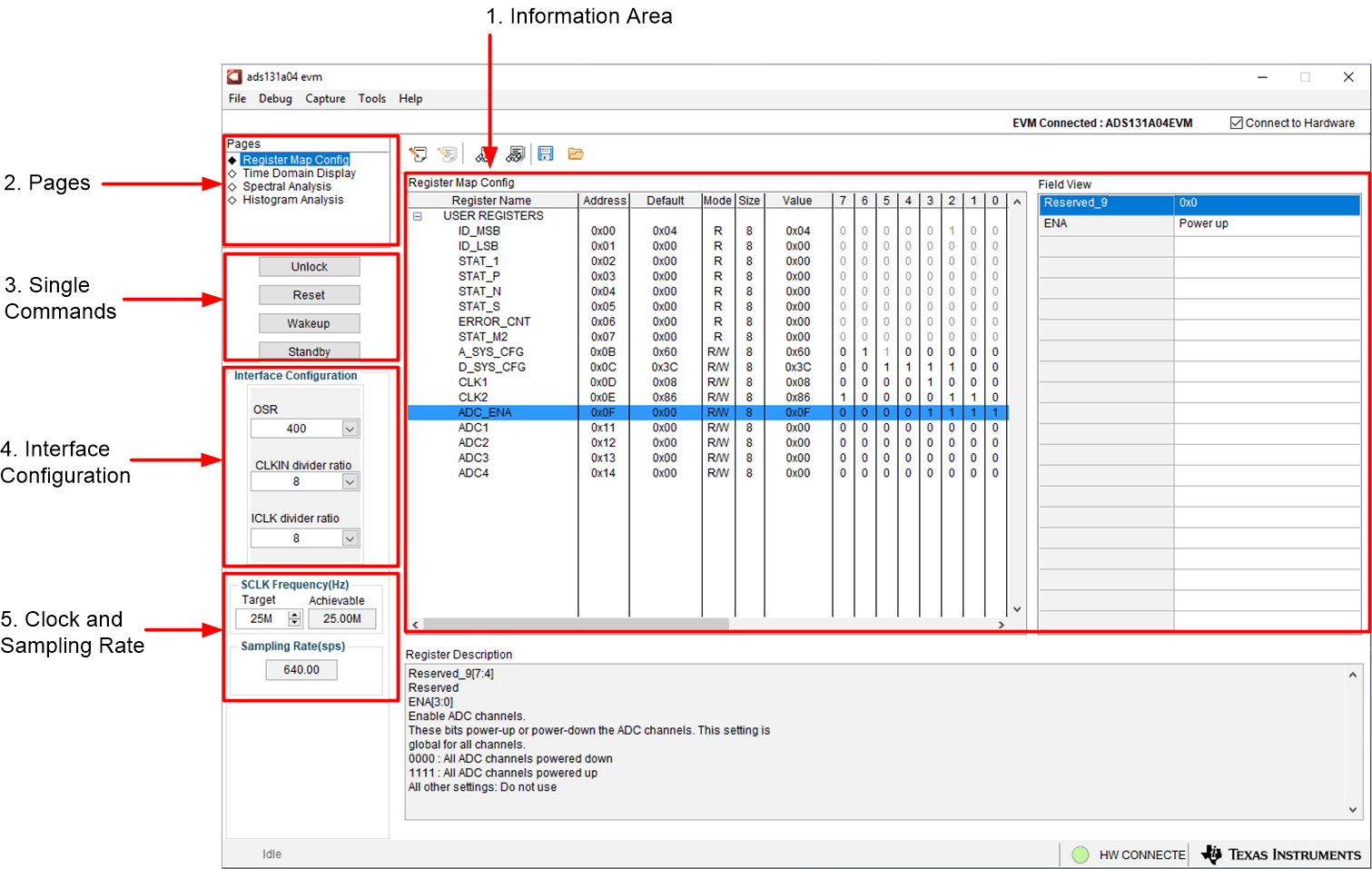 Figure 2-3 EVM GUI Global Input
Parameters
Figure 2-3 EVM GUI Global Input
Parameters