SLWU079D March 2012 – April 2016
-
TSW140x High Speed Data Capture/Pattern Generator Card
- Trademarks
- 1 Functionality
- 2 Hardware Configuration
- 3 Software Start up
- 4 ADC Data Capture Software Operation
- 5 TSW1400 Pattern Generator Operation
- 6 TSW1405 Functional Description
- 7 TSW1406 Functional Description
- 8 Revision History
5.2 Loading DAC Firmware
If opening the GUI for the first time, when setting up for pattern generator mode, make sure “DAC” in the top right side of the GUI is selected. After clicking on “DAC”, the top level GUI shall look as shown in Figure 13.
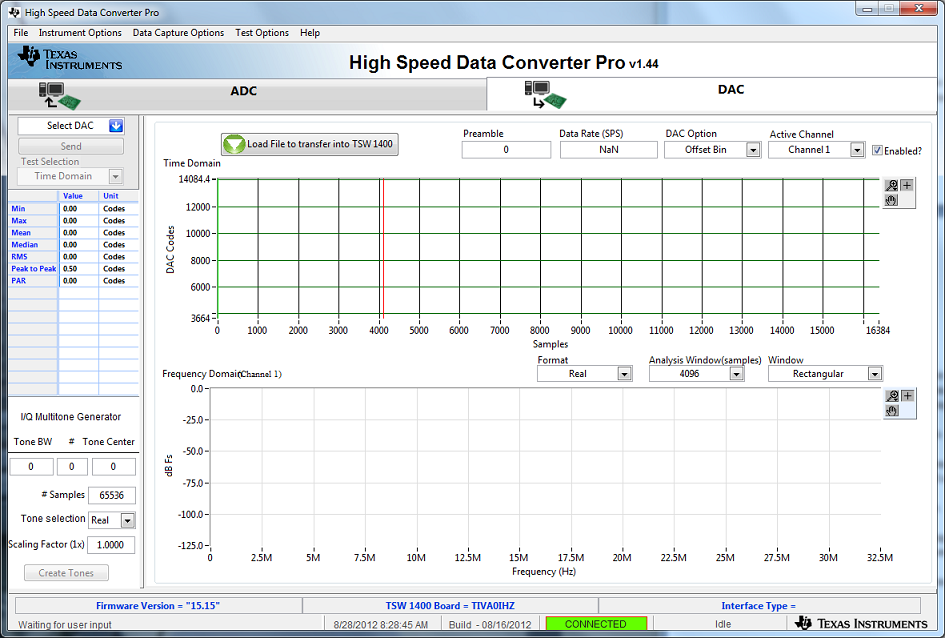 Figure 13. TSW1400EVM GUI DAC Mode Top Level
Figure 13. TSW1400EVM GUI DAC Mode Top Level To run the GUI in DAC pattern generator mode, the FPGA must be loaded with the proper firmware, which is determined by the DAC type to be tested.
In the “Select DAC” button of the GUI, click on the drop down arrow and select the DAC3152 (Figure 14). This will be the targeted EVM for this test example.
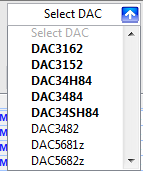 Figure 14. DAC Selection
Figure 14. DAC Selection Click on “Yes” when asked “Do you want to update the firmware for DAC”. The firmware for this setup will now be loaded during this process, which will take approximately 20 seconds. After the firmware load has completed, the LEDs labeled USER_LED (0–7) will now turn on except for USER_LED 3 and 5. USER_LED 3 is used to indicate the status of a second PLL, which is not used with this firmware build, and USER_LED 5 indicates if there is a FIFO overflow (error) of the transmit data.
NOTE
If the TSW1400 is not receiving a valid clock from the DAC EVM, USER_LED3 and USER_LED4 will be off.