SBAU388C September 2021 – February 2024 TMAG5170 , TMAG5170-Q1
4.2.1.3.2 GUI Operation
To operate the GUI, follow these steps:
- Connect to and launch the GUI as described in Section 4.2.1.3.1.
- With the EVM connected to the GUI, close the
README.md file page. The text near the bottom-left hand corner of the GUI
should read Hardware Connected (see Figure 4-6).
 Figure 4-6 Hardware
Connected
Figure 4-6 Hardware
Connected- If Hardware
Connected does not show in the bottom-left hand corner of
the GUI, check different hardware COM ports under Options
>> Serial Port (see Figure 4-7).
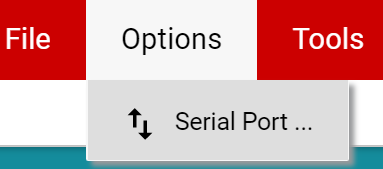 Figure 4-7 Change
Serial Port
Figure 4-7 Change
Serial Port - If the hardware still does not connect, make sure you are using the correct GUI/EVM combination.
- If Hardware
Connected does not show in the bottom-left hand corner of
the GUI, check different hardware COM ports under Options
>> Serial Port (see Figure 4-7).
- Click the Registers icon shown in Figure 4-8 (also
available on the left side menu) to view the register map, and change device
settings, and enable automatic register read. For questions about a register
or register bit field, select the
 icon. For
more questions about registers, check the data sheet.
icon. For
more questions about registers, check the data sheet. 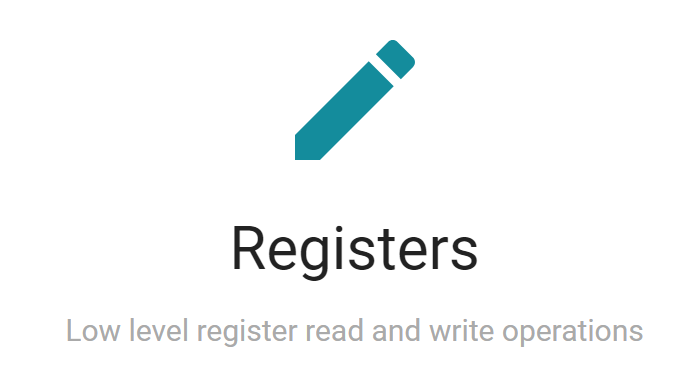 Figure 4-8 Registers Page
Icon
Figure 4-8 Registers Page
Icon - Click the Plots icon to view and save
graphical data from the results registers (see Figure 4-9). This
is also available on the left-side menu.
 Figure 4-9 Plots Page
Icon
Figure 4-9 Plots Page
Icon