SBAU141A January 2009 – April 2024 PCM2912A
3.1.1.2 Volume and Mute Settings
Follow these steps to configure the volume settings for headphones, microphone, and the recording options.
To set the headphone volume:
- Open the Sound options from the Control Panel. (Start→Control Panel→Sound)
- Open the speaker properties of the USB audio codec from the Playback options and select the Levels tab, as Figure 4-3 illustrates.
- Set the output volume, mute, and the balance for headphones from –76 dB to 0 dB.
To set the microphone sidetone:
- Open the Sound options from the Control Panel. (Start→Control Panel→Sound)
- Open the speaker properties of the USB audio codec from the Playback options and select the Levels tab, as Figure 4-3 illustrates.
- Set the volume and the mute levels for the microphone sidetone from –76 dB to 0 dB.
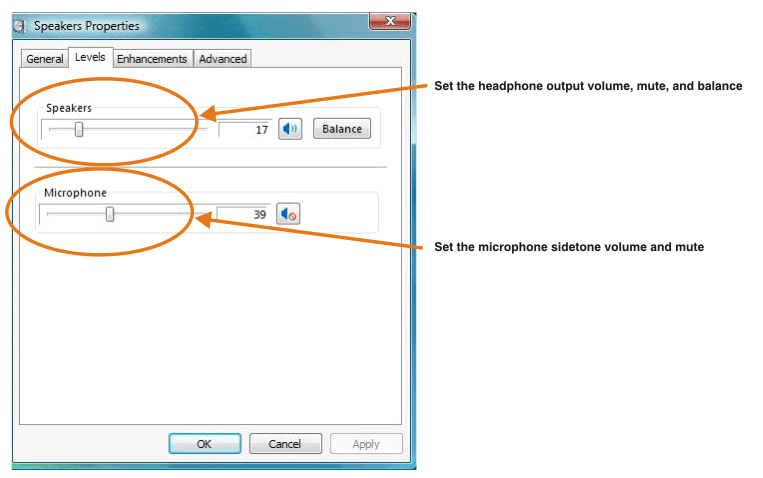 Figure 3-3 Speakers Properties—Levels Tab (Windows)
Figure 3-3 Speakers Properties—Levels Tab (Windows)To set the record volume:
- Open the Sound options from the Control Panel. (Start→Control Panel→Sound)
- Open the microphone properties of the USB audio codec from the Record options and select the Levels tab, as Figure 4-4 illustrates.
- Set the microphone volume and the recording mute level from –12 dB to +30 dB.
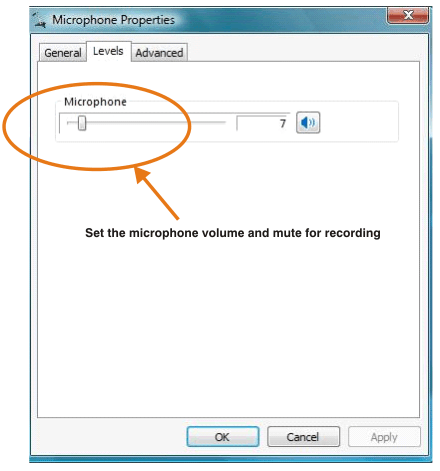 Figure 3-4 Microphone Properties—Levels Tab (Windows)
Figure 3-4 Microphone Properties—Levels Tab (Windows)After this process is complete, the system volume setting for each component is maintained even if EVM is plugged in/out.