SBAU269C October 2016 – August 2021 ADS8900B
6 ADS8900EVM-PDK Operation
The following instructions are a step-by-step guide to connecting the ADS8900BEVM-PDK to the computer and evaluating the performance of the ADS8900B:
- Connect the ADS8900VEVM to the PHI. Install the two screws as indicated in Figure 6-1.
- Connect the USB on the PHI to the computer first:
- LED D5 on the PHI lights up, indicating that the PHI is powered up.
- LEDs D1 and D2 on the PHI start blinking to indicate that the PHI is booted up and communicating with the PC. Figure 6-1 shows the resulting LED indicators.
- Start the software GUI as shown in Figure 6-2. Notice that the LEDs blink slowly when the FPGA firmware is loaded on the PHI. This process takes a few seconds and then the AVDD and DVDD power supplies turn on.
- Connect the signal generators to the SMA inputs. The input
range is either a differential 10-VPP or a single-ended
10-VPP range.
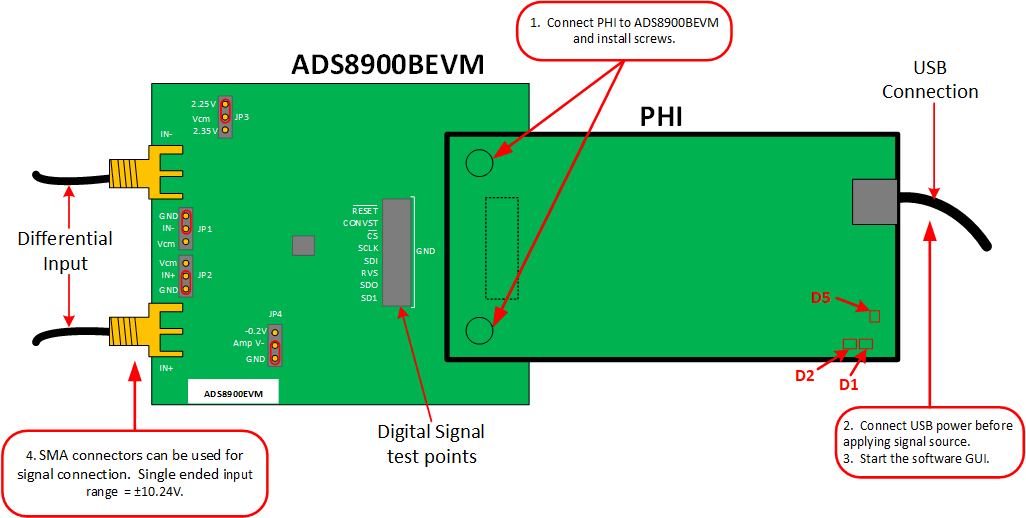 Figure 6-1 ADS8900BEVM Hardware
Setup and LED Indicators
Figure 6-1 ADS8900BEVM Hardware
Setup and LED Indicators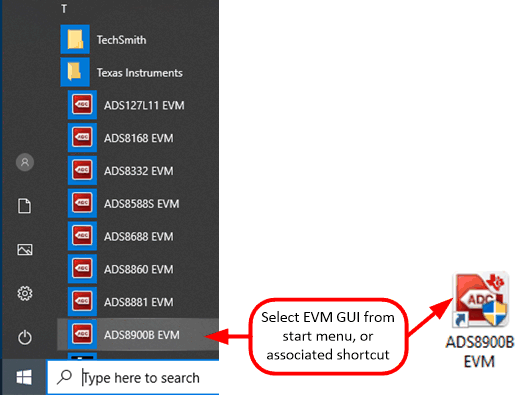 Figure 6-2 Launch the EVM GUI Software
Figure 6-2 Launch the EVM GUI Software