SBOU128B february 2013 – july 2023 INA231
- 1
- INA231EVM Evaluation Board and Software Tutorial
- Trademarks
- 1Overview
- 2INA231EVM Hardware
- 3INA231EVM (Rev A) Hardware Setup
- 4INA231EVM Software Setup
- 5INA231EVM Software Overview
- 6INA231EVM Documentation
- 7Revision History
5.3.4 Graph Tab
The Graph tab contains a plot window that shows the progression of data over time on the INA231. All four variables at the bottom of the EVM software (VBUS, VSHUNT, Current, and Power) can be plotted using the drop-down box directly above the graph. After the desired plot has been selected, toggle the Continuously Poll Data button above the plot to begin polling for data. If the user desires to save the data from the plot, simply select the USB Controls drop-down at the top of the page, then select the Start Graph Log option. When the Start Graph Log is selected, the user is prompted to select a location for the data and to name the file.
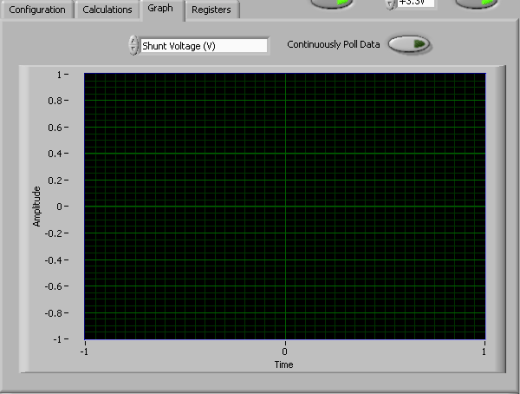 Figure 5-12 Graphing the INA231 Data
Figure 5-12 Graphing the INA231 Data