SLAU533D September 2013 – April 2017
-
MSP430F5529 LaunchPad™ Development Kit (MSP‑EXP430F5529LP)
- Trademarks
- 1 Getting Started
- 2
Hardware
- 2.1 Block Diagram
- 2.2
Hardware Features
- 2.2.1 MSP430F5529
- 2.2.2 eZ-FET lite Onboard Emulator
- 2.2.3 Integrated Full-Speed USB Hub
- 2.2.4 Power
- 2.2.5 Clocking
- 2.2.6 Application (or "Backchannel") UART
- 2.2.7 Emulator and Target Isolation Jumper Block
- 2.2.8 Isolation Jumper Block: 3.3-V and 5-V Jumpers
- 2.2.9 Isolation Jumper Block: Emulator Connection and Application UART
- 2.3 Measure Current Draw of MSP430 MCU
- 2.4 Using an External Power Source
- 2.5 Using the eZ-FET lite Emulator With a Different Target
- 2.6 USB BSL Button
- 2.7 BoosterPack Plug-in Module Pinout
- 2.8 Design Files
- 2.9 Hardware Change Log
- 3
Software Examples
- 3.1 MSP430 Software Libraries: driverlib and the USB API
- 3.2 Viewing the Code
- 3.3 Example Project Software Organization
- 3.4 USB Configuration Files
- 3.5 Out-of-Box Experience: emulStorageKeyboard
- 3.6 Example: simpleUsbBackchannel
- 3.7 Starting Device Manager
- 4 Additional Resources
- 5 FAQs
- 6 Schematics
- Revision History
1.3.3 Step 3: Verify the storage volume has been loaded
When you attach the LaunchPad development kit to the PC, a storage volume is mounted on the host. This volume can be seen in "My Computer", with the name "F5529LP":
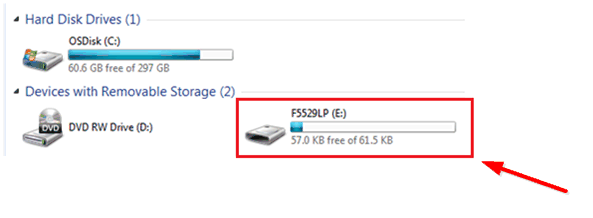 Figure 3. Storage Volume, Mounted from the MSC Interface
Figure 3. Storage Volume, Mounted from the MSC Interface This storage volume is stored within the MSP430F5529's on-chip flash. It is small compared to most flash drives, but it is large enough for the demo's needs. The MSP430 software presents it to the host through the MSC interface.
If you open the volume, you see these files:
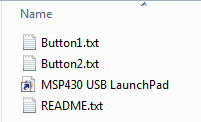 Figure 4. Files on the Storage Volume
Figure 4. Files on the Storage Volume Table 1 describes the function of these files.
Table 1. Files on the Storage Volume
| File | Description |
|---|---|
| Button1.txt | Contains the text that will be "typed" by the keyboard interface when button S1 is pressed. By default, its contents are "Hello World". |
| Button2.txt | Contains the text that will be "typed" by the keyboard interface when button S2 is pressed. By default, it contains "ASCII art" of the LaunchPad development kit "rocket" logo. |
| MSP430 USB LaunchPad.url | Opening this file causes your web browser to launch the MSP-EXP430F5529LP LaunchPad development kit web page |
| README.txt | A "readme" file that helps explain how to use these files. |
If you place other files inside the volume, they are stored inside flash of the MSP430 MCU. The volume is only approximately 60KB in size. If you later download the software demo (or any software) to the F5529 target, any data that you have placed in the volume will be lost.
If you change the name of the Button1.txt or Button2.txt file, the pushbutton functionality no longer works. This is because the MSP430 demo software looks for these files by name.