SLAU678C March 2016 – November 2022
- Abstract
- Trademarks
- 1Getting Started
- 2Hardware
- 3Software Examples
- 4Resources
- 5FAQ
- 6Schematics
- 7Revision History
4.1.2 Code Composer Studio™ IDE
Code Composer Studio Desktop is a professional integrated development environment that supports TI's Microcontroller and Embedded Processors portfolio. Code Composer Studio comprises a suite of tools used to develop and debug embedded applications. It includes an optimizing C/C++ compiler, source code editor, project build environment, debugger, profiler, and many other features.
Learn more about CCS and download it from the Code Composer Studio (CCS) Integrated Development Environment (IDE) page.
CCS v6.1.3 or higher is required. When CCS has been launched, and a workspace directory chosen, use Project>Import Existing CCS Eclipse Project. Direct it to the desired demo's project directory that contains main.c (see Figure 4-3).
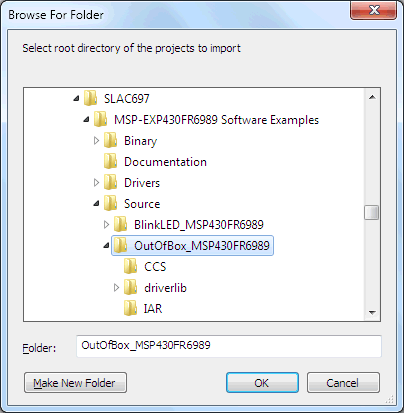 Figure 4-3 Directing the Project>Import Function to the Demo Project
Figure 4-3 Directing the Project>Import Function to the Demo ProjectSelecting the \CCS subdirectory also works. The CCS-specific files are located there.
When you click OK, CCS should recognize the project and allow you to import it. The indication that CCS has found it is that the project appears in the box shown in 19, and it has a checkmark to the left of it.
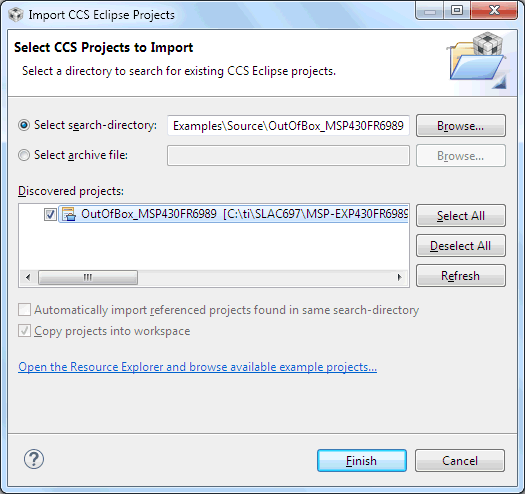 Figure 4-4 When CCS Has Found the Project
Figure 4-4 When CCS Has Found the ProjectSometimes CCS finds the project but does not show a checkmark. This might mean that the workspace already has a project by that name. Resolve this conflict by renaming or deleting that project. Even if you do not see it in the CCS workspace, check the workspace directory on the file system.