SNAU198A May 2016 – May 2016 TDC7201
4.3 Checking Connection
- If you haven’t done so, connect the USB cable from the MSP430 Launch Pad to your PC.
- If you haven’t done so, connect the TDC7201EVM to the MSP430 Launch Pad via J1 and J2 as shown in Figure 6.
- Open the computer’s Device Manager . To do this, right-click My Computer, click Properties, and select Device Manager.
- Scroll down to Ports (COM & LPT) and check TDC7200EVM (COMx) connection as shown in Figure 3.
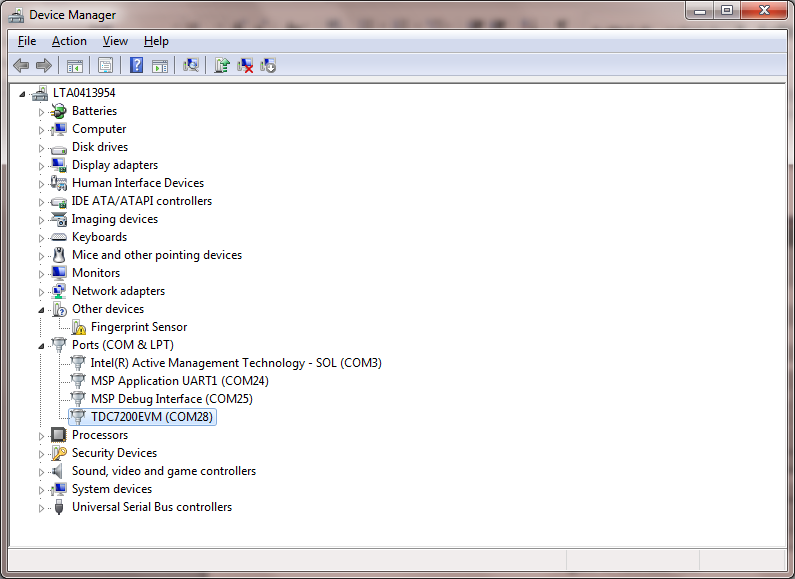 Figure 3. Device Manager
Figure 3. Device Manager