SBOU074E january 2009 – july 2023 INA219
4.3 Starting the INA219EVM Software
The INA219 software can be operated through the Windows Start menu. From Start, select All Programs; then select the INA219EVM program. Figure 4-1 shows how the software will appear if the EVM is functioning properly. When started, the software may produce an error about "Invalid calibration information" as shown in Figure 4-2. Dismiss this error and continue, as this error no longer affects the current hardware.
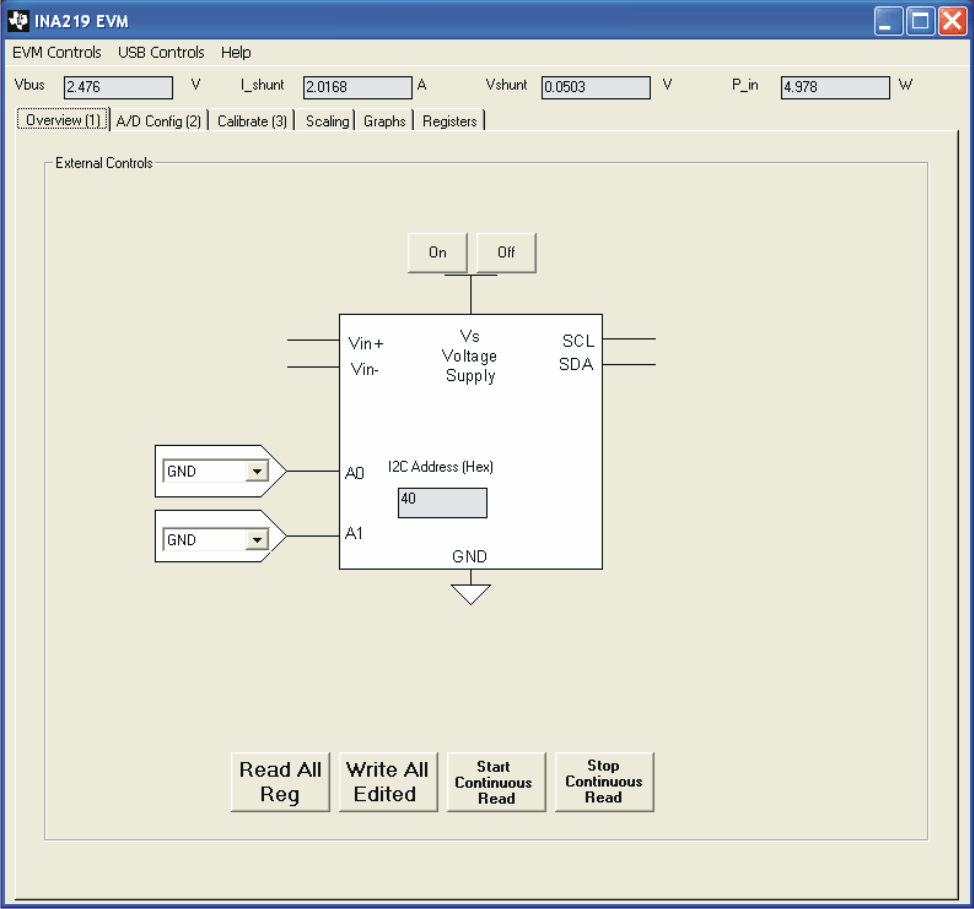 Figure 4-1 INA219EVM
Software—Functioning Properly
Figure 4-1 INA219EVM
Software—Functioning Properly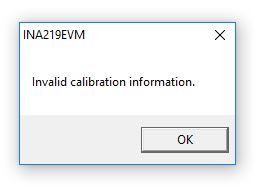 Figure 4-2 Invalid Calibration Warning—To be Ignored
Figure 4-2 Invalid Calibration Warning—To be IgnoredFigure 4-3 shows an error that pops up if the computer cannot communicate with the EVM. If you receive this error, first check to see that the USB cable is properly connected. Another reason for this error is that there may be an issue with the computer USB Human Interface Device Driver. Make sure that when you plug the in the USB cable, the computer recognizes the device. If the sound is on, you will hear the distinctive sound that you expect when a USB device is properly connected to the PC. A third possible reason for this error is that you may need to select the "Use Legacy Address" button regardless of your board revision date.
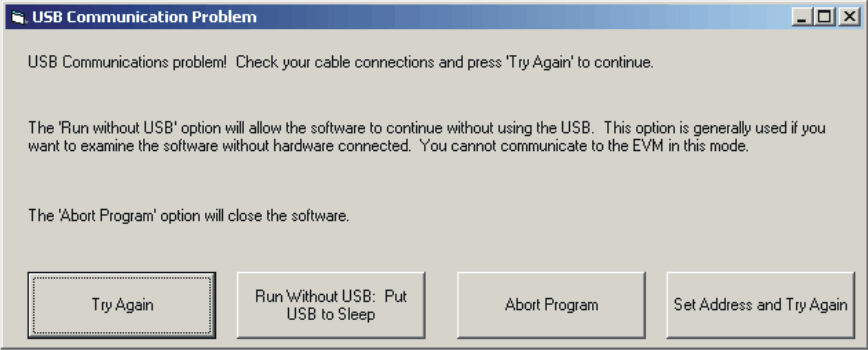 Figure 4-3 INA219EVM
Software—No Communication with the SM-USB-DIG Platform
Figure 4-3 INA219EVM
Software—No Communication with the SM-USB-DIG PlatformFigure 4-4 shows an error that occurs if the INA219_Test_Board is not communicating with the SM-USB-DIG Platform. If you see this error, check the connectors between the two boards; make sure the 25-pin connectors are completely pushed together. Also make sure the INA219_Test_Board jumpers are set in the right position.
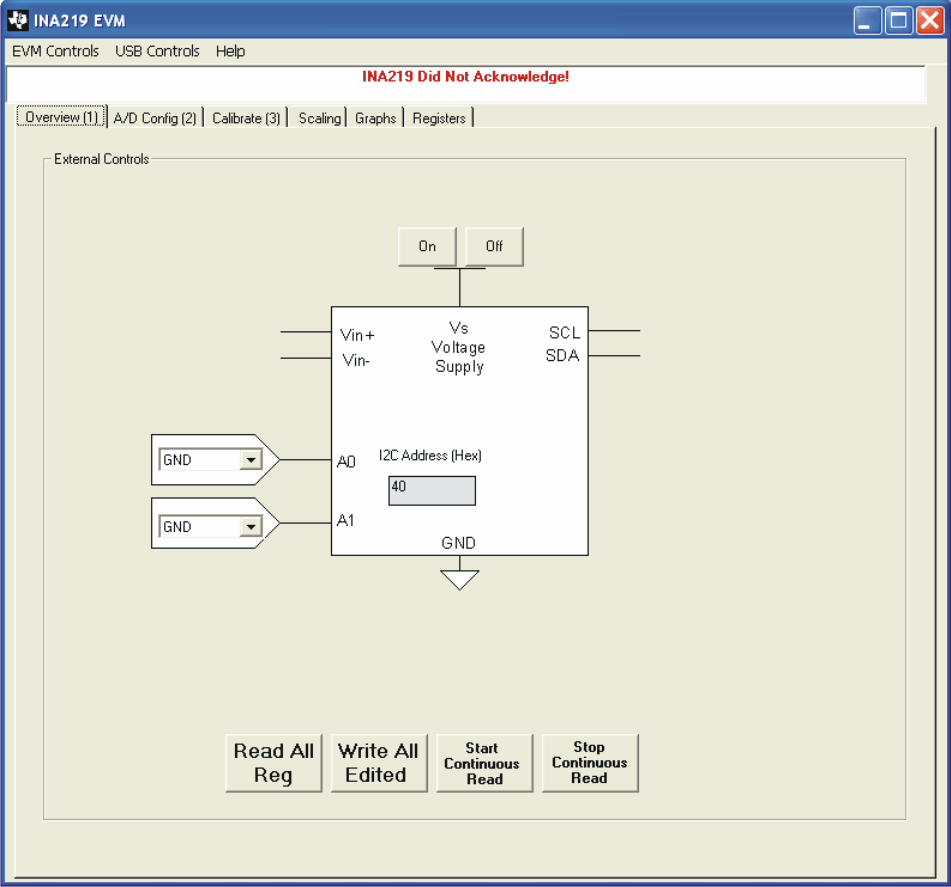 Figure 4-4 INA219EVM
Software—No Communication with the SM-USB-DIG Platform and INA219
Figure 4-4 INA219EVM
Software—No Communication with the SM-USB-DIG Platform and INA219