SBAU141A January 2009 – April 2024 PCM2912A
3.1.2.2 Volume Settings
Follow these steps to configure the volume settings for headphones, microphone, and the recording options.
To set the headphone volume:
- Open the Audio MIDI Settings options (Application→Utility→Set Audio MIDI), as illustrated in Figure 4-9. Alternatively, open the Output tab of the Sound options, as illustrated in Figure 4-8.
- Set the headphone volume and the audio output levels from –76 dB to 0 dB, and set the desired mute.
To set the record volume:
- Open the Audio MIDI Settings options (Application→Utility→Set Audio MIDI), as illustrated in Figure 4-9. Alternatively, open the Input tab of the Sound options, as illustrated in Figure 4-7.
- Set the recording level from –12 dB to +30 dB, and set the desired mute.
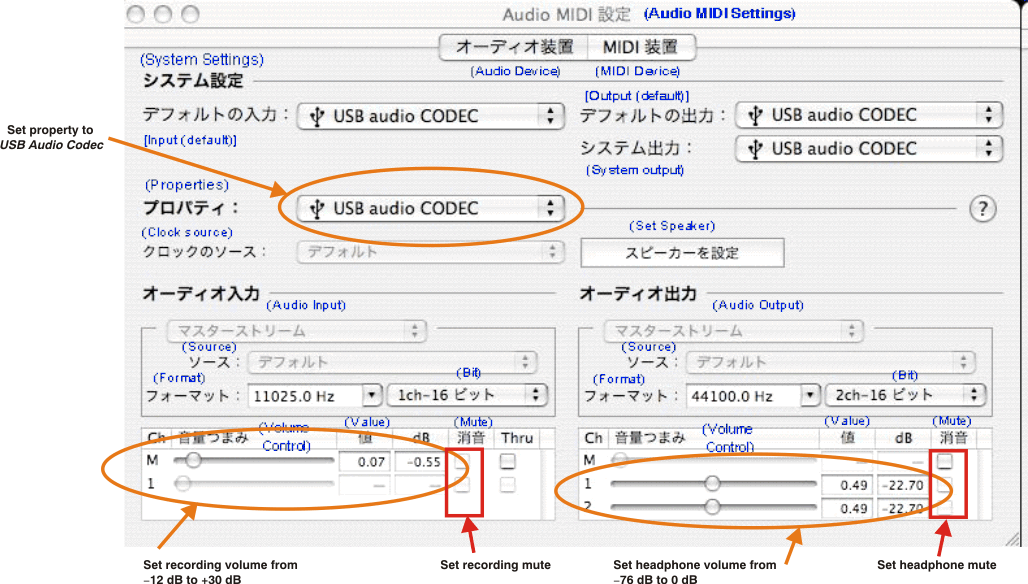 Figure 3-9 Audio Midi Setting Window (Mac OS)
Figure 3-9 Audio Midi Setting Window (Mac OS)To set the microphone sidetone:
The volume setting of the microphone sidetone is controlled by the individual application software on the Mac. For example, Audio Recording using QuickTime® (as shown in Figure 4-10) sets the microphone volume for sidetone from –76dB to 0 dB.
 Figure 3-10 QuickTime Audio Recording Controls
Figure 3-10 QuickTime Audio Recording ControlsAfter this process is complete, the system volume setting for each component is maintained even if EVM is plugged in/out.