SLUUCF7 April 2021 BQ25960
2.3 Software Setup
Download the latest version of BQStudio. Double click the Battery Management Studio installation file and follow the installation steps. The software supports Microsoft® Windows® XP, 7, and 10 operating systems. Launch BQStudio and select "Charger", as shown below.
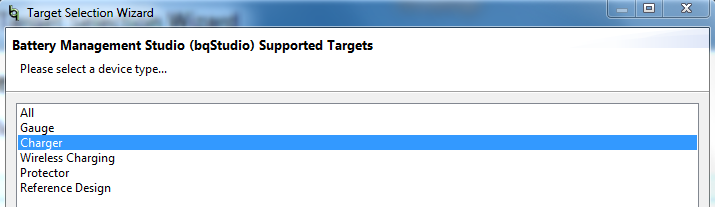
Next, select the BQ25960 configuration file, and BQStudio will open. If only the BQ25960 is being evaluated, then the user can select the more streamlined "Charger_2_00-bq25960.bqz" file. If the BQ25960 and the BQ25611D must be evaluated alongside each other, then the user should select the "Charger_2_00-bq25960_EVM.bqz" file instead, which contains separate tabs to communicate with U1, U2, and U4, as shown below.

If you do not have the BQ25960 configuration files, then please request the files through E2E. The .bqz configuration files must be saved into C:\XXX\BatteryManagementStudio\config, where XXX is the directory you selected to install BQStudio.