SWRU467A February 2017 – June 2018 CC3120
-
CC3120 SimpleLink™ Wi-Fi® Internet-on-a chip™ Solution SDK Getting Started Guide
- Trademarks
- 1 Introduction
- 2 Prerequisites
- 3 Board Configuration
- 4 Programming the CC3120 BoosterPack™
- 5 Getting Started With the MSP-EXP432P401R LaunchPad™
- 6 Getting Started With SimpleLink™ Studio
- Revision History
5.5.3 Importing the network_terminal Example in IAR
Before importing any example to IAR, building the kernel is required.
First, installation paths must be updated. Edit imports.mak on the top-level directory of the MSP432 SDK and adjust the locations of the compiler tools as well as the FreeRTOS and XDCtools installation paths (see Figure 24). XDCTools installation is included in the SimpleLink MSP432 Wi-Fi plug-in.
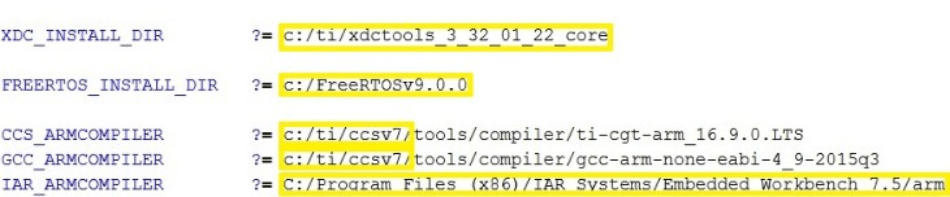 Figure 24. IAR Update Variables
Figure 24. IAR Update Variables To build the kernel, follow this procedure:
- To work with FreeRTOS, copy and replace FreeRTOSConfig.h from the Wi-Fi plug-in <SDK install dir\kernel\freertos\builds\MSP_EXP432P401R\release\FreeRTOSConfig.h> into the <MSP432 SDK install dir\kernel\freertos\builds\MSP_EXP432P401R\release\FreeRTOSConfig.h> (TI recommends saving the original FreeRTOSConfig.h file).
- To build all the TI-RTOS and FreeRTOS config projects, open the command shell at <MSP432 SDK install dir\kernel and execute c:/ti/xdctools_3_32_01_22_core/gmake.exe.
To import the network_terminal example into IAR, follow this procedure:
- Create a new empty project by browsing to Project → Create New Project, choose the ARM toolchain and an empty project, then click OK (see Figure 25).
- Browse to the location where you want to save this project, and type a filename for the project file (*.ewp). Click Save.
- Choose Help → IAR Information Center for ARM, choose INTEGRATED SOLUTIONS, and then scroll down and choose Texas Instruments – Example projects (see Figure 26).
- Click on the example applications link (see Figure 27). This link refers to the EXAMPLE_ROOT link in argvars.
- Click on an example according to the type of device and rtos/nortos flavor (see Figure 28). All project files should be imported to the workspace.
- Save the workspace.
- Browse to the location where you want to save this workspace, and type a filename for the workspace file (*.eww). Click Save.
- Make your changes and rebuild the project.
- To create a binary image in addition to the *.out file (in case the MCU image is required as part of UniFlash image), a post build step is also required. Right-click the project and choose Options.
- On the Output Converter tab, select the Generate additional output checkbox, and change the output format to binary (see Figure 29).
- Recompile and the binary should reside in Debug/Exe.
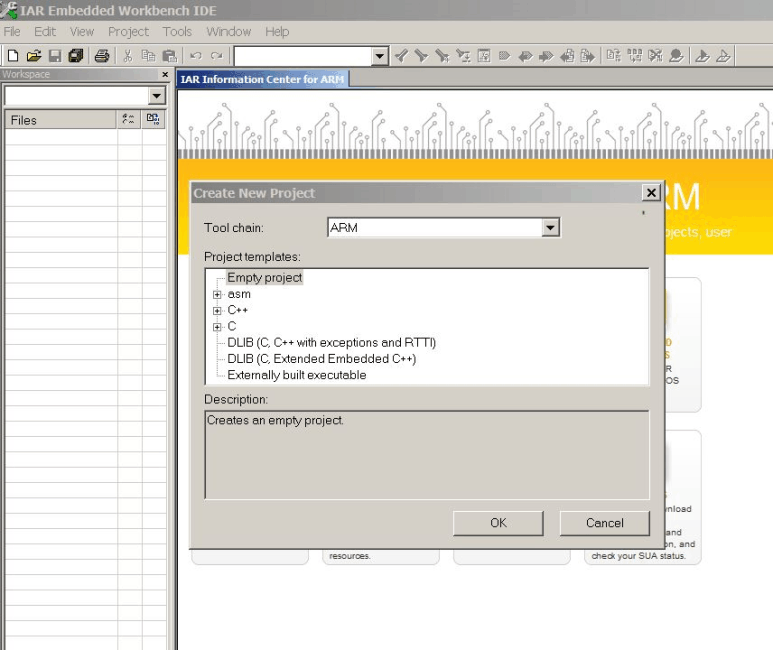 Figure 25. IAR Create New Project
Figure 25. IAR Create New Project 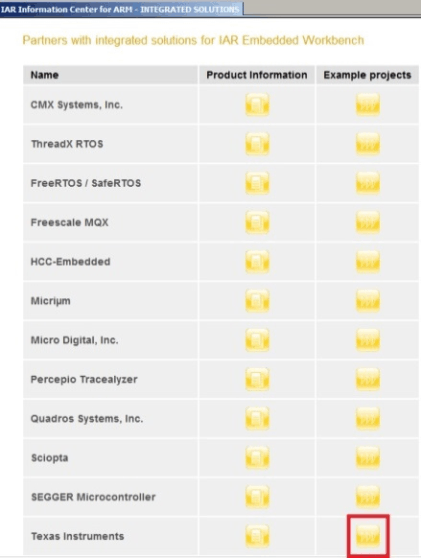 Figure 26. IAR TI Example Project
Figure 26. IAR TI Example Project 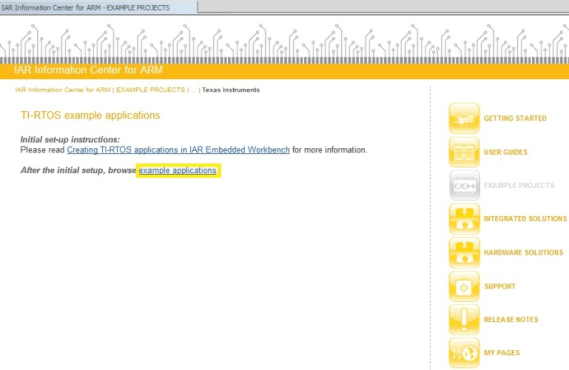 Figure 27. IAR Example Application Link
Figure 27. IAR Example Application Link 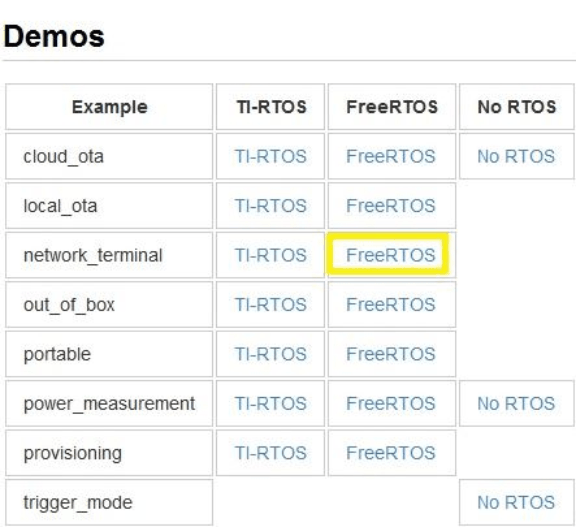 Figure 28. IAR Choose network_terminal Example
Figure 28. IAR Choose network_terminal Example 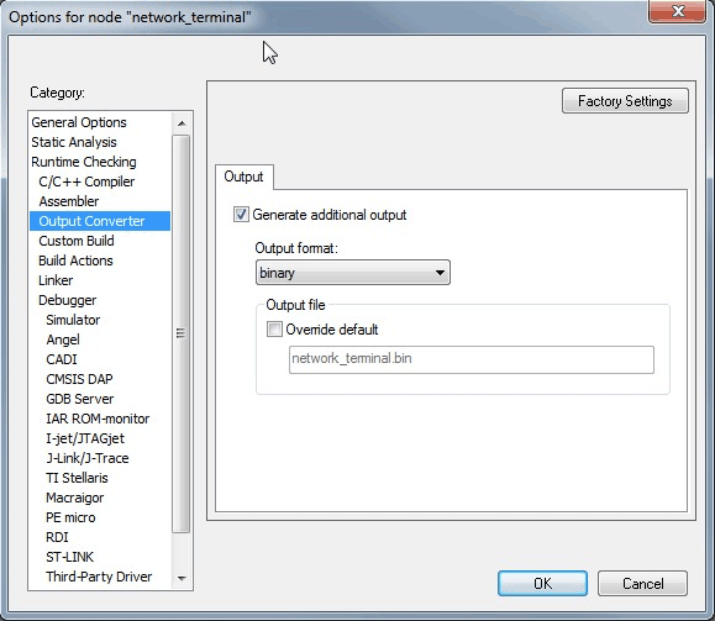 Figure 29. IR Generate Binary Output
Figure 29. IR Generate Binary Output