SWRU467A February 2017 – June 2018 CC3120
-
CC3120 SimpleLink™ Wi-Fi® Internet-on-a chip™ Solution SDK Getting Started Guide
- Trademarks
- 1 Introduction
- 2 Prerequisites
- 3 Board Configuration
- 4 Programming the CC3120 BoosterPack™
- 5 Getting Started With the MSP-EXP432P401R LaunchPad™
- 6 Getting Started With SimpleLink™ Studio
- Revision History
6.1 Visual Studio Installation
Download and install Visual Studio. In this tutorial, we are using the Visual Studio 2015 Community Edition.
- Run the installer to install Visual Studio. On the Customization page, select Custom. On the Select Features page, ensure the Visual C++ option under Programming Languages is checked, as shown in Figure 33.
- Once installation is complete, restart Visual Studio by clicking the Restart button.
- After restarting, a dialog box requiring an update to additional packages may appear, as shown in Figure 34. Click Next and then Update.
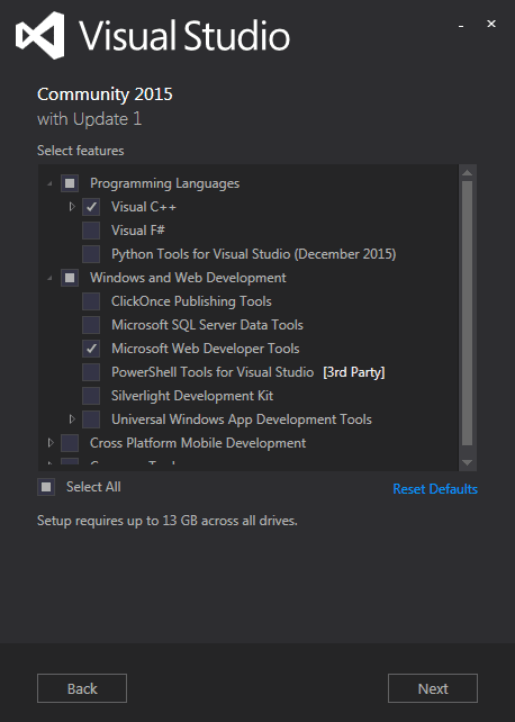 Figure 33. Visual Studio Installation
Figure 33. Visual Studio Installation NOTE
Installation may take a while to complete, depending on the number of selections and network speed, because Visual Studio must download these files.
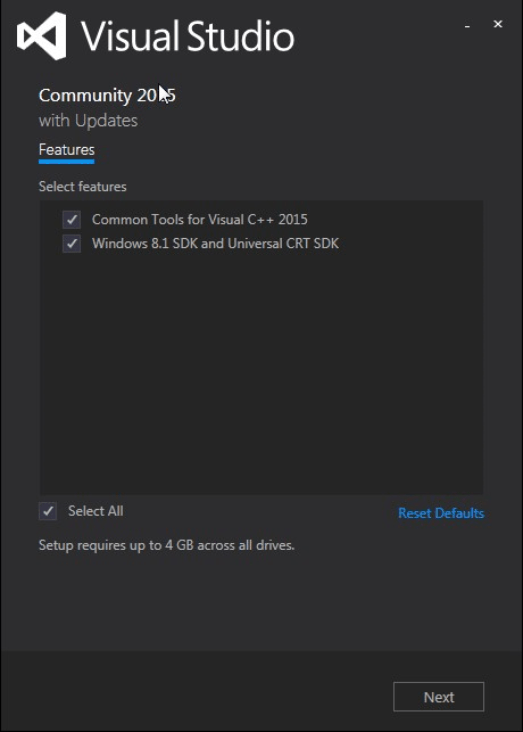 Figure 34. Visual Studio Updates
Figure 34. Visual Studio Updates