SBOU124B march 2012 – july 2023 INA230
- 1
- INA230EVM Evaluation Board and Software Tutorial
- Trademarks
- 1Overview
- 2INA230EVM Hardware
- 3INA230EVM (Rev A) Hardware Setup
- 4INA230EVM Software Setup
- 5INA230EVM Software Overview
- 6INA230EVM Documentation
- 7Revision History
5.3.3 Register Tab
The Register tab contains information on the individual operation of the INA230 registers. Each register can be changed on a bit-by-bit basis to allow the user to have total control of the device beyond the general functionality of the GUI alone. Most of this functionality is displayed in the Configuration register tab, but by selecting the appropriate register and clicking the Help With Reg button on the Register tab, as shown in Figure 5-11, the user can diagnose the individual uses of each bit in each register.
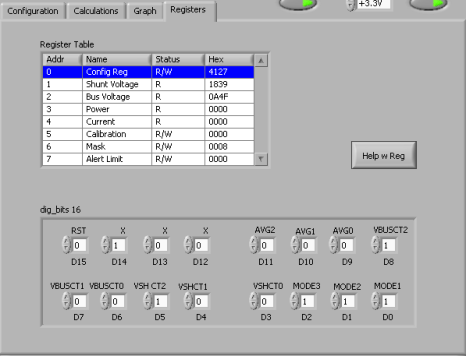 Figure 5-11 Registers Tab
Figure 5-11 Registers Tab