SLAU573C November 2015 – October 2019
3 Firmware Update
To update the firmware of the MSP-BSL, the USB BSL of the MSP430F5510 on the MSP-BSL can be used. To update the firmware:
- Download the latest firmware for the MSP-BSL from the BSL tool folder.
- Download and install the MSP430 USB Firmware Upgrade Example. It is part of the MSP430 USB Developers Package.
- Start the MSP430 USB Firmware Upgrade Example. It shows 'No device connected' at this time.
- Before starting the update, the USB BSL of the MSP-BSL must be invoked.
- Disconnect the MSP-BSL from the USB cable.
- Hold the USB BSL button down while connecting the USB cable.
- Alternatively, switch to baud rate 4801 to invoke the BSL on the MSP-BSL.
- Now the firmware can be updated.
- Click ‘Select Firmware’ and ‘Browse’ to select the TI-TXT firmware image for the MSPBSL.
- Click ‘Upgrade Firmware’.
The BSL is now invoked, and the Firmware Upgrade Example shows 'Found 1 device' (see Figure 4).
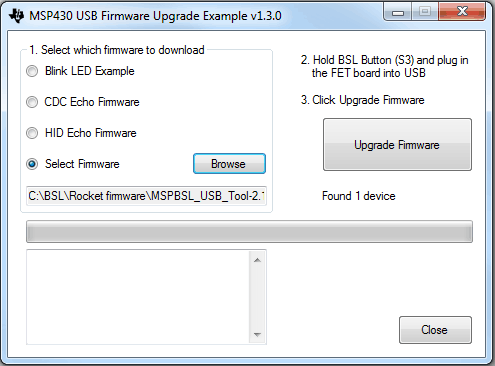 Figure 4. Firmware Upgrade Example With Selected Firmware and Connected MSP-BSL (USB BSL Invoked)
Figure 4. Firmware Upgrade Example With Selected Firmware and Connected MSP-BSL (USB BSL Invoked) The image is loaded, and the MSP-BSL restarts automatically. The new firmware is now ready to use (see Figure 5).
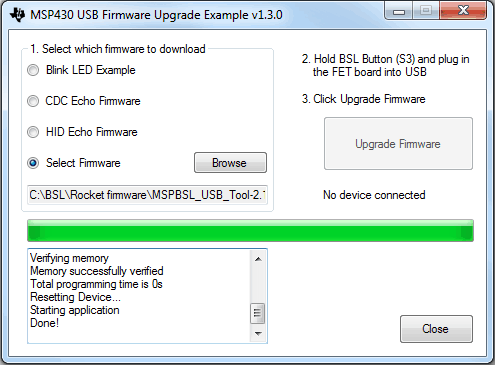 Figure 5. Firmware Upgrade Example Showing Successful Firmware Update
Figure 5. Firmware Upgrade Example Showing Successful Firmware Update