SLAU739 October 2017
-
MSP430FR2433 LaunchPad™ Development Kit (MSP‑EXP430FR2433)
- Trademarks
- 1 Getting Started
- 2 Hardware
- 3 Software Examples
- 4 Resources
- 5 FAQ
- 6 Schematics
2.2.4 Application (or Backchannel) UART
The backchannel UART allows communication with the USB host that is not part of the target application's main functionality. This is very useful during development, and also provides a communication channel to the PC host side. This can be used to create graphical user interfaces (GUIs) and other programs on the PC that communicate with the LaunchPad.
Figure 6 shows the pathway of the backchannel UART. The backchannel UART is the UART on eUSCI_A0.
On the host side, a virtual COM port for the application backchannel UART is generated when the LaunchPad enumerates on the host. You can use any PC application that interfaces with COM ports, including terminal applications like Hyperterminal or Docklight, to open this port and communicate with the target application. You need to identify the COM port for the backchannel. On Windows PCs, Device Manager can assist.
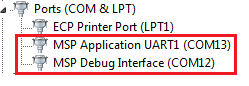 Figure 7. Application Backchannel UART in Device Manager
Figure 7. Application Backchannel UART in Device Manager The backchannel UART is the MSP Application UART1 port. In this case, Figure 7 shows COM13, but this port can vary from one host PC to the next. After you identify the correct COM port, configure it in your host application according to its documentation. You can then open the port and begin communication to it from the host.
On the target MSP430FR2433 side, the backchannel is connected to the eUSCI_A0 module. The eZ-FET has a configurable baud rate; therefore, it is important that the PC application configures the baud rate to be the same as what is configured on the eUSCI_A0.