SLUUCW4 November 2023 BQ27Z558
- 1
- Description
- Features
- Applications
- 5
- 1Evaluation Module Overview
- 2Hardware
- 3Software
- 4Hardware Design Files
- 5Additional Information
2.2.5 Programming a Chemical ID
The ChemID is programmed into the gauge using bqStudio. Navigate to the Chemistry window in bqStudio. A view of this window is shown in Figure 2-6.
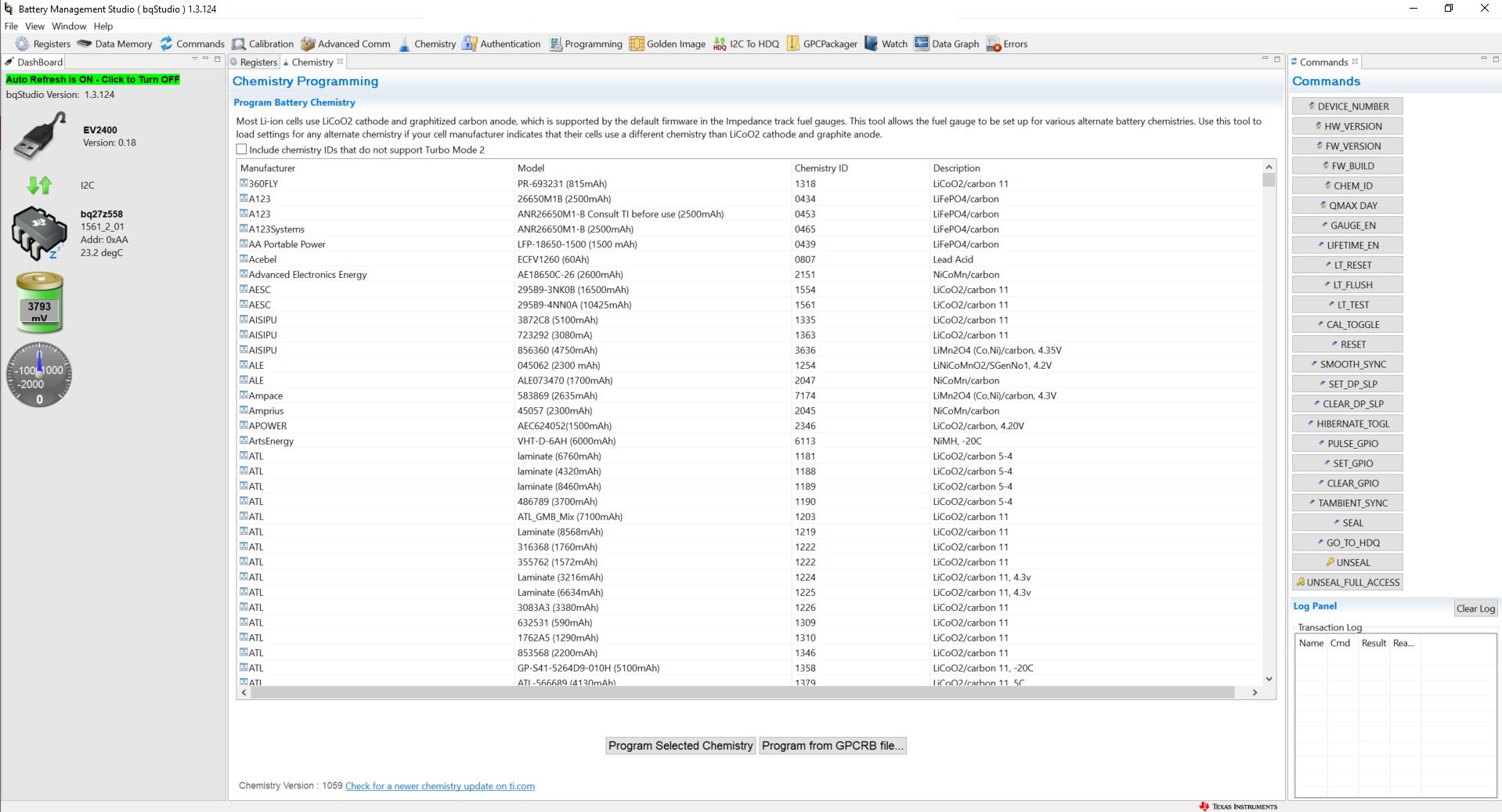 Figure 2-6 Chemistry Window View in bqStudio
Figure 2-6 Chemistry Window View in bqStudioSort by a given parameter by clicking the top of that column once. TI recommends to sort the table by Chemistry ID so that the ChemIDs are ordered numerically. Scroll down to the Chemistry ID that was reported as the best fit in the GPC Tool report, select this Chemistry ID, and then press the Program Selected Chemistry button.
If the Chemistry ID is not in this list, then update the Chemistry version in bqStudio. To do so, see the gas gauge chemistry resources found on ti.com.
Once the gauge is programmed with this chemistry, the ChemID can be confirmed by pressing the CHEM_ID button in the Commands window, shown on the right side of Figure 2-6. Check the Log Panel window, shown in the bottom-right corner of Figure 2-6, and confirm that the correct Chemistry ID was returned.