SWRA591 April 2019 CC1310 , CC1350
4 Setting Up WB-DSSS in SmartRF Studio
The SmartRF studio contains the settings for the optimized WB-DSSS cases that can be tested from within the GUI. By launching the GUI and connecting CC13x0 launchpads with USB cable, the devices will show up in the GUI’s console. From there, by clicking each one from the list of connected devices, the LaunchPads can be independently configured for TX and RX and a RF link test can be conducted.
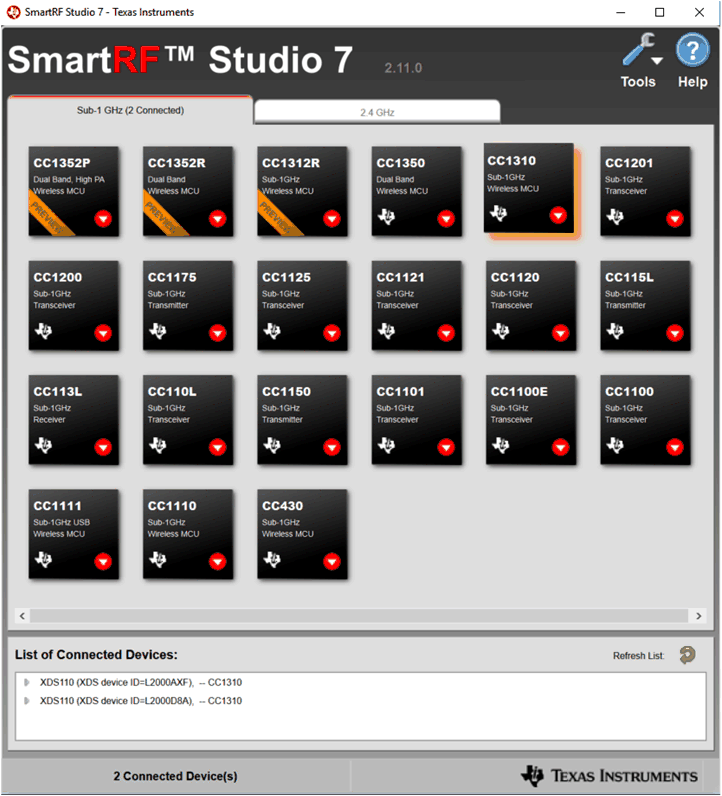 Figure 4. SmartRF GUI Showing Two CC1310 in List of Connected Devices
Figure 4. SmartRF GUI Showing Two CC1310 in List of Connected Devices 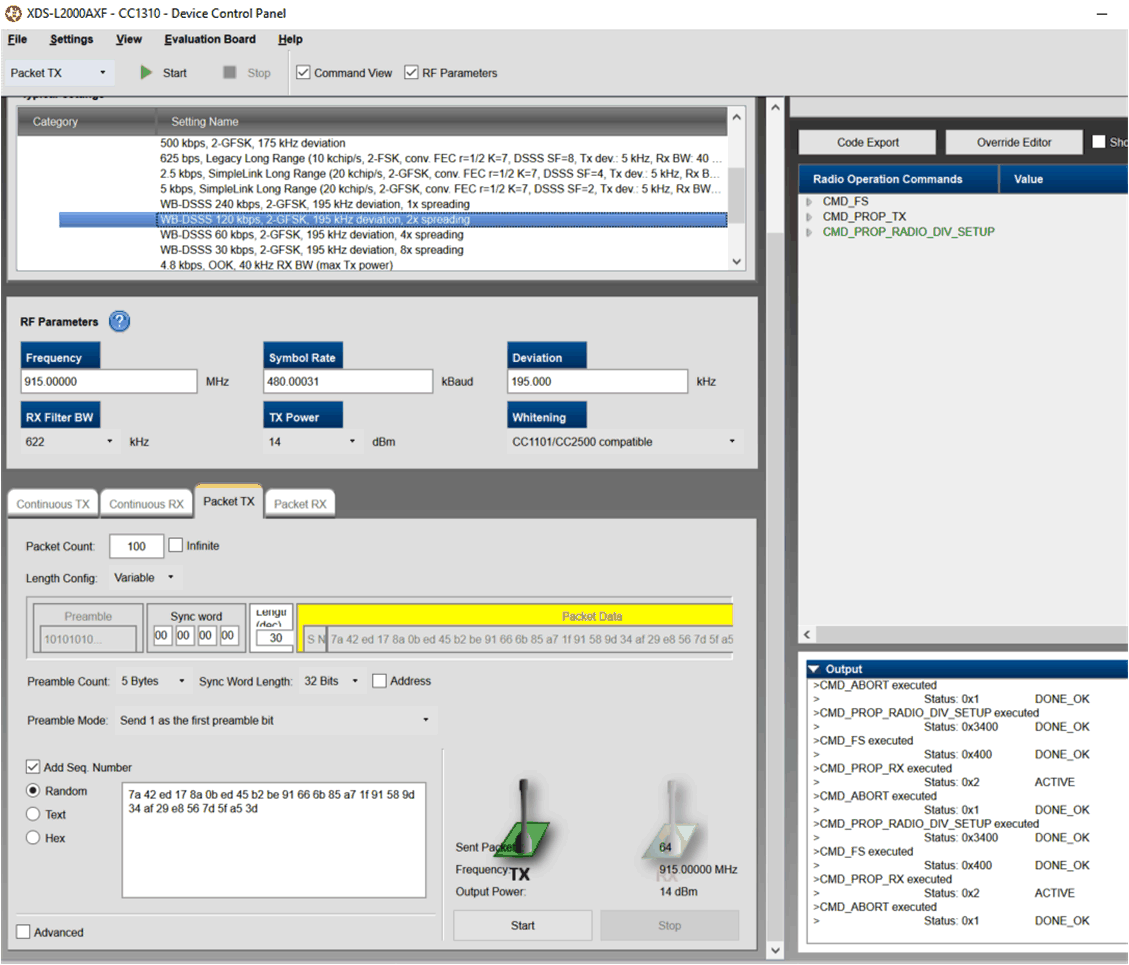 Figure 5. SmartRF Studio Showing WB-DSSS Setup in Transmit Mode
Figure 5. SmartRF Studio Showing WB-DSSS Setup in Transmit Mode 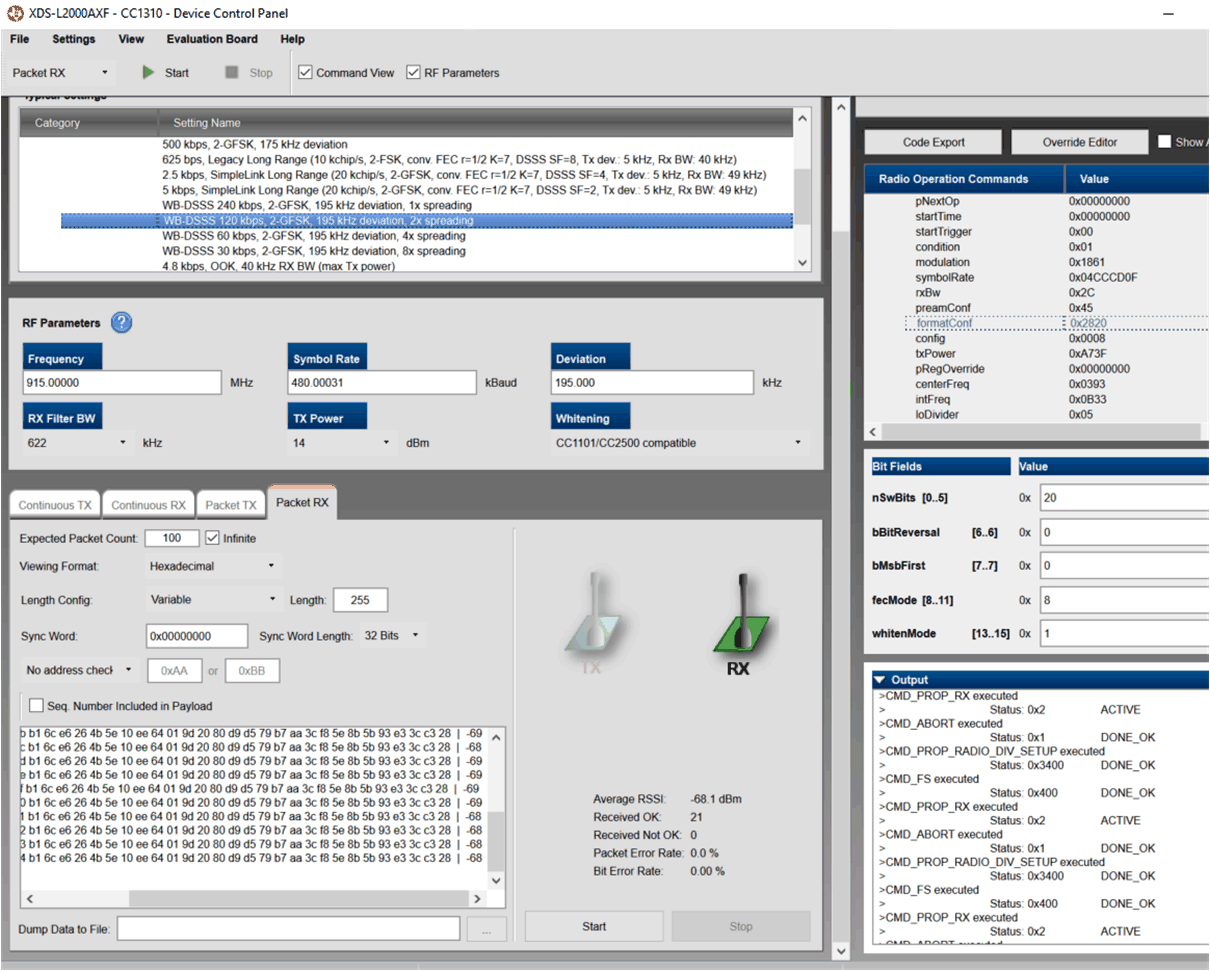 Figure 6. SmartRF Studio Showing WB-DSSS Setup in Receive Mode
Figure 6. SmartRF Studio Showing WB-DSSS Setup in Receive Mode Once the RF link has been tested to satisfaction, the settings can be exported and integrated into PacketRX and PacketTX examples in the SimpleLink SDK (see Section 5).
As default, the WB-DSSS settings in the SmartRF use fecMode = 0x8. In this mode, the sync word registers are not changed and the MCE patch handles everything pertaining to setting up the sync word. The CC13x0 WB-DSSS uses a 64-bit synchronization word with default value of 0x333C_3C33_3CC3_CCCC, LSB-first.
Alternatively, as shown in Figure 8 and Figure 9, the sync word can be modified by setting fecMode = 0x0. With this setting, only a 32-bit user defined syncword can be applied, which will replace the first 32 bits of the default sync word while retaining the rest (0x3CC3_CCCC will not change and will appear in the over the air packet). The SmartRF studio setup for testing this scenario is shown in Figure 8 and Figure 9.
Note that changing sync word can affect the BER performance and must be chosen with care.
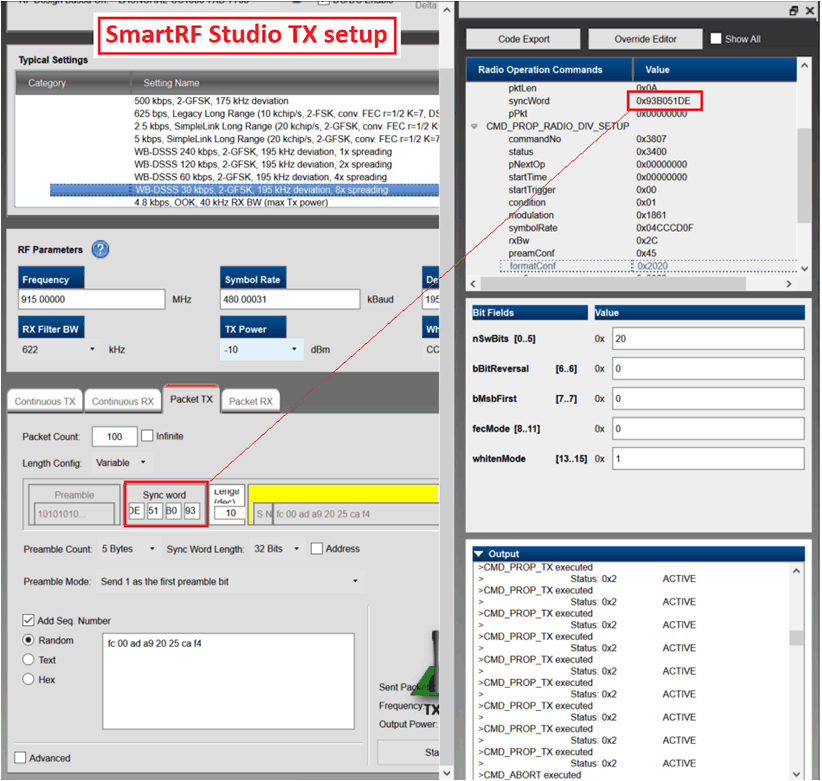 Figure 7. SmartRF Studio TX Setup Showing Configurable Sync Word
Figure 7. SmartRF Studio TX Setup Showing Configurable Sync Word NOTE
Changing sync word can affect the BER performance and must be chosen with care.
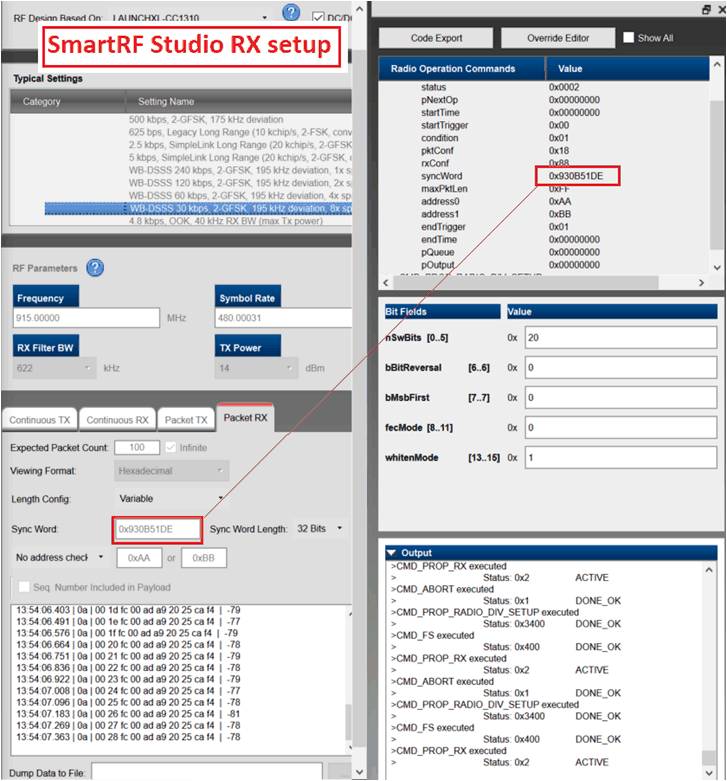 Figure 8. SmartRF Studio RX Setup Showing Configurable Sync Word
Figure 8. SmartRF Studio RX Setup Showing Configurable Sync Word NOTE
Changing sync word can affect the BER performance and must be chosen with care.