SWRU428 September 2015 CC2564MODA
-
Dual-Mode Bluetooth® Stack on STM32F4 MCUs
- Trademarks
- 1 Features
- 2 Bluetooth Profiles
- 3 Sample Application Overview
- 4 CC256XSTBTBLESW Hardware and Software Requirements
- 5 Setting Up the Hardware
- 6 Setting Up the Software
- 7 Building and Flashing the Bluetooth Code (STM3240G-EVAL)
- 8 Applications
- 9 Classic Bluetooth Sample Applications
- 10 Classic Bluetooth + Bluetooth low energy Applications
- 11 Bluetooth low energy Applications
- Revision History
7.1 Flashing the Bluetooth Code
STSW-LINK004
You can use the STSW-LINK004 utility to flash the software when you have created the binary file through IAR or KEIL.
To flash the software, do the following:
- Open the file from the File drop-down menu.
- Select the demonstration to load on the device. (This example uses SPPDemo.)
- For NoOS, navigate to C:\TI\Connectivity\CC256XBT\CC256xSTM32BluetopiaSDK\v4.0.2.1\NoOS\STM3240G-EVAL\Samples\SPPDemo\NoOS\EWARM\Debug\Exe.
- For FreeRTOS, navigate to C:\TI\Connectivity\CC256XBT\CC256xSTM32BluetopiaSDK\v4.0.2.1\FreeRTOS\STM3240G-EVAL\Samples\SPPDemo\FreeRTOS\EWARM\Debug\Exe.
- Select a bin file. (This example uses SPPDemo.bin.)
- Click Program & Verify... from the Target drop-down menu. (See Figure 15.)
- Ensure the values in Device Information changed to your device information.
- Press Start. (See Figure 16.)
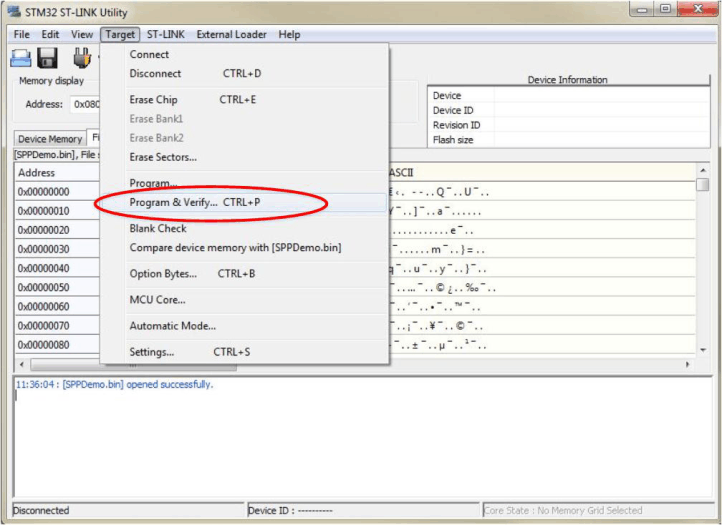 Figure 15. Program and Verify
Figure 15. Program and Verify NOTE
The information for your device shows.
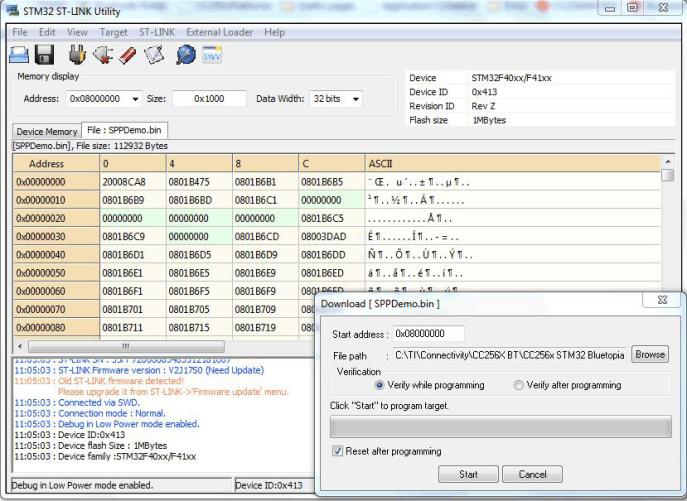 Figure 16. Start Download
Figure 16. Start Download NOTE
The command window displays Verification...OK. (See Figure 17.)
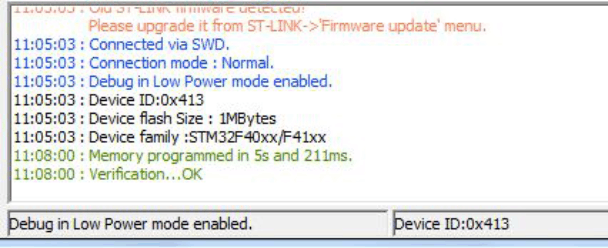 Figure 17. Verification...OK
Figure 17. Verification...OK