SBAU126E may 2007 – june 2023 ADS1158 , ADS1258
6 Software Installation
Download the latest version of the EVM GUI installer from the Tools and Software folder of the ADS1258EVM and run the GUI installer to install the EVM GUI software on the computer.
| CAUTION | |
|---|---|
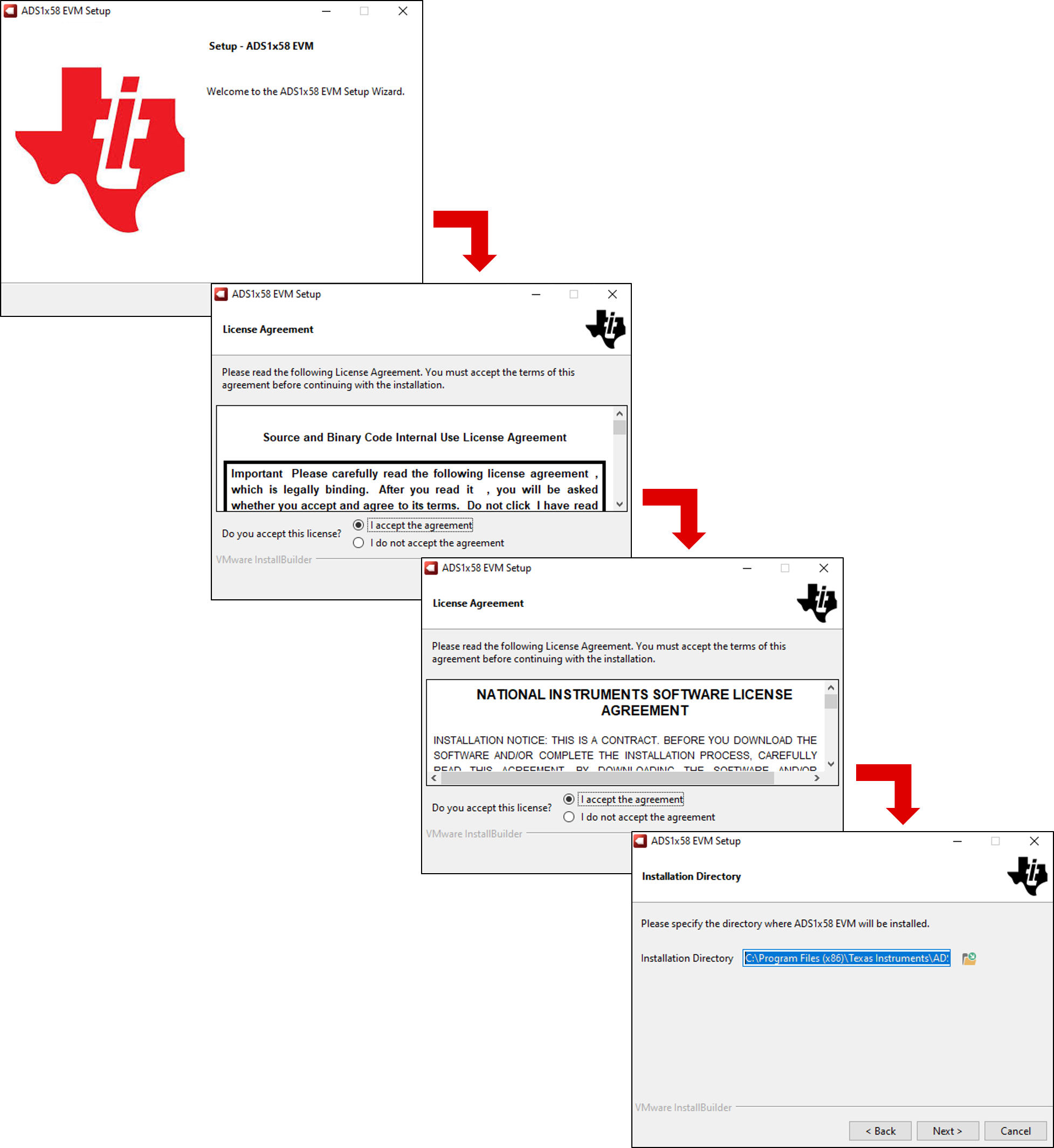 Figure 6-1 Software Installation and
Prompts
Figure 6-1 Software Installation and
PromptsAs a part of the ADS1258EVM GUI installation, a prompt with a Device Driver Installation, as shown in Figure 6-2, appears on the screen. Click Next to proceed.
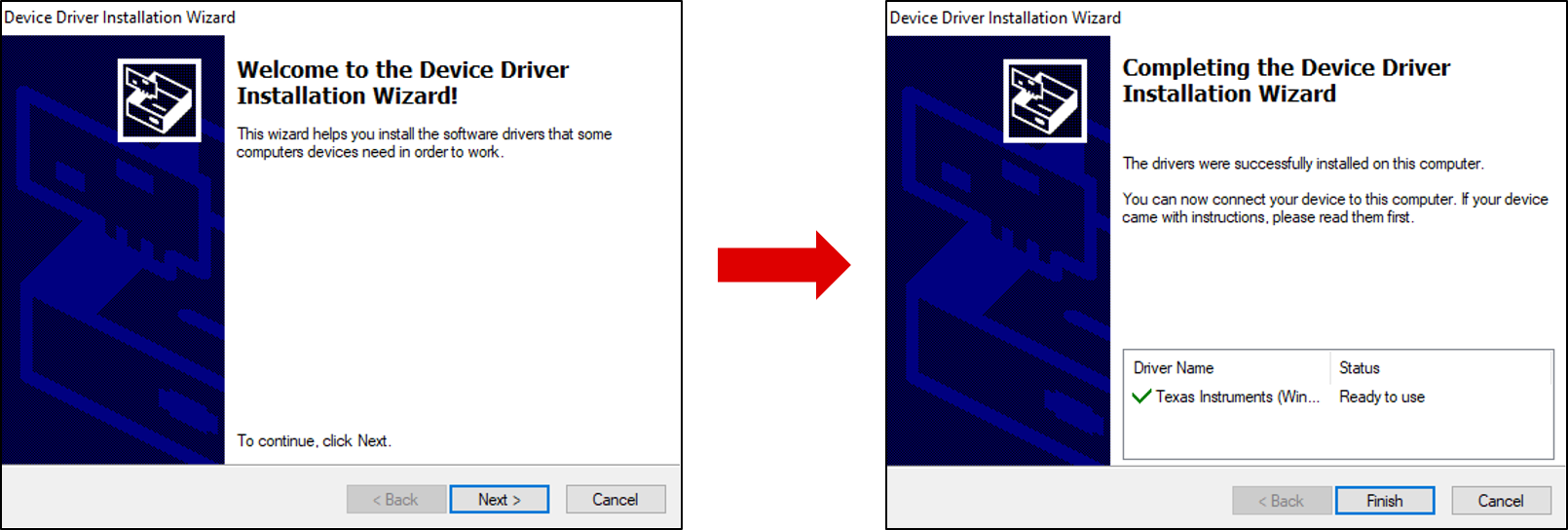 Figure 6-2 Device Driver Installation and
Prompts
Figure 6-2 Device Driver Installation and
PromptsThe ADS1258EVM requires the LabVIEW™ run-time engine and can prompt for the installation of this software, as shown in Figure 6-3, if not already installed.
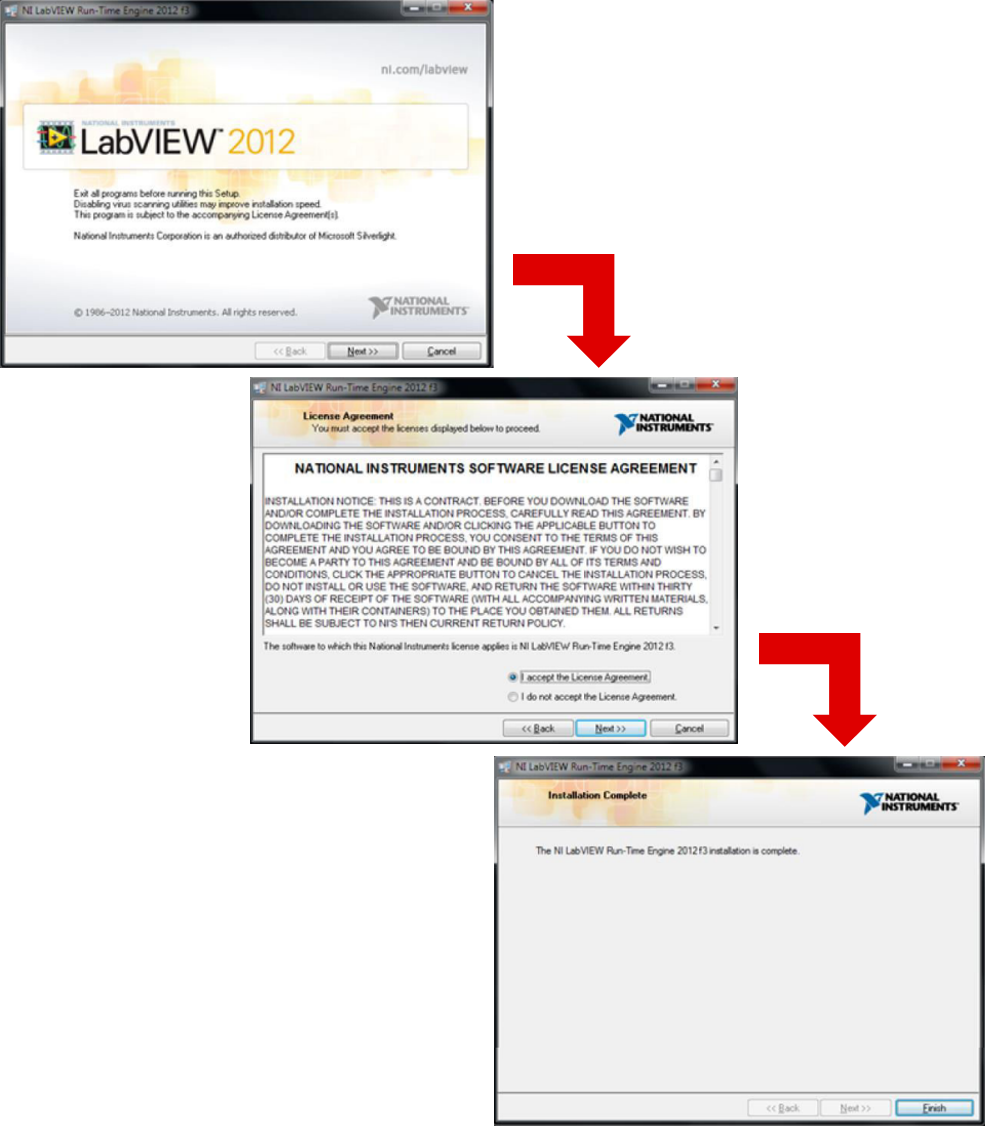 Figure 6-3 LabVIEW Run-Time Engine
Installation
Figure 6-3 LabVIEW Run-Time Engine
Installation