SBAU362 March 2021 ADS1015 , ADS1115
5.3 Connection Status
The connection status (as indicated in the green box in Figure 5-26) shows at the bottom of the GUI in the black status ribbon. At the left side of the status ribbon is a book icon that when selected, allows for the log information to be displayed. Next to the book icon is a connection icon. This icon shows the visual representation of the connection status also displayed as text. The icon shows as a connected link when the EVM and GUI are connected, and appears as a broken link when not connected. Clicking on the icon will attempt to connect if disconnected and will disconnect if the EVM is currently connected. The last icon shows as an arrow and clicking the icon toggles the display of connection details.
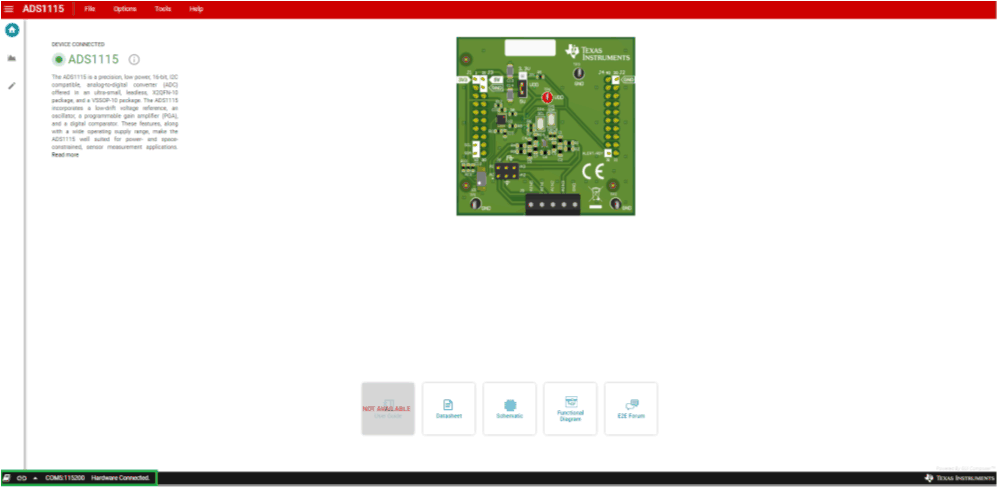 Figure 5-26 Status Information
Figure 5-26 Status Information