SBOU079D july 2009 – july 2023 INA220 , INA220-Q1
4.2 Starting the INA220EVM Software
The INA220 software can be operated through the Windows Start menu. From Start, select All Programs; then select the INA220EVM program. Figure 4-1 shows how the software will appear if the EVM is functioning properly.
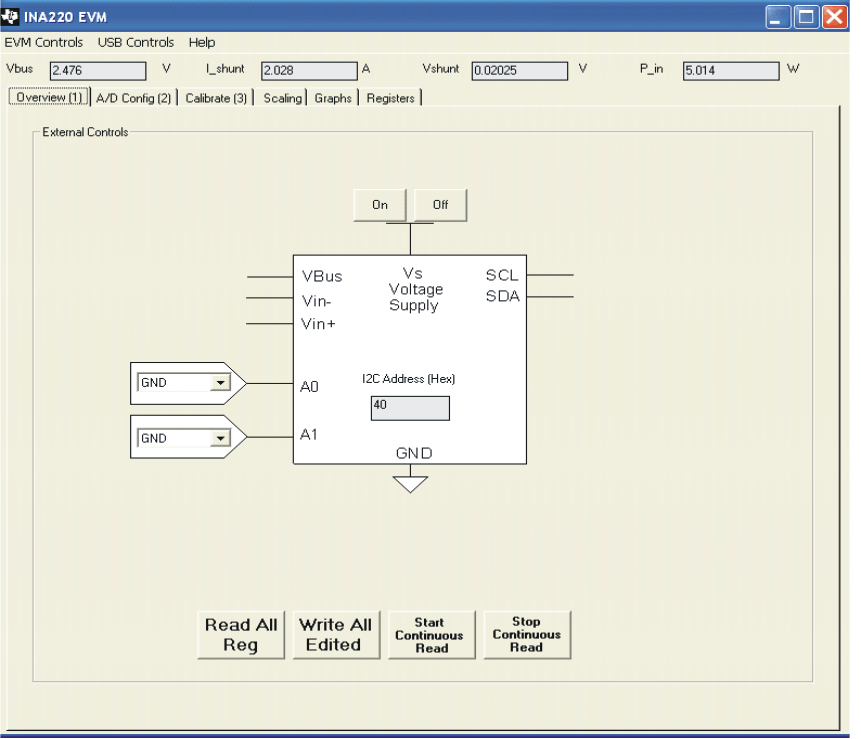 Figure 4-1 INA220EVM Software—Functioning Properly
Figure 4-1 INA220EVM Software—Functioning ProperlyFigure 4-2 shows an error that pops up if the computer cannot communicate with the EVM. If you receive this error, first check to see that the USB cable is properly connected. This error can also occur if you connect the USB cable before the USB DIG Platform 9-V power source. Another reason for this error is that there may be an issue with the computer USB Human Interface Device Driver. Make sure that when you plug the in the USB cable, the computer recognizes the device. If the sound is on, you will hear the distinctive sound that you expect when a USB device is properly connected to the PC.
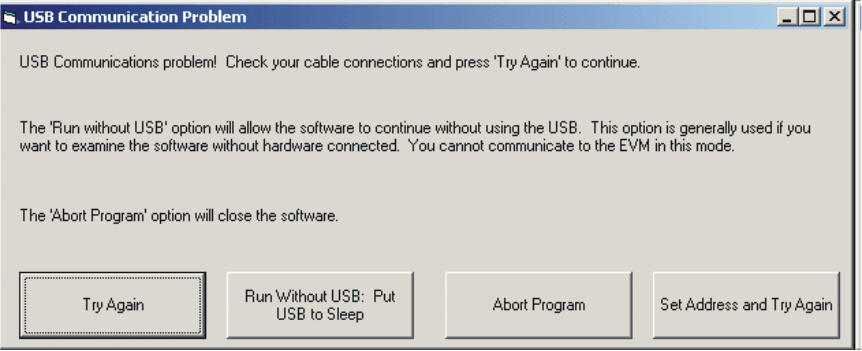 Figure 4-2 INA220EVM Software—No Communication with the USB DIG Platform
Figure 4-2 INA220EVM Software—No Communication with the USB DIG PlatformFigure 4-3 shows an error that occurs if the INA220_Test_Board is not communicating with the USB DIG Platform. If you see this error, check the connectors between the two boards; make sure the 25-pin connectors are completely pushed together. Also make sure the INA220_Test_Board jumpers are set in the right position.
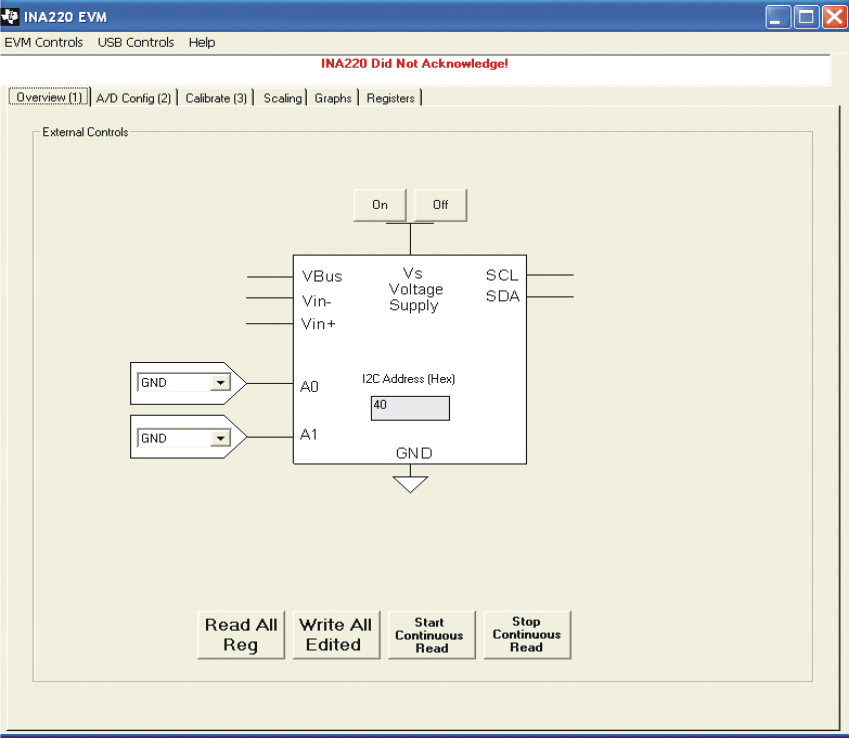 Figure 4-3 INA220EVM Software—No Communication with the USB DIG Platform and INA220
Figure 4-3 INA220EVM Software—No Communication with the USB DIG Platform and INA220