SBOU187A april 2017 – april 2023 INA233
- Abstract
- Trademarks
- 1Overview
- 2INA233EVM Hardware
- 3INA233EVM Hardware Setup
-
4INA233EVM Software Overview
- 4.1 Starting the INA233EVM Software
- 4.2 Configuring the INA233EVM Software
- 4.3 Using the INA233EVM Software
- 5INA233EVM Documentation
- 6Revision History
4.1 Starting the INA233EVM Software
The INA233 software can be operated through the Windows Start menu. From Start, select All Programs; then select the INA233EVM program.
Figure 4-1 illustrates how the software appears if the INA233EVM is functioning properly. The Status Bar reads "VDUT On" and the Hardware Connected bar is on.
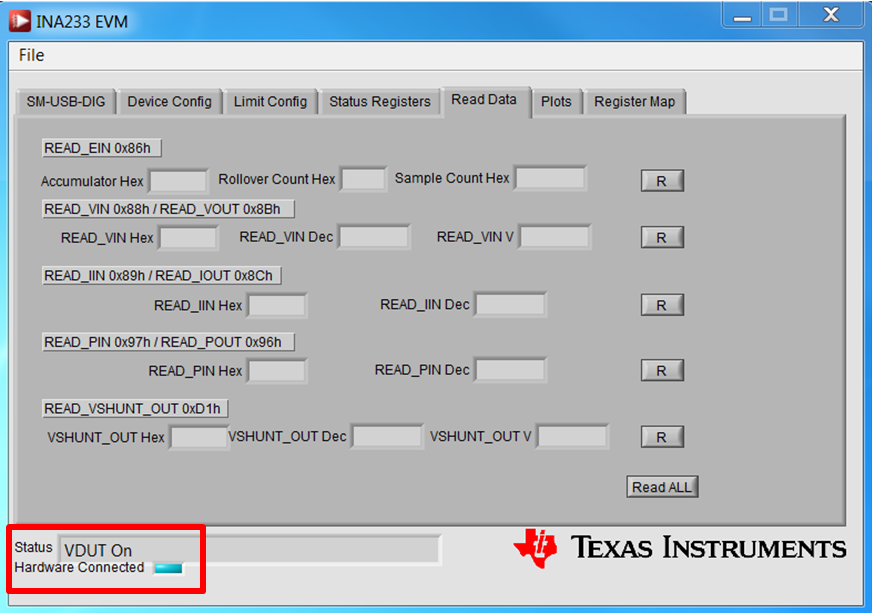 Figure 4-1 INA233EVM Software Interface
Figure 4-1 INA233EVM Software InterfaceFigure 4-2 shows how the Software Interface looks if the computer cannot communicate with the EVM. The status bar reads "Check SM-USB-DIG-Connection" and the Hardware Connected light is off. If you receive this error, first check to see that the USB cable is properly connected on both ends. This error can also occur if you connect the USB cable before the SM-USB-DIG Platform power source. Another possible source for this error is a problem with your PC USB Human Interface Device driver. Make sure that the device is recognized when the USB cable is plugged in; recognition is indicated by a Windows-generated confirmation sound. After verifying all connections are correct, press Re-Initialize. The software interface then appears as shown in Figure 4-1.
 Figure 4-2 INA233EVM Software:
Communication Error With the SM-USB-DIG Platform
Figure 4-2 INA233EVM Software:
Communication Error With the SM-USB-DIG Platform