SNLU223D August 2017 – February 2023 DS90UB954-Q1
- DS90UB954-Q1EVM Deserializer User's Guide
- 1 Trademarks
- 2 Introduction
- 3 Quick Start Guide
- 4 DS90UB954-Q1EVM Board Configuration
- 5 Enable and Reset
- 6 Use with DS90UB936-Q1
- 7 Typical Connection and Test Equipment
- 8 Termination Device
- 9 Typical Test Setup
- 10Equipment References
- 11Cable References
- 12Software for DS90UB954Q1-EVM Evaluation - Analog LaunchPAD (ALP) Software Setup
- 13Using ALP and DS90UB954 Profile
- 14Troubleshooting ALP Software
- 15DS90UB954-Q1EVM PCB Schematics, Layout and Bill of Materials - DS90UB954-Q1EVM Schematic
- 16DS90UB954-Q1 EVM PCB Layout
- 17DS90UB954-Q1EVM Bill of Materials
- 18Revision History
13.5 Scripting Tab
#SNLU2235438 shows the Scripting tab. The script window provides a full Python scripting environment which can be for running scripts and interacting with the device in an interactive or automated fashion. Commands may be written directly into the Scripting tab or may be run from a .py file using the "Run" button. Example scripts may be found using the "Run PreDef Script" button.
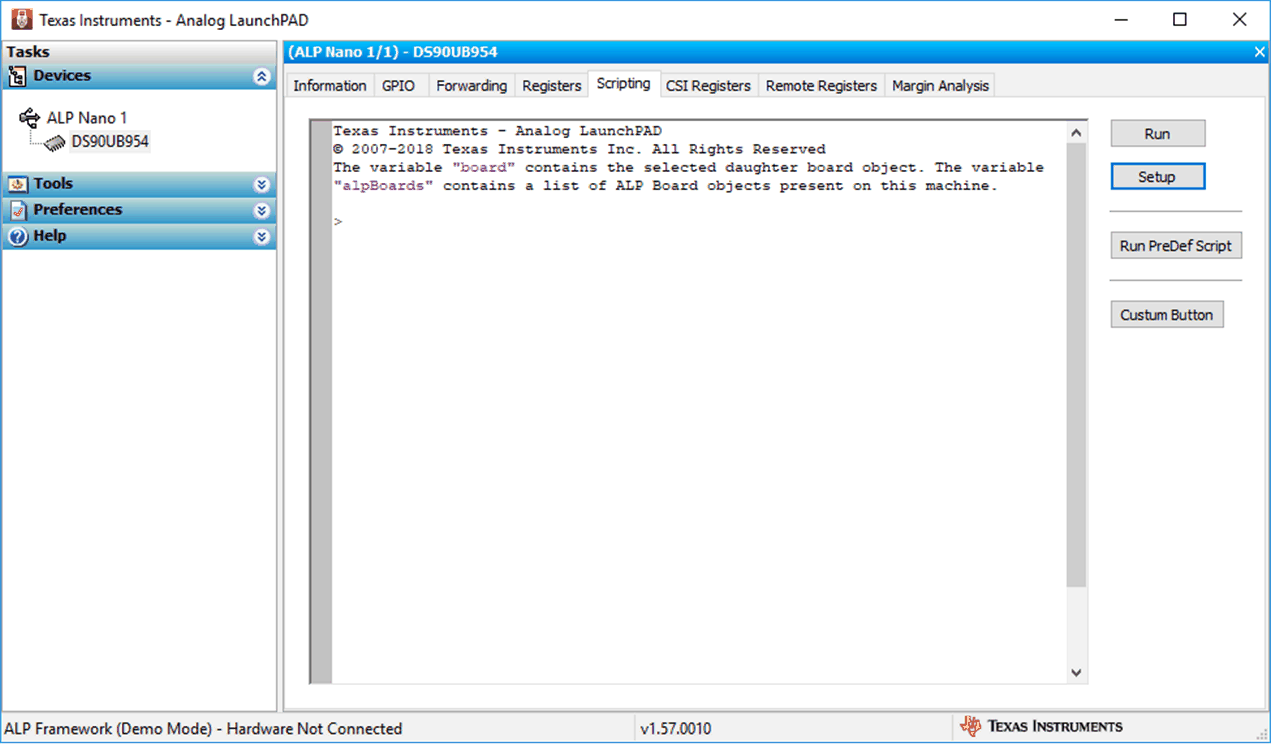 Figure 13-10 ALP Scripting
Tab
Figure 13-10 ALP Scripting
Tab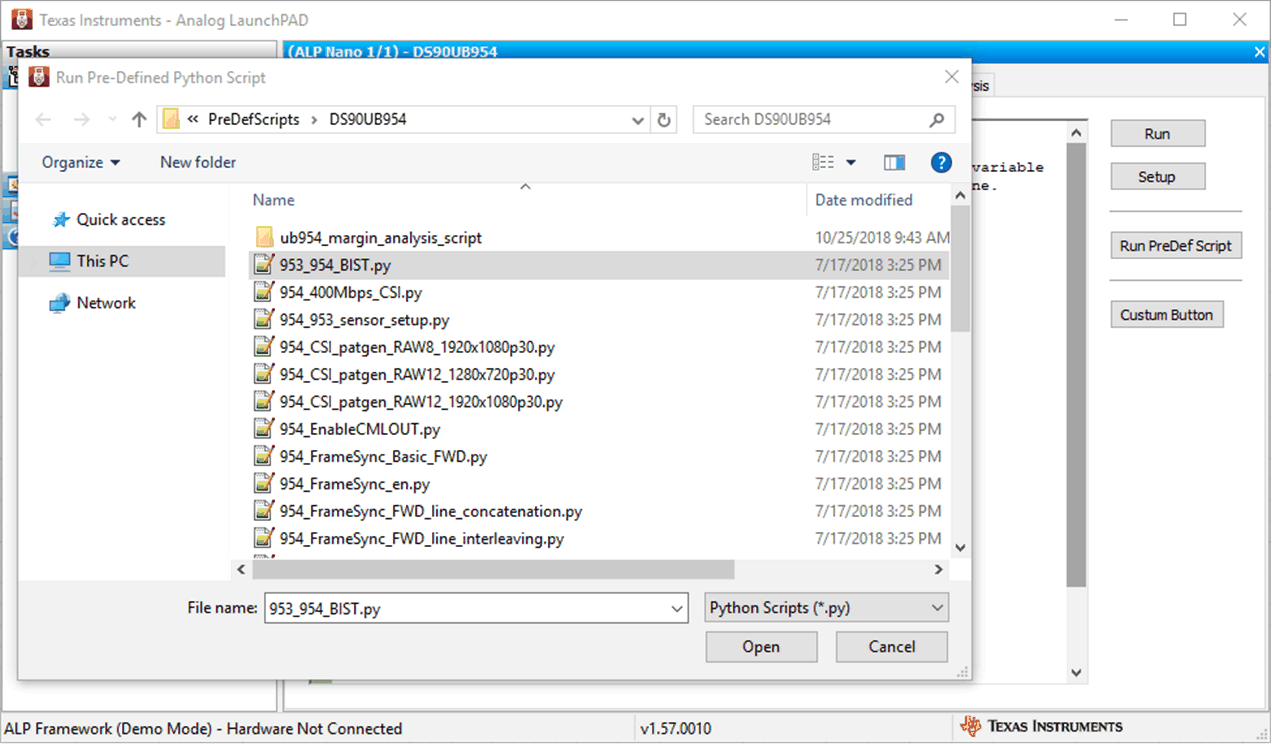 Figure 13-11 Pre-Defined Scripts
Figure 13-11 Pre-Defined ScriptsIt is also possible to create custom buttons on the Scripting tab to run a desired script. To do so, click on the "Setup" button, then say "Add", and select the desired name and script. To make the button appear in future instances of ALP, click the "Set As Default" button.
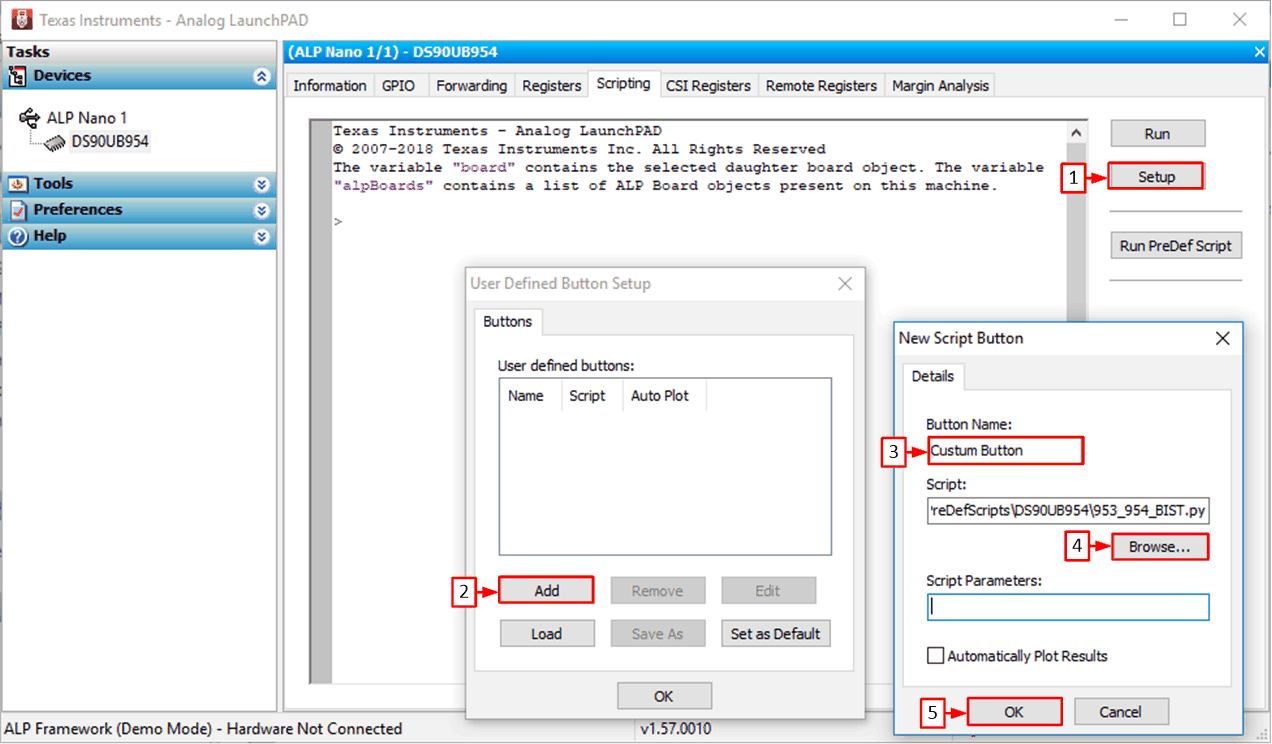 Figure 13-12 Custom Button Creation Step 1
Figure 13-12 Custom Button Creation Step 1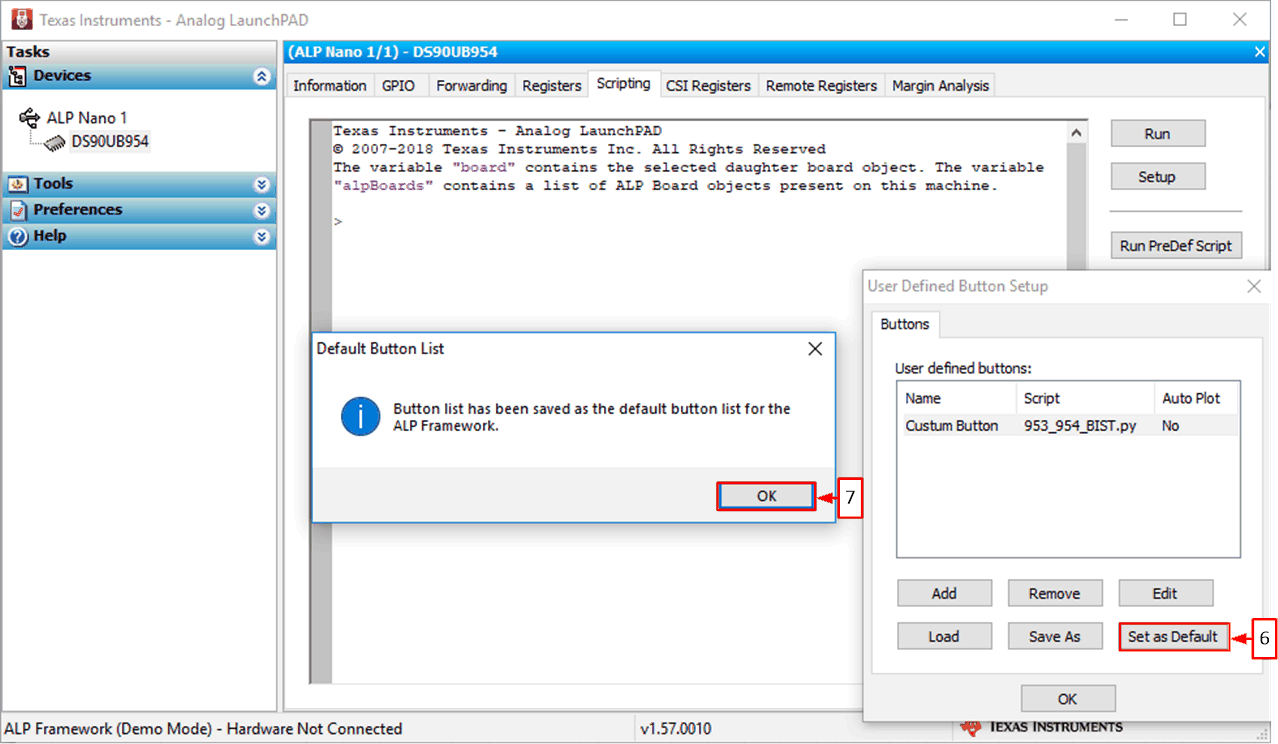 Figure 13-13 Custom Button Creation Step 2
Figure 13-13 Custom Button Creation Step 2Directly interacting with devices either through register modifications or calling device support library functions can effect the performance and/or functionality of the user interface and may even crash the ALP Framework application.