SPRUJC0 April 2024
- 1
- Description
- Get Started
- Features
- Applications
- 6
- 1Evaluation Module Overview
-
2Hardware
- 2.1
Hardware Description
- 2.1.1 Functional Description and Connections
- 2.1.2 Debug Interface
- 2.1.3 Alternate Routing
- 2.2 Using the F28P55x LaunchPad
- 2.3 BoosterPacks
- 2.4 Hardware Revisions
- 2.1
Hardware Description
- 3Software
- 4Hardware Design Files
- 5Additional Information
- 6References
3.1.2 F28P55x LaunchPad Demo Program
The LAUNCHXL-F28P55X includes a TMSF28P550SJ9PZ device pre-programmed with a demo program. When the LaunchPad is powered on the demo program begins with an LED blink sequence on LED4 and LED5. After a few seconds the device switches into an ADC sampling mode.
Every 1 second the ADC samples pin ADCINA6 and the sampled value is represented as follows: If the sample is above mid-scale (2048), then the red LED4 illuminates. If the sample is below mid-scale, then the green LED5 illuminates.
In addition to the LED indicators, ADC sample results are also displayed on your PC through the USB/UART connection. To view the UART information on your PC, first determine the COM port associated with the LaunchPad. To do this in Windows open the Device Manager. Look for an entry under Ports (COM and LPT) titled XDS110 Class Application/User UART (COMX), where X is a number. Remember this number for opening a serial terminal.
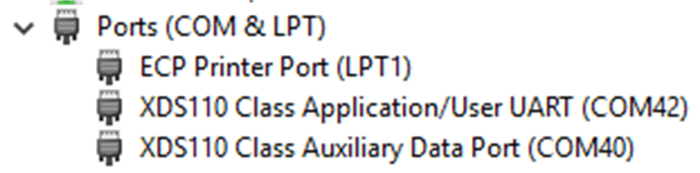 Figure 3-1 LaunchPad XDS110 COM
Port
Figure 3-1 LaunchPad XDS110 COM
PortThe demo application's UART data was tested using PuTTY, which is a free and open-source terminal emulator. To view the UART data in a serial terminal program open the COM port found using the Windows Device Manager with the following settings.
115200 Baud, 8 data bits, no parity, 1 stop bit.
After properly opening the serial port in your serial terminal, reset the LaunchPad by pressing the S1 reset button and observe the serial terminal to see the TI logo in ASCII art.
 Figure 3-2 LaunchPad Demo Serial Terminal
- TI Logo
Figure 3-2 LaunchPad Demo Serial Terminal
- TI LogoAfter a few moments, the ADC value sampled on the ADCINA6 pin appears in the bottom right corner of the terminal and be updated each second. Using a jumper wire connect the ADCINA6 header to a 3.3V, GND, or other 0-3.3V signal to see the on-screen value change.
 Figure 3-3 LaunchPad Demo Serial Terminal - ADC Sampling
Figure 3-3 LaunchPad Demo Serial Terminal - ADC Sampling