SWRA772 august 2023 CC2564C
- 1
- Abstract
- Trademarks
- 1 Introduction
- 2 Running the Bluetooth Code
- 3 Demo Application
- 4 Demonstrating SPP LE on an iOS Device with the LightBlue App
- 5 LightBlue as the Client/SPPLEDemo as the Server
- 6 LightBlue as the Server/SPPLEDemo as the Client
- 7 Application Commands
- 8 General Commands
- 9 BR/EDR Commands
-
10GAPLE Commands
- 10.1 Set Discoverability Mode
- 10.2 Set Connectability Mode
- 10.3 Set Pairability Mode
- 10.4 Change Pairing Parameters
- 10.5 Advertise LE
- 10.6 Start Scanning
- 10.7 Stop Scanning
- 10.8 Connect LE
- 10.9 Disconnect LE
- 10.10 Pair LE
- 10.11 LE Pass Key Response
- 10.12 LE Query Encryption
- 10.13 Set Passkey
- 10.14 Discover GAPS
- 10.15 Get Local Name
- 10.16 Set Local Name
- 10.17 Get Remote Name
- 10.18 LE User Confirmation Response
- 10.19 Enable SC Only
- 10.20 Regenerate P256 Local Keys
- 10.21 SC Generate OOB Local Params
- 10.22 Set Local Appearance
- 10.23 Get Local Appearance
- 11SPPLE Commands
- 12References
- 13Revision History
5.4 Sending Data from SPPLEDemo/Receiving Data in LightBlue
Send data from SPPLEDemo to LightBlue. First LightBlue needs to provide SPPLEDemo with transmit credits. To provide SPPLEDemo with transmit credits do the following in LightBlue:
- Open the Tx Credits Characteristic (0xBA04C4B2-892B-43BE-B69C-5D13F2195392).
- Choose "Write new value".
- Type 6400. (100 credits = 0x0064 little-endian).
- Choose done.
- Press the back button in the top left corner.
The SPPLEDemo has 100 credits and can send data in
SPPLEDemo using the LESend 5cfc3252180b 100 command. Observe the following in the
terminal:
SPP+LE>LESend 5cfc3252180b 100
Send Complete, Sent 100.To check that LightBlue received the data:
- Open the Tx Characteristic (0x0734594A-A8E7-4B1A-A6B1-CD5243059A57).
- Observe a long 0x30313233... string of the received data in the list of NOTIFIED VALUES as seen below:
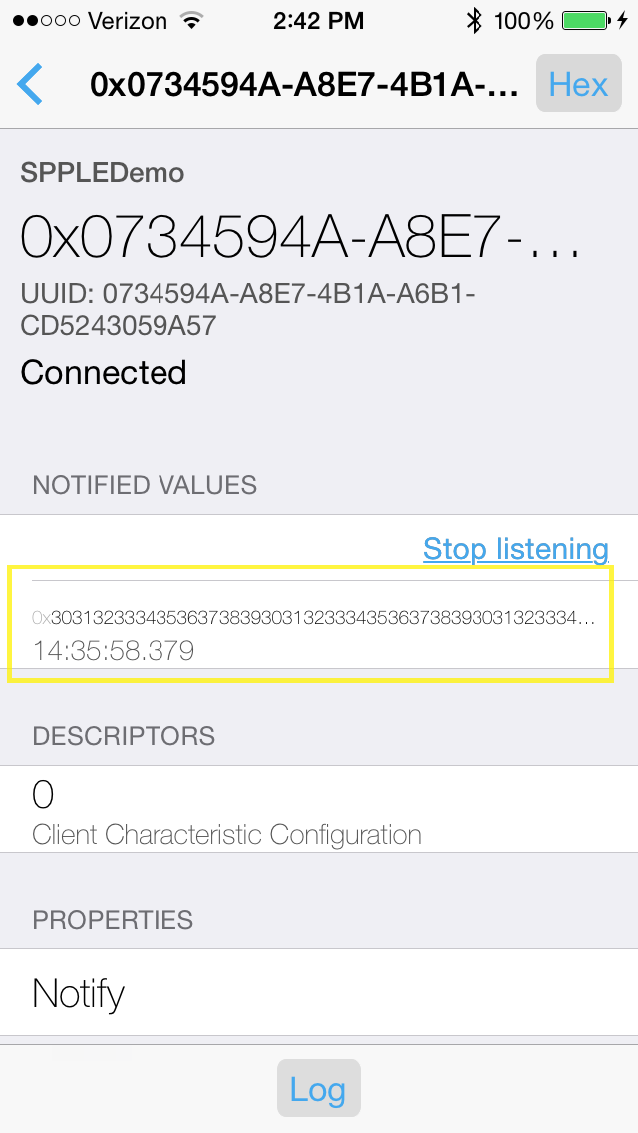
LightBlue has received the data and needs to return the transmit credits to SPPLEDemo. This can be done by repeating the sequence above and re-writing 0x6400 to the TxCredits Characteristic (0xBA04C4B2-892B-43BE-B69C-5D13F2195392).