SBOU113A June 2011 – January 2023
- INA226EVM Rev A Model User's Guide and Software Tutorial
- 1Trademarks
- 2Overview
- 3INA226EVM Hardware Setup
- 4INA226EVM Hardware
- 5INA226EVM Software Setup
- 6INA226EVM Software Overview
- 7INA226EVM Documentation
- 8Revision History
6.1 Starting the INA226EVM Software
The INA226 software can be operated through the Windows Start menu. From Start, select All Programs; then select the INA226EVM program.
Figure 6-1 shows how the software should appear if the INA226EVM is functioning properly.
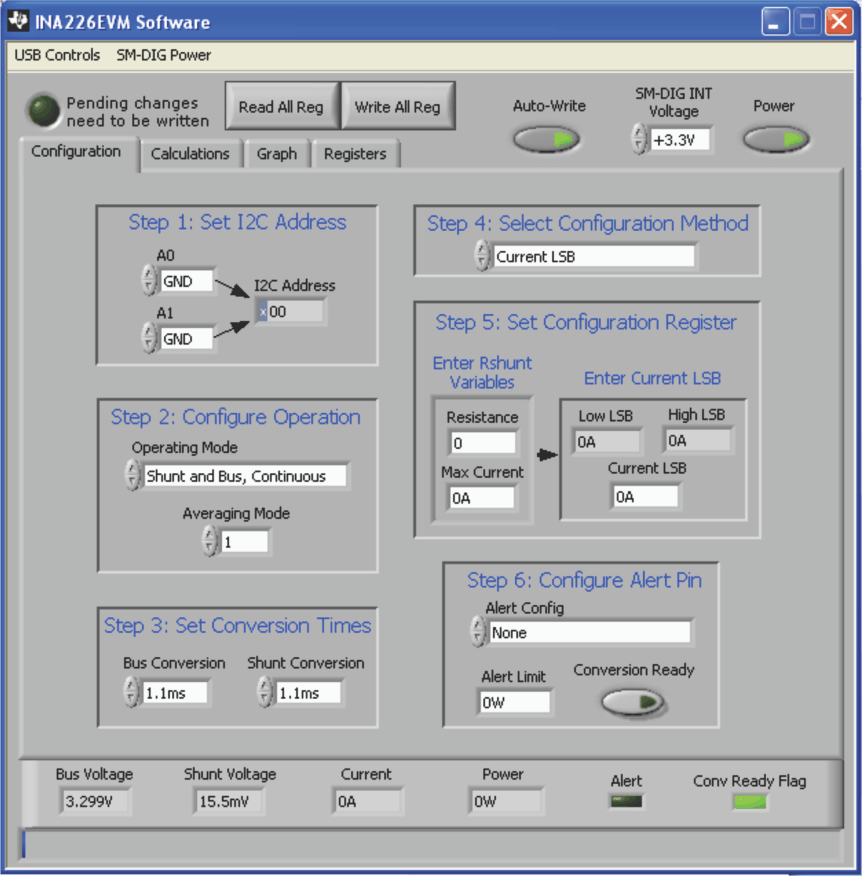 Figure 6-1 INA226EVM Software Interface
Figure 6-1 INA226EVM Software InterfaceFigure 6-2 shows an error that pops up if the computer cannot communicate with the EVM. If you receive this error, first check to see that the USB cable is properly connected on both ends. This error can also occur if you connect the USB cable before the SM-USB-DIG Platform power source. Another possible source for this error is a problem with your PC USB Human Interface Device driver. Make sure that the device is recognized when the USB cable is plugged in; recognition is indicated by a Windows-generated confirmation sound.
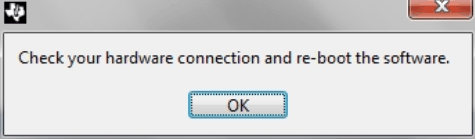 Figure 6-2 INA226EVM Software: Communication Error With the SM-USB-DIG Platform
Figure 6-2 INA226EVM Software: Communication Error With the SM-USB-DIG Platform