SBAU382A November 2021 – January 2022 ADS7029-Q1 , ADS7039-Q1 , ADS7040 , ADS7041 , ADS7042 , ADS7043 , ADS7044 , ADS7046 , ADS7047 , ADS7049-Q1 , ADS7052 , ADS7054 , ADS7056 , ADS7057
4.6 Updating EEPROM After ADC Replacement
As discussed in Section 1, the ADS704X-5XEVM can support operation of the 14 different ADCs shown in Table 1-2. See Section 2.1.1 for information about the required hardware modifications for replacing a single-ended input ADC and Section 2.1.2 for information about the required hardware modifications for replacing a differential input ADC.
When the hardware modifications are complete, update the EEPROM so the GUI reflects the newly installed devices on the EVM. Follow these steps to update the EEPROM from the ADS704X-5XEVM GUI:
- Set switch S1 to write enable by pushing the switch closest to the WR_EN silkscreen text (see Figure 2-1)
- Navigate to Tools → Load EEPROM in the menu at the top left of the GUI
- In the pop-up window illustrated in Figure 4-6, select the appropriate device for both ADC A (U3 or U8) and ADC B (U5 or U9)
- ADC A corresponds to the single-ended input path and ADC B corresponds to the differential input path
- Click the Load EEPROM button in the pop-up window
- Verify the EEPROM loaded correctly by reviewing the ADC name in the upper left corner of the GUI, the supported devices in the upper right of the GUI, and the Active Device drop-down menu (see Figure 4-7)
- In this example, ADC A was changed from ADS7049-Q1 to ADS7040 and ADC B was changed from ADS7047 to ADS7044
- Set switch S1 to write disable by pushing the switch closest to the WR_DIS silkscreen text (see Figure 2-1)
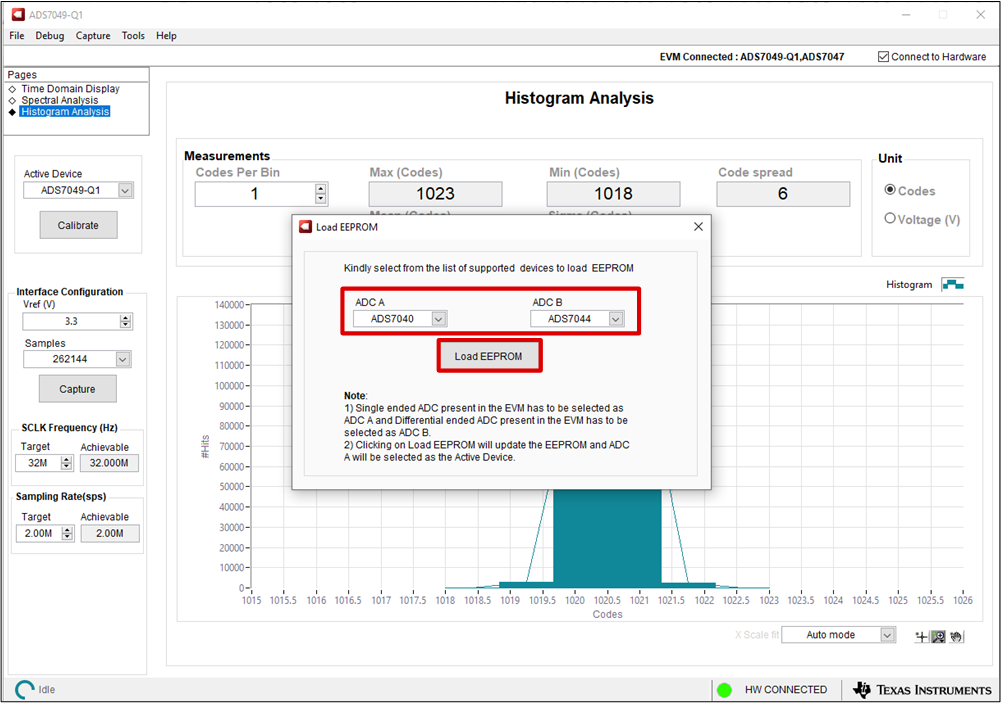 Figure 4-6 Selecting the ADCs and Loading the EEPROM
Figure 4-6 Selecting the ADCs and Loading the EEPROM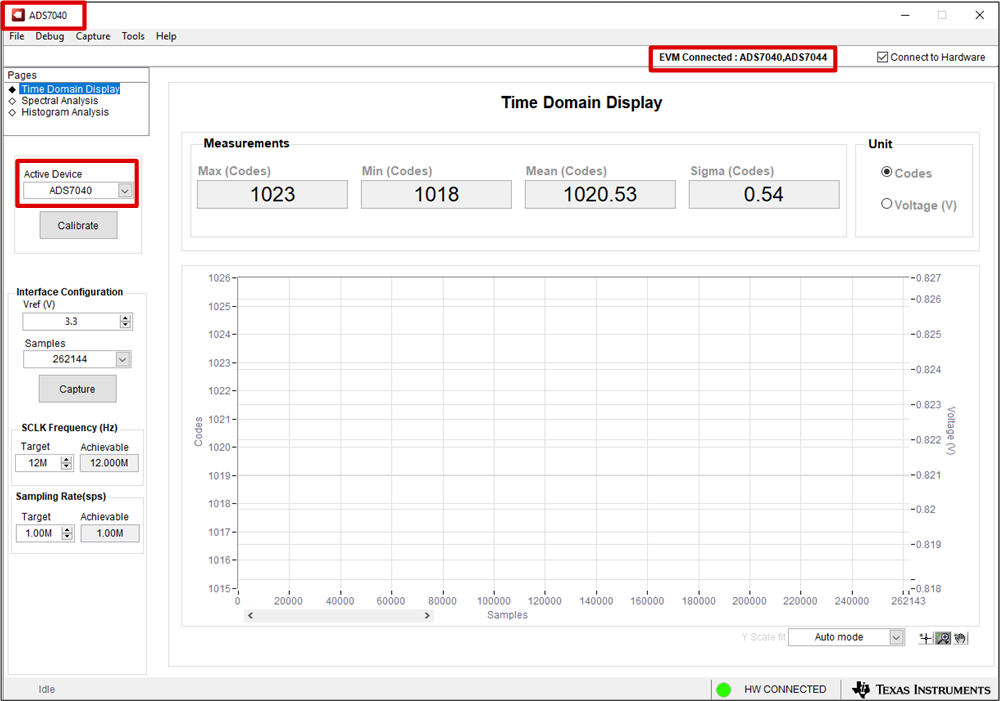 Figure 4-7 GUI Main Screen After EEPROM is Updated Successfully
Figure 4-7 GUI Main Screen After EEPROM is Updated Successfully