SLAU789A November 2023 – November 2023
4.2 USB Interface and Drivers
Click on the High-Speed Data Converter Pro icon that was created on the desktop panel, or go to C:\Program Files (x86)\Texas Instruments\High Speed Data Converter Pro and double click on the executable file labeled High Speed Data Converter Pro.exe to start the GUI.
The GUI attempts to connect to the EVM USB interface first. If the GUI identifies a valid board serial number, then a pop-up window opens to display this value, as shown in Figure 4-1. The user can connect several TSW1418EVMs to one host PC, but the GUI can only connect to one EVM at a time. When multiple boards are connected to the PC, the pop-up window displays all of the serial numbers that are found. The user then selects which board to associate to the GUI. Future versions of the GUI allow multiple copies of the GUI to be open at the same time on one PC.
 Figure 4-1 TSW1418EVM Serial Number
Figure 4-1 TSW1418EVM Serial NumberClick OK to connect the GUI to the board. The top-level GUI opens and appears as shown in Figure 4-2.
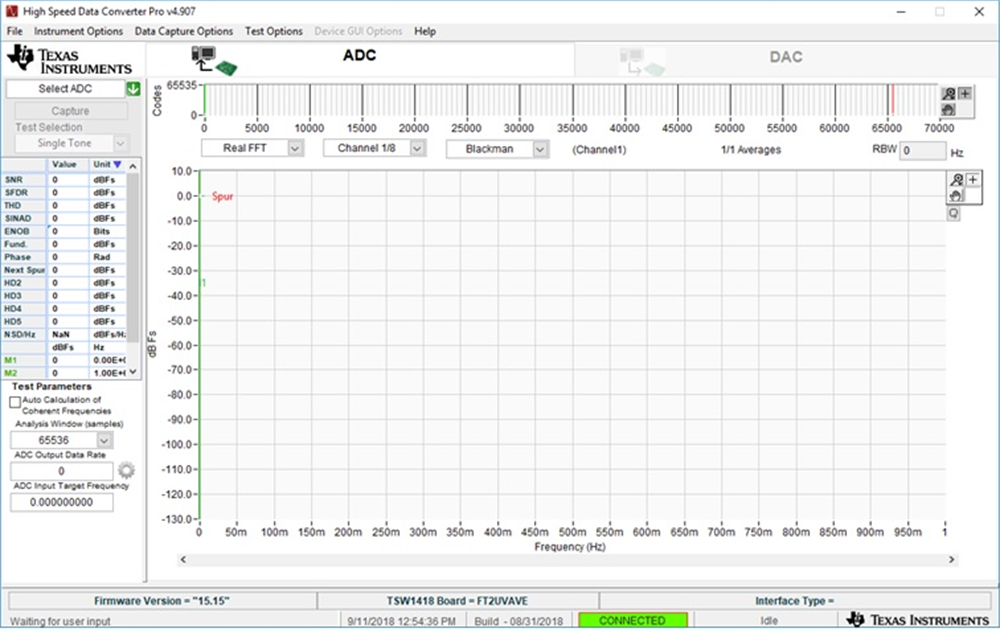 Figure 4-2 High-Speed Data Converter Pro GUI: Top Level
Figure 4-2 High-Speed Data Converter Pro GUI: Top LevelIf the message No Board Connected appears, then:
- Double check the USB cable connections
- Verify that jumper J10 has a shunt installed between pins 2 and 3
- Remove the USB cable from the board
- Reinstall
- Click on the Instrument Option tab at the top left of the GUI
- Select Connect to the Board
If this process does not correct this issue, then check the status of the host USB port.
When the software is installed, and the USB cable is connected to the TSW1418EVM and the PC, the TSW1418EVM USB converter appears in the hardware device manager under the universal serial bus controllers, as shown in Figure 4-3 (labeled as USB Serial Converter A and USB Serial Converter B). When the USB cable is removed, this driver is no longer visible in the device manager. If the drivers are present in the device manager window and the software still does not connect, remove the USB cable from the board, and then reconnect. Attempt to connect to the board. If the problem still exists, try another USB port.
 Figure 4-3 Hardware Device Manager
Figure 4-3 Hardware Device Manager