SLUUCH4A October 2021 – October 2023 BQ27Z746 , BQ27Z758
- 1
- Abstract
- Trademarks
- 1 Software Setup
- 2 Troubleshooting Unexpected Dialog Boxes
- 3 Hardware Setup
- 4 Using bqStudio
- 5 Calibrating Gauge Measurements
- 6 Protections
- 7 Chemical ID
- 8 Learning Cycle and Golden Image
- 9 Gauge Communication
- 10BQ27Z746-Based Circuit Module
- 11Circuit Module Physical Layout, Bill of Materials, and Schematic
- Revision History
4.2 Setting Programmable BQ27Z746 Options
The BQ27Z746 comes configured per the default settings detailed in the BQ27Z746 Technical Reference Manual. Ensure that the settings are correctly changed to match the pack and application for the BQ27Z746 solution being evaluated.
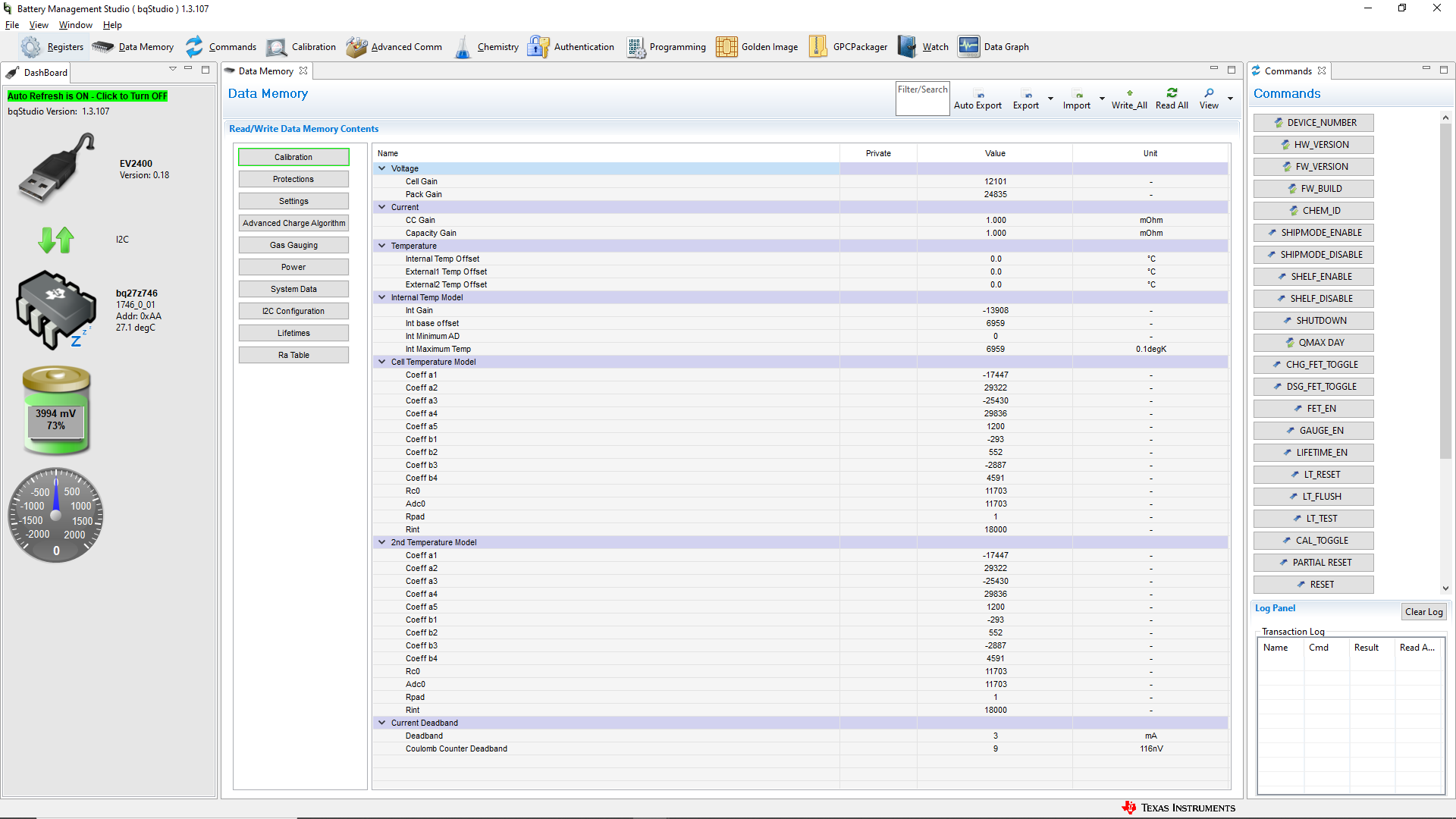 Figure 4-2 Data
Memory Screen
Figure 4-2 Data
Memory ScreenTo read all of the data from the BQ27Z746, click the Read All button in the Data Memory window. For ease of configuration, a text file with a .gg.csv extension can be extracted, modified, and imported back on the device. Use the export and import buttons as seen in Figure 5-2 to export and import .gg.csv files. The auto export button enables gg files to be exported periodically at intervals. This feature is useful when debugging issues with the gauge. A write command is necessary if a .gg.csv file is imported to ensure that all changes made on the .gg.csv file are affected on the gauge. Use the read command to read back all of the data written to the gauge to verify the changes were made. The filter/search field enables the user to search for a particular parameter in the data memory content.