SLUUCW4 November 2023 BQ27Z558
- 1
- Description
- Features
- Applications
- 5
- 1Evaluation Module Overview
- 2Hardware
- 3Software
- 4Hardware Design Files
- 5Additional Information
3.3.2 Setting Programmable BQ27Z558 Options
The BQ27Z558 comes configured per the default settings detailed in the BQ27Z558 Technical Reference Manual. Make sure that the settings are correctly changed to match the pack and application for the BQ27Z558 design being evaluated.
The correct setting of these options is essential for best performance. Configure these settings using the Data Memory window seen in the main bqStudio window (Figure 3-2).
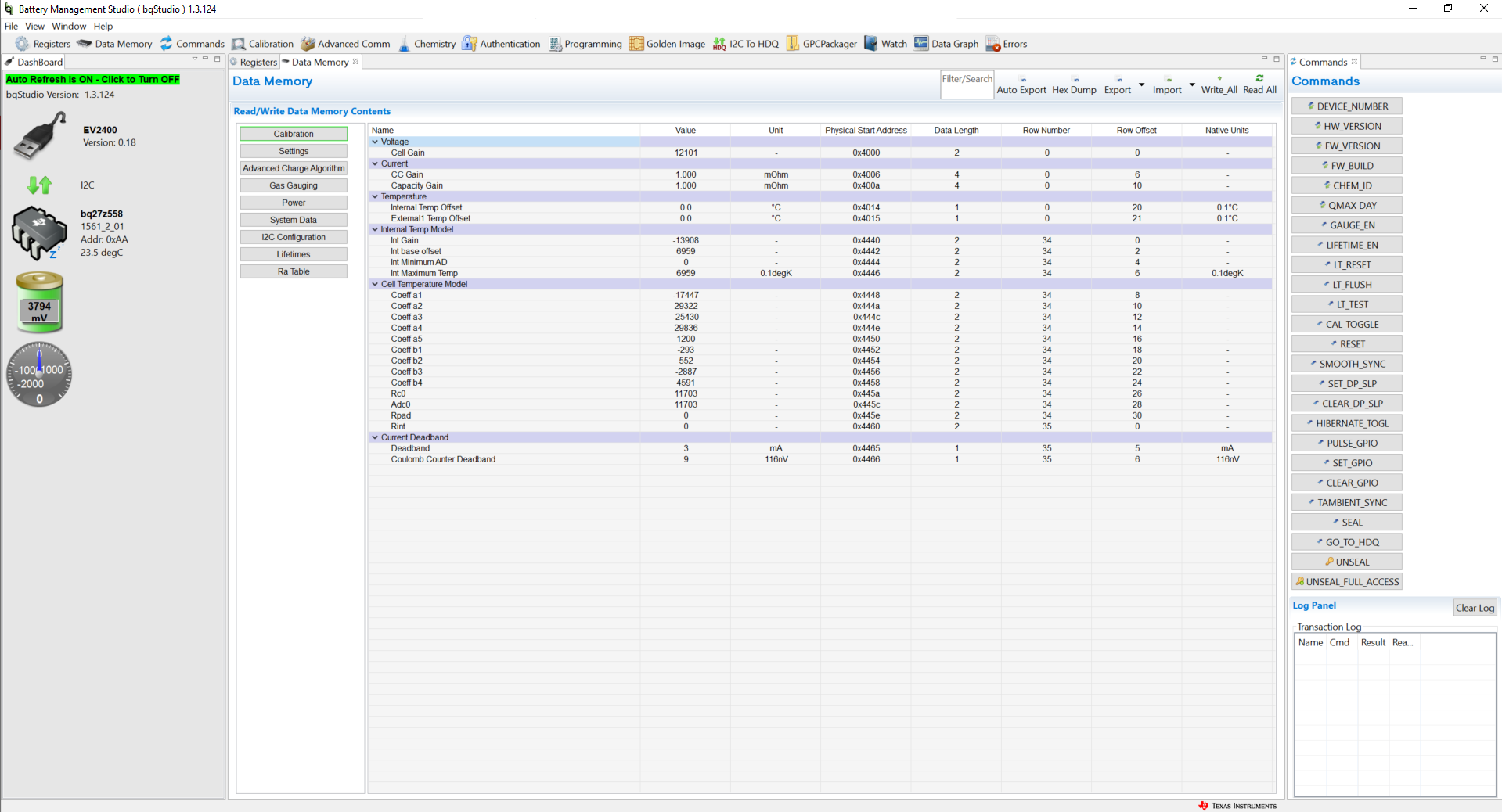 Figure 3-2 Data Memory Screen
Figure 3-2 Data Memory ScreenTo read all of the data from the BQ27Z558, click the Read All button in the Data Memory window. For ease of configuration, a text file with a .gg.csv extension can be extracted, modified, and imported back on the device. Use the export and import buttons as seen in Figure 3-2 to export and import .gg.csv files. The auto export button enables gg files to be exported periodically at intervals. This feature is useful when debugging issues with the gauge. A write command is necessary if a .gg.csv file is imported to make sure that all changes made on the .gg.csv file are affected on the gauge. Use the read command to read back all of the data written to the gauge to verify the changes were made. The filter/search field enables the user to search for a particular parameter in the data memory content.