SPRACN3 September 2019 66AK2E05 , 66AK2H06 , 66AK2H12 , 66AK2H14 , 66AK2L06 , AM5K2E02 , AM5K2E04
-
Using ARM ROM Bootloader on Keystone II Devices
- Trademarks
- 1 Keystone2 Boot loader Overview
- 2 Boot Examples Package Download
- 3 Software Dependencies
- 4 Supported Hardware
- 5 Software Features
- 6 Directory Structure
- 7 Building the Examples
- 8 Description of the Examples
- 9 Boot Utilities
- 10 Frequently Asked Questions (FAQ)
- 11 References
8.4.2 Running I2C EEPROM example
- Location of boot image binaries:
- examples/<k2 device>/i2c/singleStage/bin/i2cImage.dat
- examples/<k2 device>/i2c/multiStage/bin/i2cImage.dat
- I2C Flash Writer software:
- Flashing the I2C boot examples:
- Copy the boot binary (i2cImage.dat) to the \mcsdk_bios_3_01_00_01\tools\writer\eeprom\evmk2X\bin folder and rename the file to app.dat.
- Open the file eepromwriter_input and modify the parameters as shown below:
- Configure the EVM to "No Boot mode" as shown in Section 8.4.1 and connect to the EVM using and emulator and Code Composer studio.
- Connect to and initialize the Arm core using the Device GEL file found in the emualation pack found here.
- Connect to the C66x core and load the eepromwriter_evmk2e.out on the device.
- Go to the "View" Menu and open a memory browser and select "Load Memory" in the memory browser. Browse to the boot image and select "Use the file header to set the start address and size of the memory block to be loaded.
- Ensure the start address to base of MSMC (0xc000000) and click finish.
- Run the eepromwriter_evmk2e.out on the C66x core to flash the binary to the EEPROM on the EVM.
file_name = app.dat bus_addr = 0x50 start_addr = 0 swap_data = 1NOTE
Details to connect to the EVM using Code Composer Studio™ (CCS) are discussed in the Hardware Setup Guide.
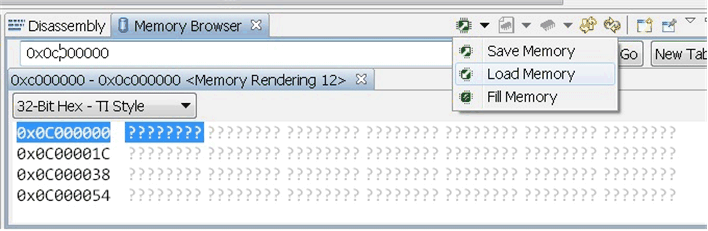
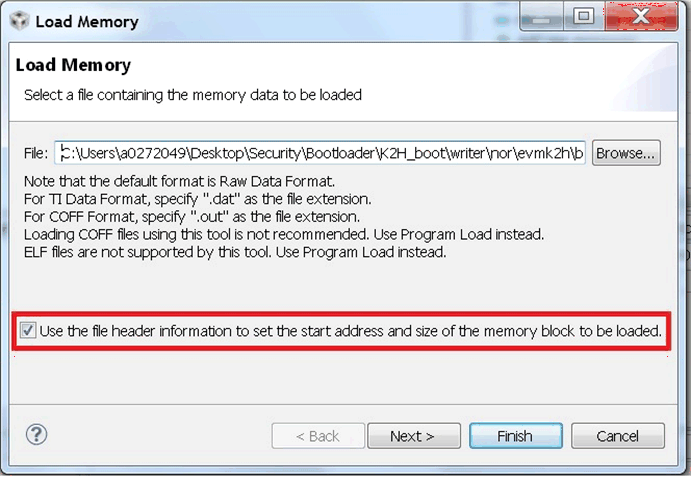 Figure 2. CCS Load Memory Option in Memory Browser
Figure 2. CCS Load Memory Option in Memory Browser 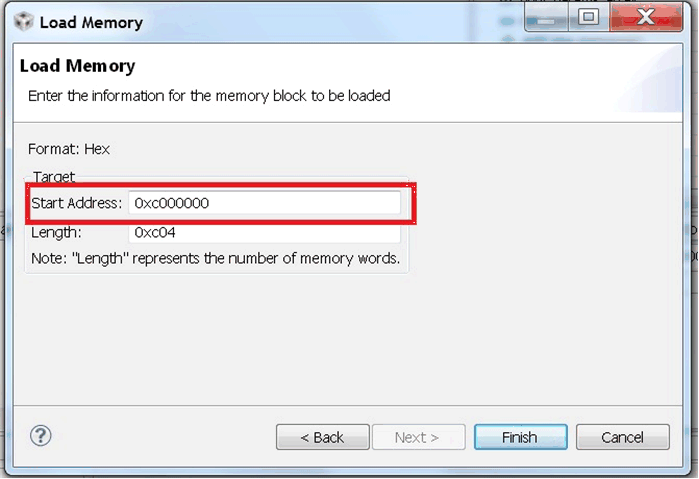 Figure 3. CCS Load Memory With I2C Boot Binary
Figure 3. CCS Load Memory With I2C Boot Binary - Running and verifying the I2C boot:
- Set the EVM switches to I2C boot as shown in Section 8.4.1 and connect the serial terminal to host and configure the UART Connect to 115200 baud rate.
- Power on the EVM. When the boot completes successfully, the device puts out UART message indicating the cores have woken up and are standing by.
The I2C EEPROM flash writer can be located in MCSDK under the path \mcsdk_bios_3_01_00_01\tools\writer\eeprom\evmk2X. In order to refer to the detailed documentation of the flash writer, see the ReadMe document included in mcsdk_bios_3_01_00_01\tools\writer\eeprom\docs.
The following messages will be displayed on the terminal window:
Core 0 standing by....
Core 1 standing by....
Core 2 standing by....
Core 3 standing by....